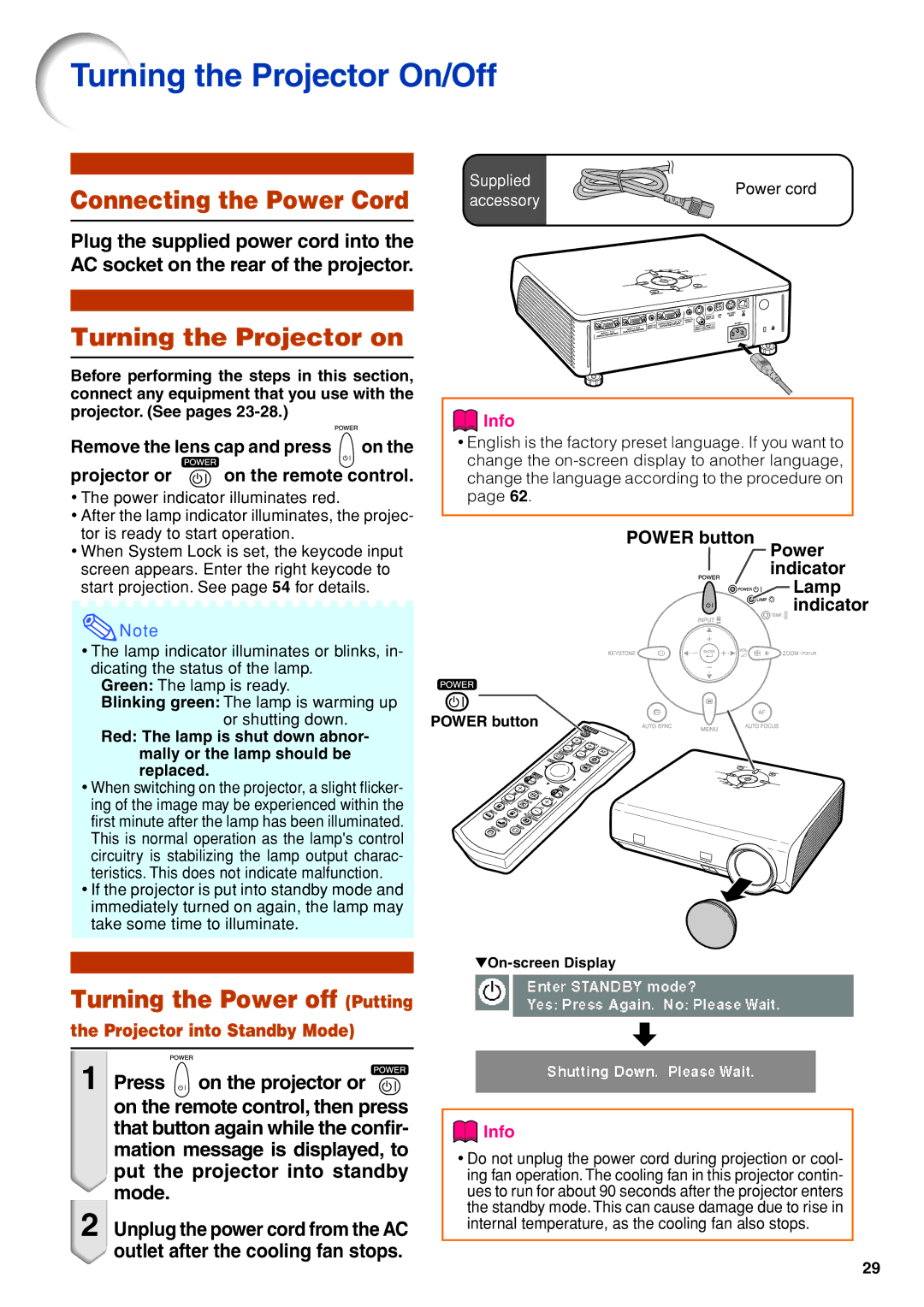Turning the Projector On/Off
Connecting the Power Cord
Supplied | Power cord | |
accessory | ||
|
Plug the supplied power cord into the AC socket on the rear of the projector.
Turning the Projector on
Before performing the steps in this section, connect any equipment that you use with the projector. (See pages
Remove the lens cap and press ![]() on the
on the
projector or ![]() on the remote control.
on the remote control.
• The power indicator illuminates red. |
• After the lamp indicator illuminates, the projec- |
 Info
Info
•English is the factory preset language. If you want to change the
tor is ready to start operation. |
• When System Lock is set, the keycode input |
screen appears. Enter the right keycode to |
start projection. See page 54 for details. |
![]() Note
Note
•The lamp indicator illuminates or blinks, in- dicating the status of the lamp.
Green: The lamp is ready.
Blinking green: The lamp is warming up
or shutting down.
Red: The lamp is shut down abnor- mally or the lamp should be replaced.
•When switching on the projector, a slight flicker- ing of the image may be experienced within the first minute after the lamp has been illuminated. This is normal operation as the lamp's control circuitry is stabilizing the lamp output charac- teristics. This does not indicate malfunction.
•If the projector is put into standby mode and immediately turned on again, the lamp may take some time to illuminate.
POWER button
POWER button
Power indicator
Lamp indicator
Turning the Power off (Putting
the Projector into Standby Mode)
1
2 ![]()
Press ![]() on the projector or
on the projector or ![]() on the remote control, then press that button again while the confir- mation message is displayed, to put the projector into standby mode.
on the remote control, then press that button again while the confir- mation message is displayed, to put the projector into standby mode.
Unplug the power cord from the AC outlet after the cooling fan stops.
 Info
Info
•Do not unplug the power cord during projection or cool- ing fan operation. The cooling fan in this projector contin- ues to run for about 90 seconds after the projector enters the standby mode. This can cause damage due to rise in internal temperature, as the cooling fan also stops.
29