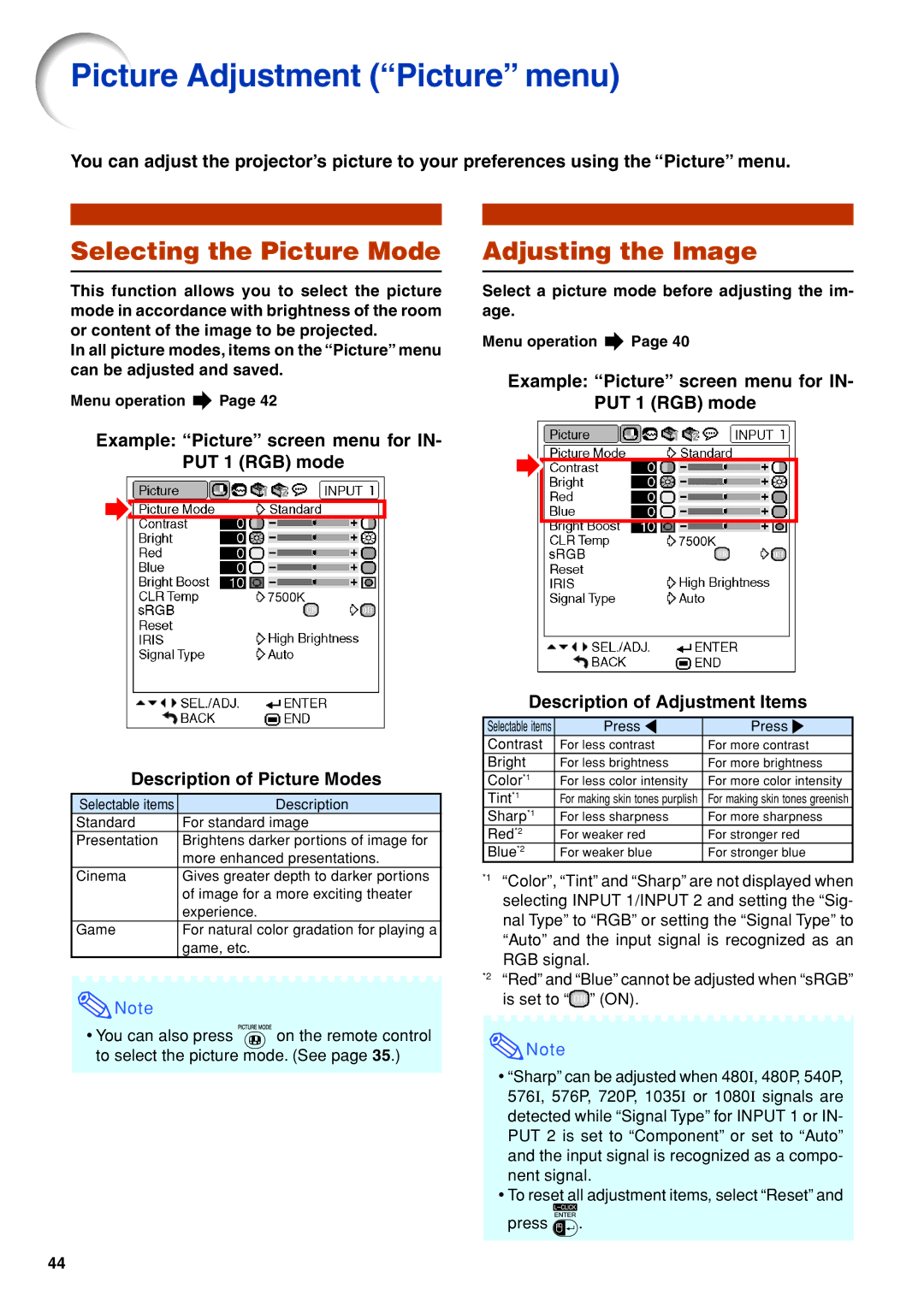Picture Adjustment (“Picture” menu)
You can adjust the projector’s picture to your preferences using the “Picture” menu.
Selecting the Picture Mode
This function allows you to select the picture mode in accordance with brightness of the room or content of the image to be projected.
In all picture modes, items on the “Picture” menu can be adjusted and saved.
Menu operation ![]() Page 42
Page 42
Example: “Picture” screen menu for IN- PUT 1 (RGB) mode
Description of Picture Modes
Selectable items | Description |
Standard | For standard image |
Presentation | Brightens darker portions of image for |
| more enhanced presentations. |
Cinema | Gives greater depth to darker portions |
| of image for a more exciting theater |
| experience. |
Game | For natural color gradation for playing a |
| game, etc. |
![]() Note
Note
•You can also press ![]() on the remote control to select the picture mode. (See page 35.)
on the remote control to select the picture mode. (See page 35.)
Adjusting the Image
Select a picture mode before adjusting the im- age.
Menu operation ![]() Page 40
Page 40
Example: “Picture” screen menu for IN- PUT 1 (RGB) mode
Description of Adjustment Items
Selectable items | Press \ | Press |
Contrast | For less contrast | For more contrast |
Bright | For less brightness | For more brightness |
Color*1 | For less color intensity | For more color intensity |
Tint*1 | For making skin tones purplish | For making skin tones greenish |
Sharp*1 | For less sharpness | For more sharpness |
Red*2 | For weaker red | For stronger red |
Blue*2 | For weaker blue | For stronger blue |
*1 | “Color”, “Tint” and “Sharp” are not displayed when |
| selecting INPUT 1/INPUT 2 and setting the “Sig- |
| nal Type” to “RGB” or setting the “Signal Type” to |
| “Auto” and the input signal is recognized as an |
| RGB signal. |
*2 | “Red” and “Blue” cannot be adjusted when “sRGB” |
| is set to “ ” (ON). |
![]() Note
Note
•“Sharp” can be adjusted when 480I, 480P, 540P, 576I, 576P, 720P, 1035I or 1080I signals are detected while “Signal Type” for INPUT 1 or IN- PUT 2 is set to “Component” or set to “Auto” and the input signal is recognized as a compo- nent signal.
•To reset all adjustment items, select “Reset” and press ![]() .
.
44