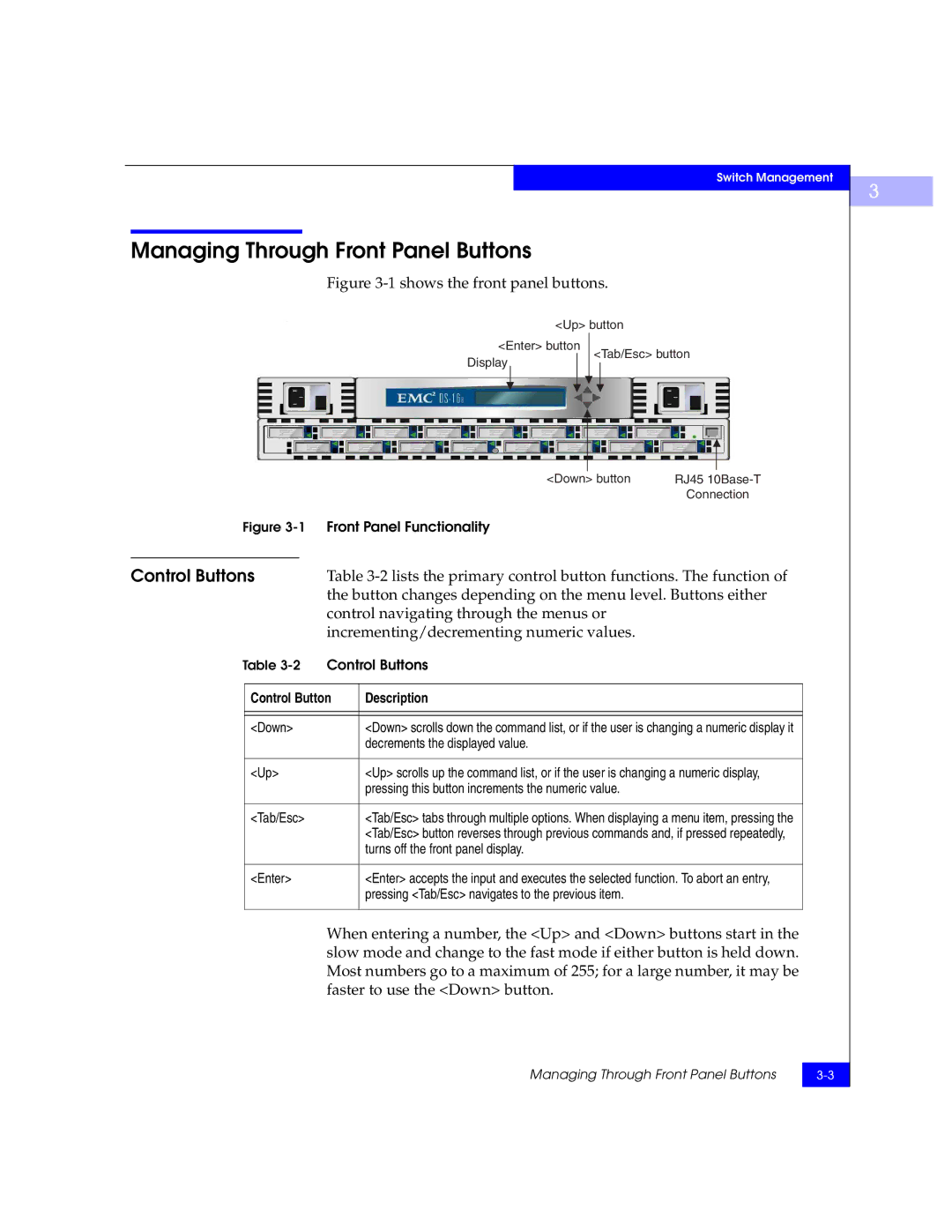Hardware Reference Manual
Departmental Switch Model DS-16B
Copyright 2000 EMC Corporation. All rights reserved
Departmental Switch Model DS-16B Hardware Reference Manual
Trademark Information
FCC Warning USA only
Departmental Switch Model DS-16B Hardware Reference Manual
Contents
Chapter Front Panel Diagnostics
Chapter Switch Management
Appendix a Specifications
Appendix B Switch Support
Appendix C Error Messages
Departmental Switch Model DS-16B Hardware Reference Manual
Figures
Figures
Preface
For Information On See
Related Publications Conventions Used in This Manual
Examples of specific command entries that you
Command line arguments when used in text
Arguments used in examples of command line
Ask for Customer Service
Departmental Switch Model DS-16B Hardware Reference Manual
Introduction System Components
Introduction
Features
DS-16B Switch
Following features
Introduction
Manageability
Performance
Unit may be managed in band or out of band via Telnet, via
Ethernet port
Fabric Operating
System Components
System
GBICs
Installation
Unpacking the Switch
Site Considerations
Power Requirements
Cooling
Requirements
To install the adhesive rubber feet
Installation Considerations
Standalone
Fiber Channel
Ethernet
Verify Power-On Self
Connection
Test Post
Departmental Switch Model DS-16B Hardware Reference Manual
Switch Management
SES
Comparing Switch Management Access Methods
Control Buttons
Managing Through Front Panel Buttons
Activating Menu
Select Menu Configuration Menu
Display
Front panel buttons activates the display
Following menus are controlled using the front panel buttons
DS-16B Switch Menus
Shows the front panel commands and their equivalent
Commands
Telnet command
Menu Front Panel Telnet Command Default
Unset QuickLoop Port Configure QuickLoop Partner WWN
Cmem Data Retention Test
Ratov Edtov
Configuration Menu
Configuration menu See
Ethernet IP address 10
Configuration menu
To enter an IP address
Ethernet Subnetmask none
Fibre Channel IP Address
To update the Fibre Channel’s IP address
Fibre Channel IP address
Fibre Channel Subnetmask
To enter the gateway address
Gateway address
Domain
BBcredit
Ratov
Ratov Pressing Enter while Ratov is selected, displays
Edtov Pressing Enter while Edtov is selected, displays
Edtov
Operating modes for the switch are
Operating Mode
For the corresponding operating mode
Operating modes are determined by the host adapter. The six
VC Class 2
VC Link Ctl
VC Class 3
VC Multicast
Frame Collection Method? Bundle/Piling
Reset to Default Accept? Yes No
VC Priorities 0,1,2,2,2,2,3,3
Allows you to select commands
Default values
Operation Menu
Menu. Pressing Enter while the Operation Menu is selected
Operation Menu Switch Offline
Switch Online
Operation Menu Switch Online
Operation Menu Port Disable
Port Enable Accept? Yes No
Operation Menu Port Enable
Operation Menu Reboot
Reboot Accept? Yes No
Status Menu
Switch Name sw15
Menu is informational only you cannot make changes to
Status Menu See
Worldwide Name 1000606900e
Booted At Sat Sep 19 183420
Firmware Version
Current Date Mon Oct 21 102335
Powered Time 137 days
Boot Prom Date Jun 12 084829 PST
Flash Date Jun 12 084829 PST
Up Time Day
Port Throughput 75MB/s
Module TypeL
3Temperature Sensor Approximate Locations on Motherboard
Temperature 36 34 37 36
Feb 12 084829 Err SENSOR-FAILED-3
Error Log Selecting Error Log, then pressing Enter, displays
Licenses 01f
Test Menu
Licenses
Front Panel Diagnostics
Diagnostic
Front Panel Diagnostics
This section gives a diagnostic overview and discusses
Overview
Fault
Diagnostic Front
Removing Power
Panel Displays
Indicators
Status and Activity Indicators
Front Panel LED Port
Color and flash speed of each port’s LED, as described
Diagnostics Post
Power-On
Diagnostic Tests
Switch Online Accept? Yes No
Switch Offline Accept? Yes No
System Memory Test at 0x1021d460 len
Offline Tests Offline & Online Tests
Related error messages DIAG-REGERR, DIAG-REGERRUNRST
Related error messages DIAG-MEMORY, DIAG-MEMSZ
If the memory tests OK, the front panel displays
0x10199a10 len 13091456 ramTest passed
Central MemTest passed
Related error messages DIAG-CMBISTRO, DIAG-CMBISRF
Port Loopback Test Aborted
Related error messages DIAG-INIT, DIAG-PORTDIED
SpinSilk Press any button to terminate
Push Button Test To exit
Specifications
Specifications Description
General Specifications
Table A-1 shows the switch specifications
Table A-2 shows Fabric management specifications
Fabric Management Specifications
Safety
Safety Specifications
Table A-3 Shows Safety specifications
Switch’s primary operating environments are server rooms
Specifications
Specification Value
Optical Port
Dimensions
Power Supply
Rack Mount Dimensions
Table Top Dimensions
Switch Support
Support Tool
Switch Support
Error Messages
Front Panel
Error Message Formats
Message Formats
Feb 12
To display error message from the front panel
Failed test Replace
Diagnostic Error Message Formats
Numbers
Error Message
Error Number Test Name Error Name
DIAG-CMBISRTO
DIAG-TIMEOUT
DIAG-CMBISRF
DIAG-LCMEMTX
DIAG-ERRSTAT CRC
DIAG-ERRSTAT Encin
DIAG-ERRSTAT Trunc
DIAG-ERRSTAT 2LONG
DIAG-ERRSTATCRL
DIAG-ERRSTATENCIN
DIAG-ERRSTATTRUNC
DIAG-ERRSTAT2LONG
DIAG-PORTSTOPPED
Message Description Probable Cause Action
Error Message Tables
CMI message received failed bad
DIAG-ERRSTAT
Asic failure Replace Err#1F26
Message Description Probable Cause
RPC, Svcexit
FLASH, Badmirror
RPC, Svcreg
FCIU, IUBAD, L, S
FCPH, EXCHBAD, L, S
FCIU, IUCOUNT, L, S
FCPH, EXCHFREE, L, S
MQ, QWRITE, L, M
SYS FLASHRD, Logerror
SYS BADPTR, Logerror
SYS FLASHWR, Logerror
TIMERS, MSG,LOGWARNING
UCAST, RRTIM, Logcritical
Logerror
MCAST, Noparentlsr
Sales and Service Locations
Locations
International Sales
Departmental Switch Model DS-16B Hardware Reference Manual
Departmental Switch Model DS-16B Hardware Reference Manual
Index
Index
Departmental Switch Model DS-16B Hardware Reference Manual
Departmental Switch Model DS-16B Hardware Reference Manual