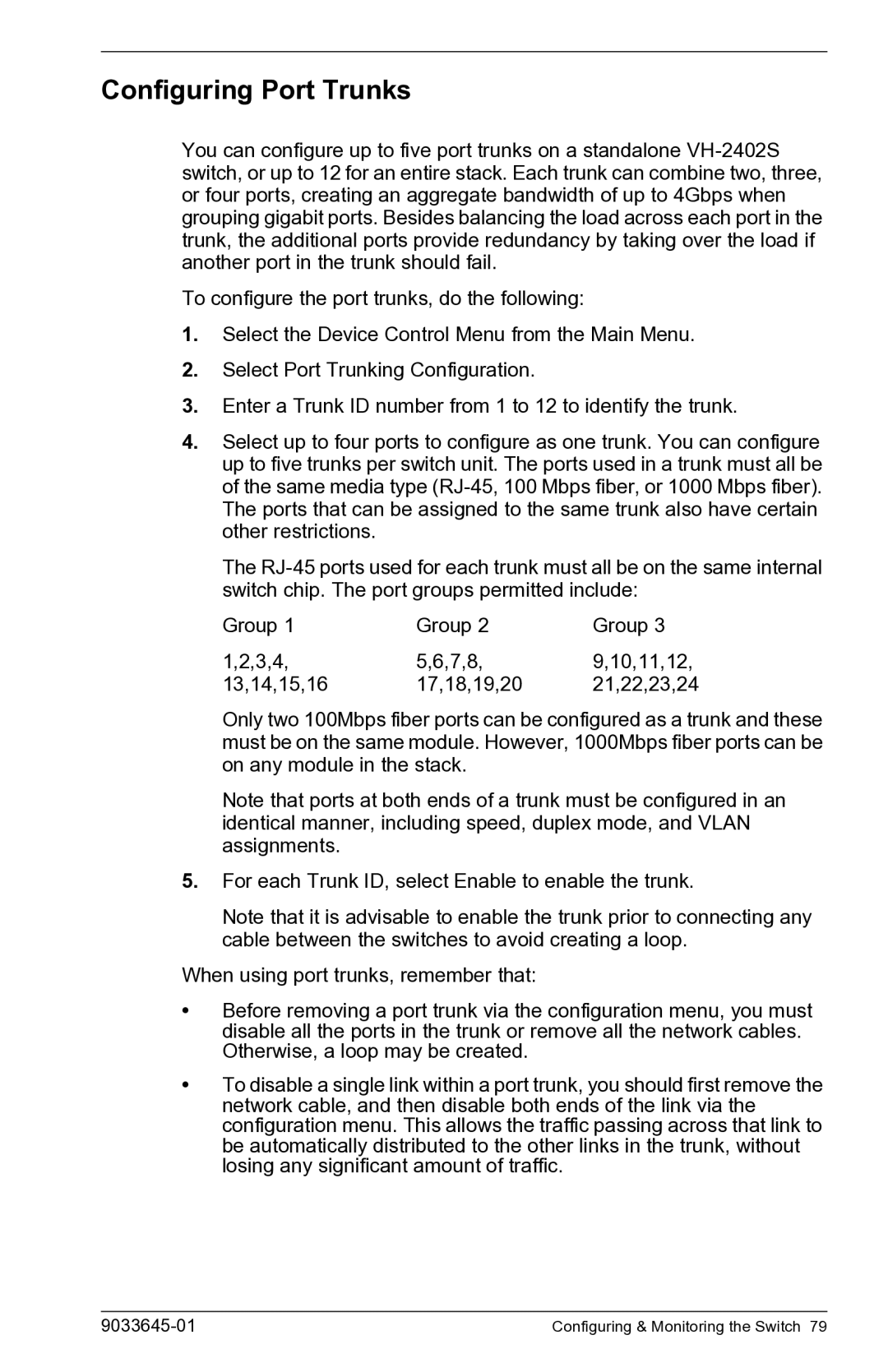Configuring Port Trunks
You can configure up to five port trunks on a standalone
To configure the port trunks, do the following:
1.Select the Device Control Menu from the Main Menu.
2.Select Port Trunking Configuration.
3.Enter a Trunk ID number from 1 to 12 to identify the trunk.
4.Select up to four ports to configure as one trunk. You can configure up to five trunks per switch unit. The ports used in a trunk must all be of the same media type
The
Group 1 | Group 2 | Group 3 |
1,2,3,4, | 5,6,7,8, | 9,10,11,12, |
13,14,15,16 | 17,18,19,20 | 21,22,23,24 |
Only two 100Mbps fiber ports can be configured as a trunk and these must be on the same module. However, 1000Mbps fiber ports can be on any module in the stack.
Note that ports at both ends of a trunk must be configured in an identical manner, including speed, duplex mode, and VLAN assignments.
5.For each Trunk ID, select Enable to enable the trunk.
Note that it is advisable to enable the trunk prior to connecting any cable between the switches to avoid creating a loop.
When using port trunks, remember that:
•Before removing a port trunk via the configuration menu, you must disable all the ports in the trunk or remove all the network cables. Otherwise, a loop may be created.
•To disable a single link within a port trunk, you should first remove the network cable, and then disable both ends of the link via the configuration menu. This allows the traffic passing across that link to be automatically distributed to the other links in the trunk, without losing any significant amount of traffic.
| Configuring & Monitoring the Switch 79 |