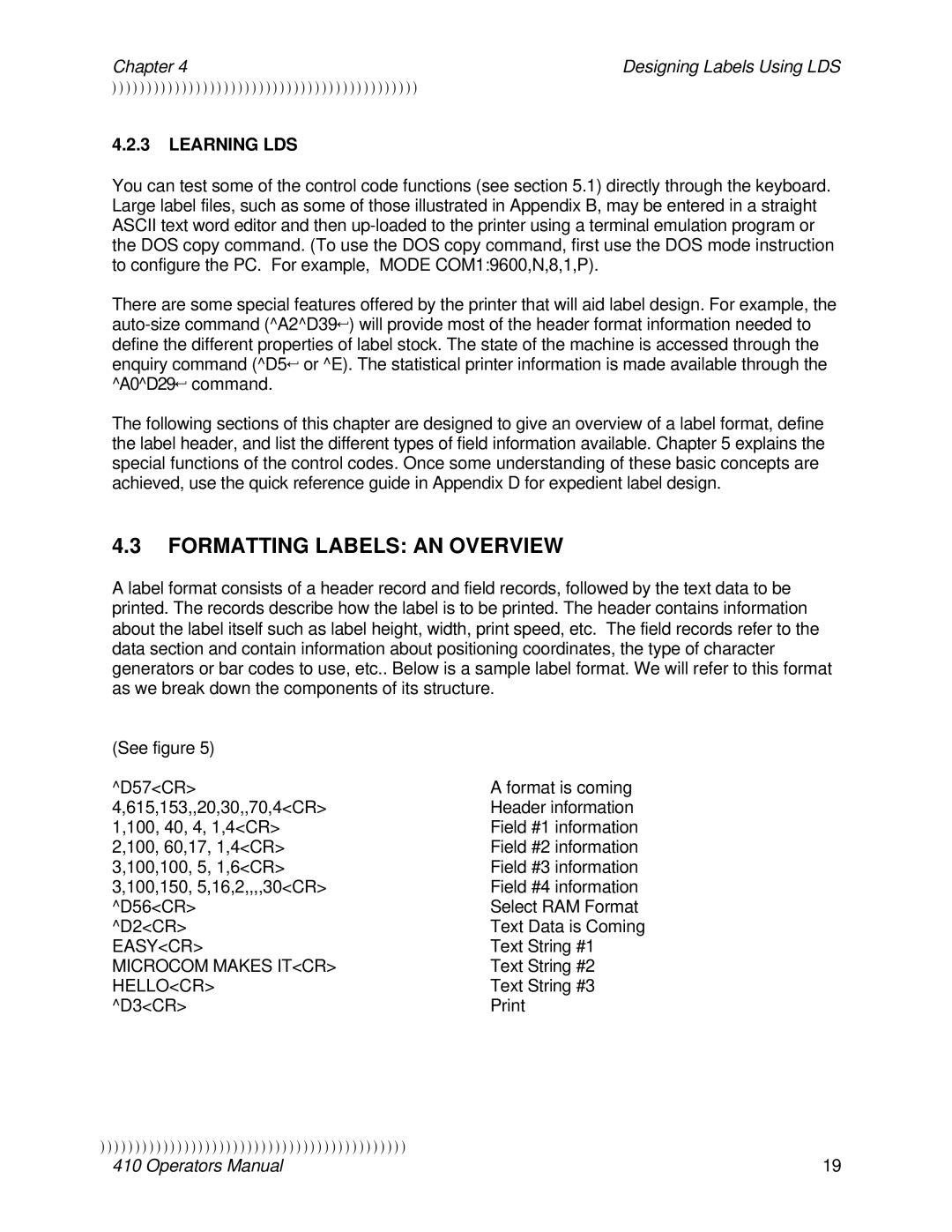Chapter 4 | Designing Labels Using LDS |
))))))))))))))))))))))))))))))))))))))))))))
4.2.3LEARNING LDS
You can test some of the control code functions (see section 5.1) directly through the keyboard. Large label files, such as some of those illustrated in Appendix B, may be entered in a straight ASCII text word editor and then
There are some special features offered by the printer that will aid label design. For example, the
The following sections of this chapter are designed to give an overview of a label format, define the label header, and list the different types of field information available. Chapter 5 explains the special functions of the control codes. Once some understanding of these basic concepts are achieved, use the quick reference guide in Appendix D for expedient label design.
4.3FORMATTING LABELS: AN OVERVIEW
A label format consists of a header record and field records, followed by the text data to be printed. The records describe how the label is to be printed. The header contains information about the label itself such as label height, width, print speed, etc. The field records refer to the data section and contain information about positioning coordinates, the type of character generators or bar codes to use, etc.. Below is a sample label format. We will refer to this format as we break down the components of its structure.
(See figure 5) |
|
^D57<CR> | A format is coming |
4,615,153,,20,30,,70,4<CR> | Header information |
1,100, 40, 4, 1,4<CR> | Field #1 information |
2,100, 60,17, 1,4<CR> | Field #2 information |
3,100,100, 5, 1,6<CR> | Field #3 information |
3,100,150, 5,16,2,,,,30<CR> | Field #4 information |
^D56<CR> | Select RAM Format |
^D2<CR> | Text Data is Coming |
EASY<CR> | Text String #1 |
MICROCOM MAKES IT<CR> | Text String #2 |
HELLO<CR> | Text String #3 |
^D3<CR> |
))))))))))))))))))))))))))))))))))))))))))))
410 Operators Manual | 19 |