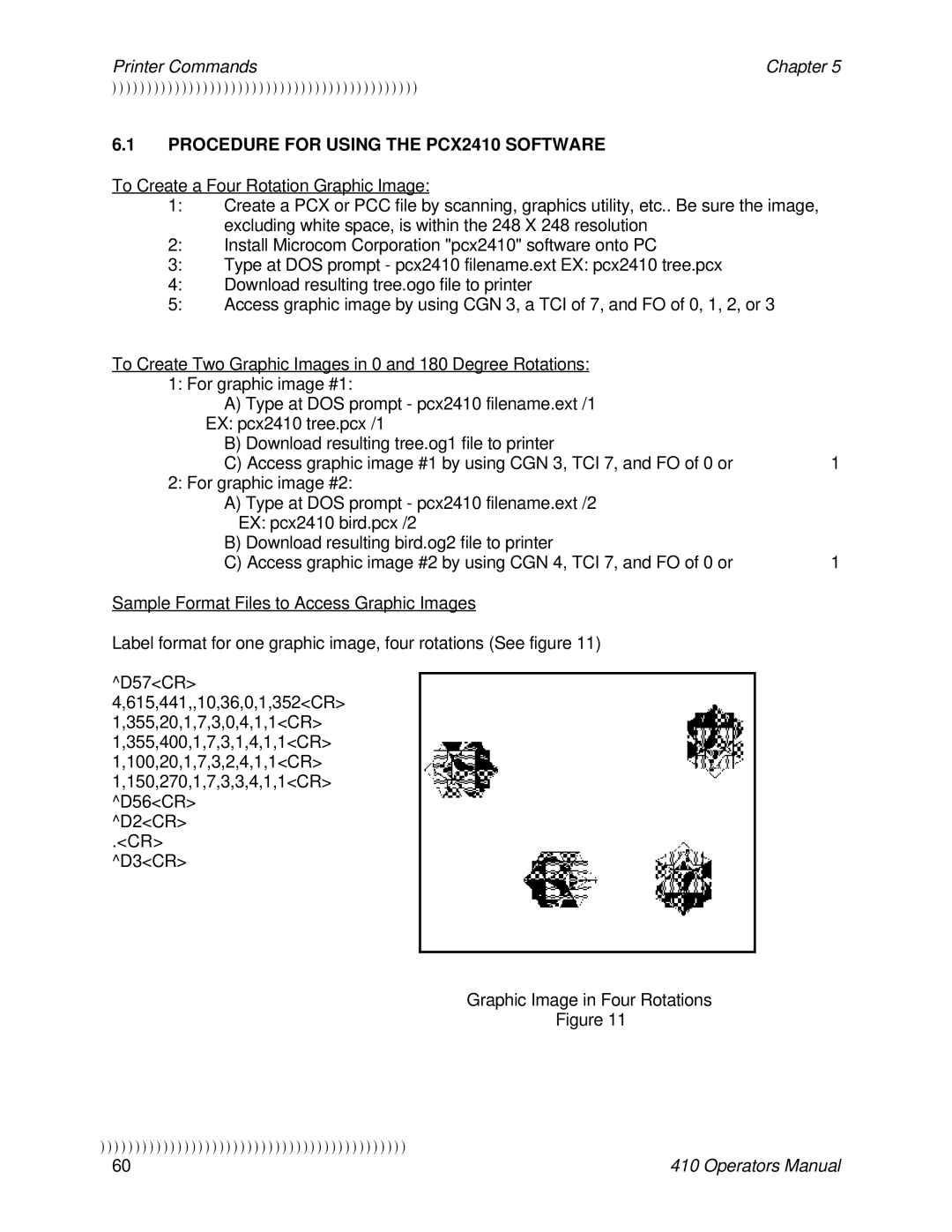Printer Commands | Chapter 5 |
))))))))))))))))))))))))))))))))))))))))))))
6.1PROCEDURE FOR USING THE PCX2410 SOFTWARE
To Create a Four Rotation Graphic Image:
1:Create a PCX or PCC file by scanning, graphics utility, etc.. Be sure the image, excluding white space, is within the 248 X 248 resolution
2:Install Microcom Corporation "pcx2410" software onto PC
3:Type at DOS prompt - pcx2410 filename.ext EX: pcx2410 tree.pcx
4:Download resulting tree.ogo file to printer
5:Access graphic image by using CGN 3, a TCI of 7, and FO of 0, 1, 2, or 3
To Create Two Graphic Images in 0 and 180 Degree Rotations: |
| |
1: For graphic image #1: |
| |
A) Type at DOS prompt - pcx2410 filename.ext /1 |
| |
EX: pcx2410 tree.pcx /1 |
| |
B) Download resulting tree.og1 file to printer |
| |
C) Access graphic image #1 by using CGN 3, TCI 7, and FO of 0 or | 1 | |
2: For graphic image #2: |
| |
A) Type at DOS prompt - pcx2410 filename.ext /2 |
| |
EX: pcx2410 bird.pcx /2 |
| |
B) Download resulting bird.og2 file to printer |
| |
C) Access graphic image #2 by using CGN 4, TCI 7, and FO of 0 or | 1 | |
Sample Format Files to Access Graphic Images |
| |
Label format for one graphic image, four rotations (See figure 11) |
| |
|
| |
^D57<CR> |
|
|
4,615,441,,10,36,0,1,352<CR> |
|
|
1,355,20,1,7,3,0,4,1,1<CR> |
|
|
1,355,400,1,7,3,1,4,1,1<CR> |
|
|
1,100,20,1,7,3,2,4,1,1<CR> |
|
|
1,150,270,1,7,3,3,4,1,1<CR> |
|
|
^D56<CR> |
|
|
^D2<CR> |
|
|
.<CR> |
|
|
^D3<CR> |
|
|
|
|
|
Graphic Image in Four Rotations
Figure 11
))))))))))))))))))))))))))))))))))))))))))))
60 | 410 Operators Manual |