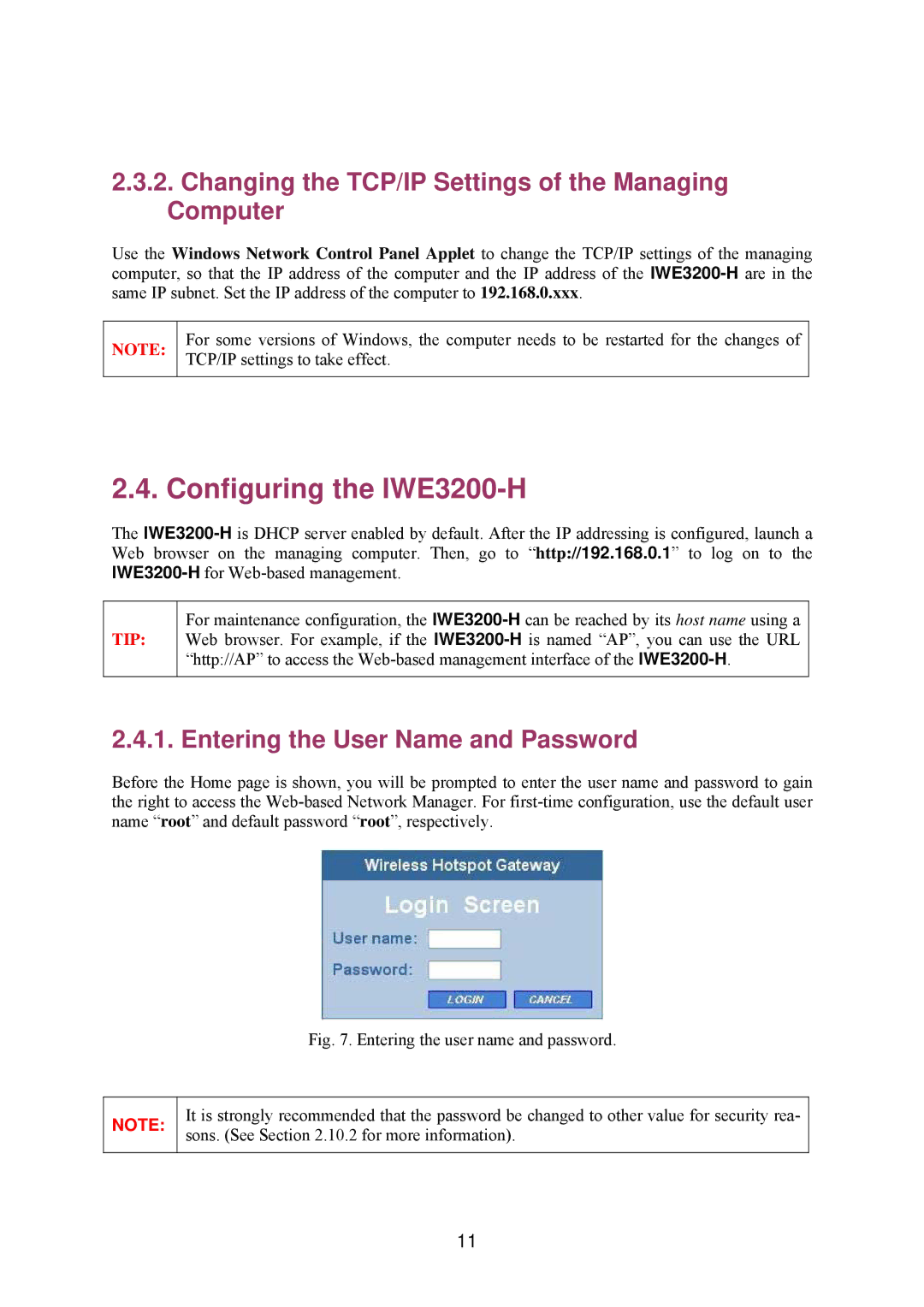2.3.2.Changing the TCP/IP Settings of the Managing Computer
Use the Windows Network Control Panel Applet to change the TCP/IP settings of the managing computer, so that the IP address of the computer and the IP address of the
NOTE:
For some versions of Windows, the computer needs to be restarted for the changes of TCP/IP settings to take effect.
2.4. Configuring the IWE3200-H
The
TIP:
For maintenance configuration, the
2.4.1. Entering the User Name and Password
Before the Home page is shown, you will be prompted to enter the user name and password to gain the right to access the
Fig. 7. Entering the user name and password.
NOTE:
It is strongly recommended that the password be changed to other value for security rea- sons. (See Section 2.10.2 for more information).
11