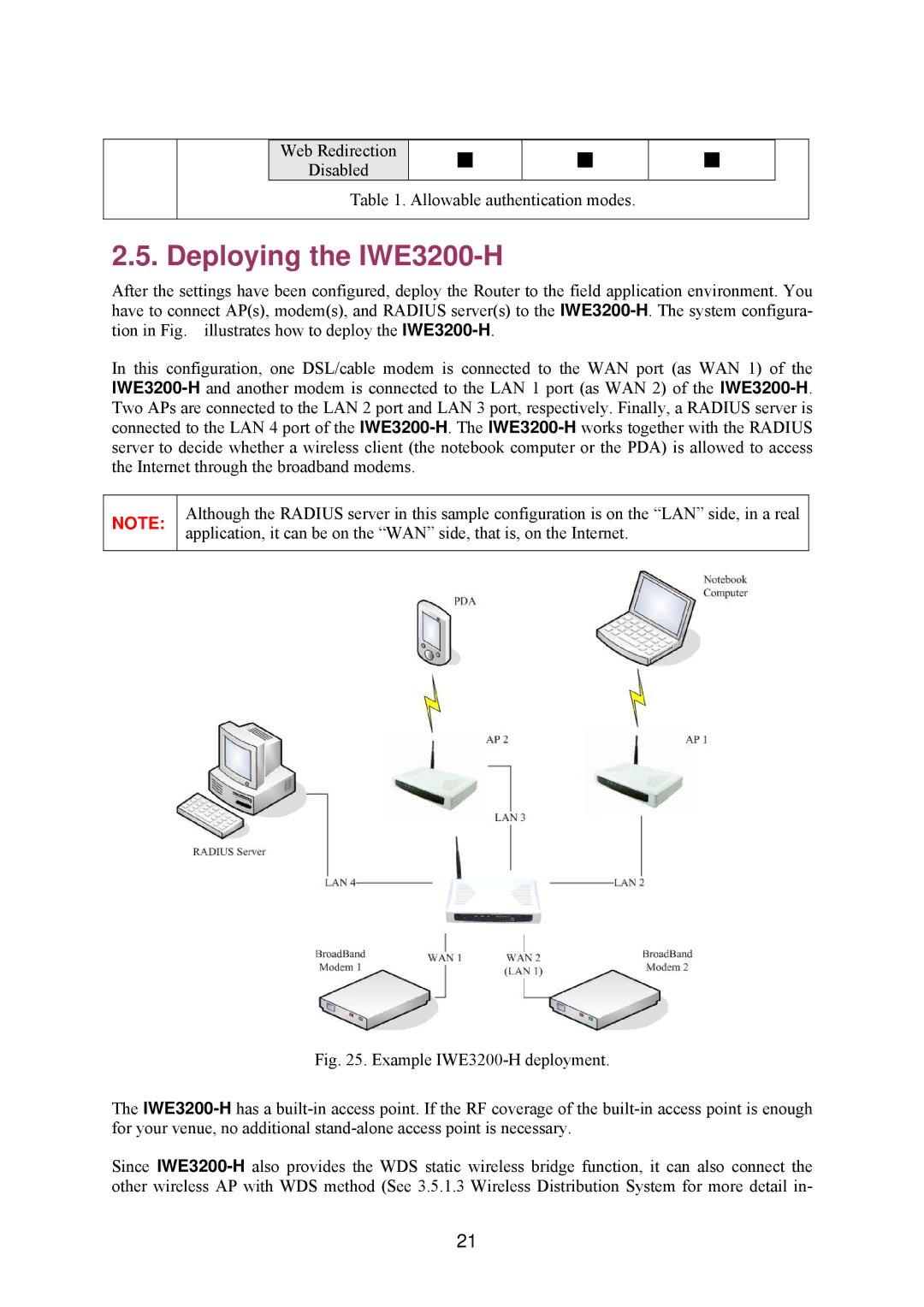| Web Redirection |
| ■ | ■ |
| Disabled |
| ||
|
|
|
|
Table 1. Allowable authentication modes.
■
2.5. Deploying the IWE3200-H
After the settings have been configured, deploy the Router to the field application environment. You have to connect AP(s), modem(s), and RADIUS server(s) to the
In this configuration, one DSL/cable modem is connected to the WAN port (as WAN 1) of the
NOTE:
Although the RADIUS server in this sample configuration is on the “LAN” side, in a real application, it can be on the “WAN” side, that is, on the Internet.
Fig. 25. Example IWE3200-H deployment.
The IWE3200-H has a built-in access point. If the RF coverage of the built-in access point is enough for your venue, no additional stand-alone access point is necessary.
Since IWE3200-H also provides the WDS static wireless bridge function, it can also connect the other wireless AP with WDS method (See 3.5.1.3 Wireless Distribution System for more detail in-
21