58 Handling Paper and Other Media
Note: Opening the front cover causes printing to stop. Do not open the front cover while printing is in progress, or your print quality might be affected.
8.Move the paper lever to the locked position, then close the roll paper cover.
Roll paper cover
Front cover
Tip: To avoid indenting or creasing the paper, remove it from the paper path and roll it up when you are not printing.
9.Press the 
 Pause button (or wait for 5 seconds). The paper feeds into printing postion automatically.
Pause button (or wait for 5 seconds). The paper feeds into printing postion automatically.
10.When you see a question on the display about the type of media you want to use, select Yes if the media is correct, or select No, then change the setting and press  .
.
1.Make sure the printer is turned on, and the 
 Pause light is not flashing.
Pause light is not flashing.
2.Open the roll paper cover, then release the paper lever. If the media tracking system is set up to scan the barcode when you load paper, the paper lever will be locked. Press and hold the  button for 3 seconds to unlock the paper lever.
button for 3 seconds to unlock the paper lever.