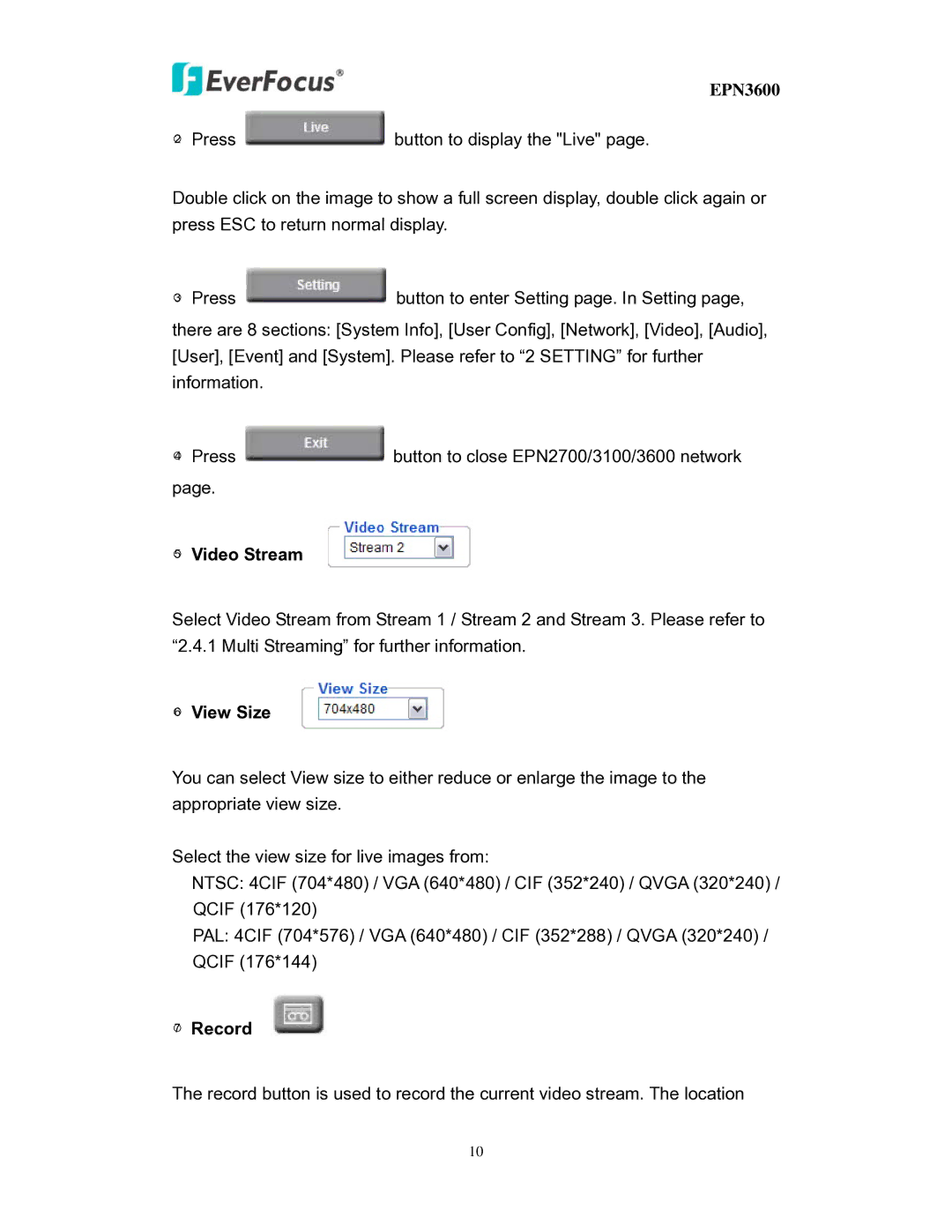EPN3600
○2 Press ![]() button to display the "Live" page.
button to display the "Live" page.
Double click on the image to show a full screen display, double click again or press ESC to return normal display.
○3 Press ![]() button to enter Setting page. In Setting page,
button to enter Setting page. In Setting page,
there are 8 sections: [System Info], [User Config], [Network], [Video], [Audio], [User], [Event] and [System]. Please refer to “2 SETTING” for further information.
○4 Press ![]() button to close EPN2700/3100/3600 network page.
button to close EPN2700/3100/3600 network page.
○5 Video Stream
Select Video Stream from Stream 1 / Stream 2 and Stream 3. Please refer to “2.4.1 Multi Streaming” for further information.
○6 View Size
You can select View size to either reduce or enlarge the image to the appropriate view size.
Select the view size for live images from:
NTSC: 4CIF (704*480) / VGA (640*480) / CIF (352*240) / QVGA (320*240) / QCIF (176*120)
PAL: 4CIF (704*576) / VGA (640*480) / CIF (352*288) / QVGA (320*240) / QCIF (176*144)
○7 Record
The record button is used to record the current video stream. The location
10