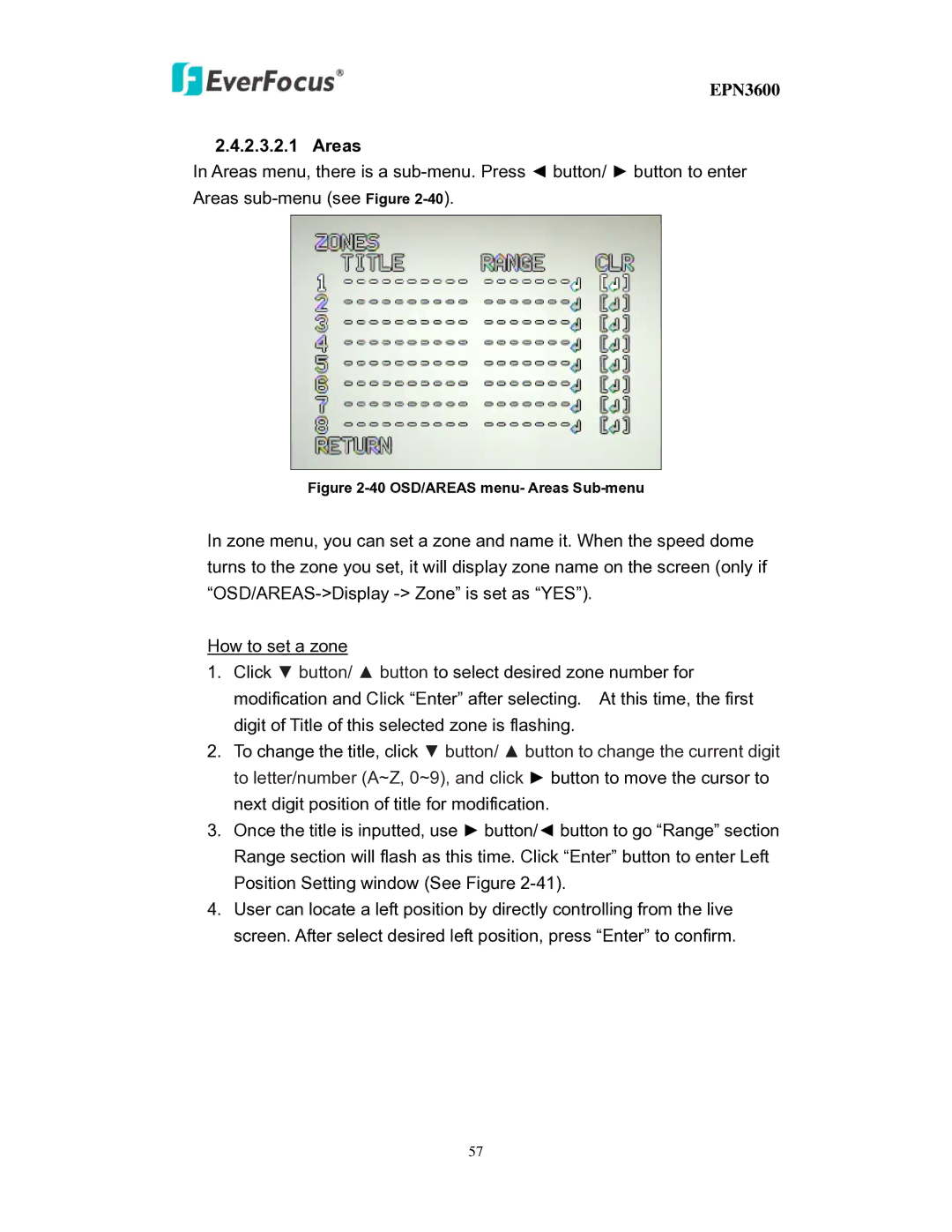EPN3600
2.4.2.3.2.1 Areas
In Areas menu, there is a
Figure 2-40 OSD/AREAS menu- Areas Sub-menu
In zone menu, you can set a zone and name it. When the speed dome turns to the zone you set, it will display zone name on the screen (only if
How to set a zone
1.Click ▼ button/ ▲ button to select desired zone number for modification and Click “Enter” after selecting. At this time, the first digit of Title of this selected zone is flashing.
2.To change the title, click ▼ button/ ▲ button to change the current digit to letter/number (A~Z, 0~9), and click ► button to move the cursor to next digit position of title for modification.
3.Once the title is inputted, use ► button/◄ button to go “Range” section Range section will flash as this time. Click “Enter” button to enter Left Position Setting window (See Figure
4.User can locate a left position by directly controlling from the live screen. After select desired left position, press “Enter” to confirm.
57