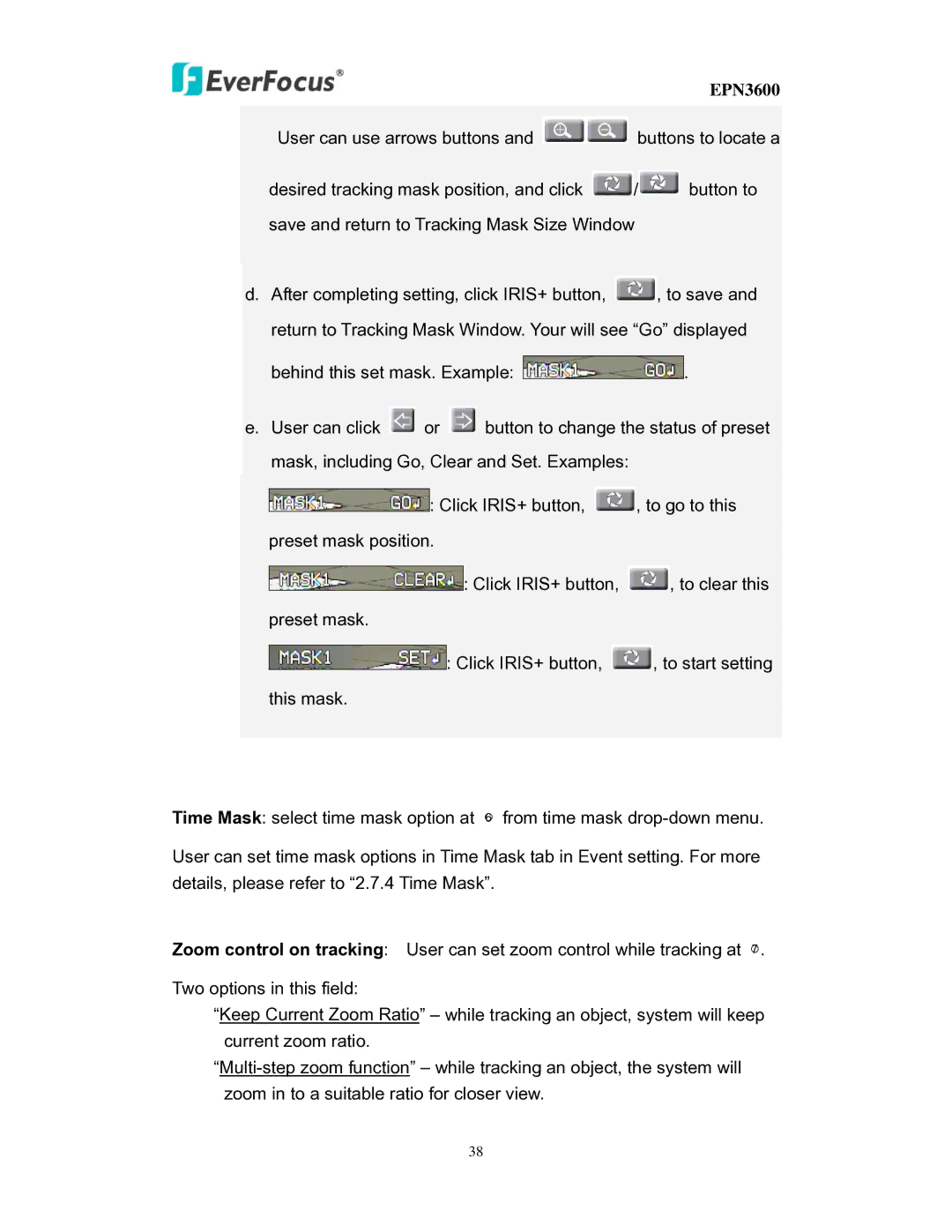EPN3600
User can use arrows buttons and ![]() buttons to locate a
buttons to locate a
desired tracking mask position, and click ![]() /
/![]() button to
button to
save and return to Tracking Mask Size Window
d.After completing setting, click IRIS+ button, ![]() , to save and return to Tracking Mask Window. Your will see “Go” displayed
, to save and return to Tracking Mask Window. Your will see “Go” displayed
behind this set mask. Example: ![]()
![]() .
.
e.User can click ![]() or
or ![]() button to change the status of preset mask, including Go, Clear and Set. Examples:
button to change the status of preset mask, including Go, Clear and Set. Examples:
![]()
![]() : Click IRIS+ button,
: Click IRIS+ button, ![]() , to go to this
, to go to this
preset mask position.
: Click IRIS+ button, ![]() , to clear this
, to clear this
preset mask.
: Click IRIS+ button, ![]() , to start setting
, to start setting
this mask.
Time Mask: select time mask option at ○6 from time mask
User can set time mask options in Time Mask tab in Event setting. For more details, please refer to “2.7.4 Time Mask”.
Zoom control on tracking: User can set zoom control while tracking at ○7 .
Two options in this field:
“Keep Current Zoom Ratio” – while tracking an object, system will keep current zoom ratio.
38