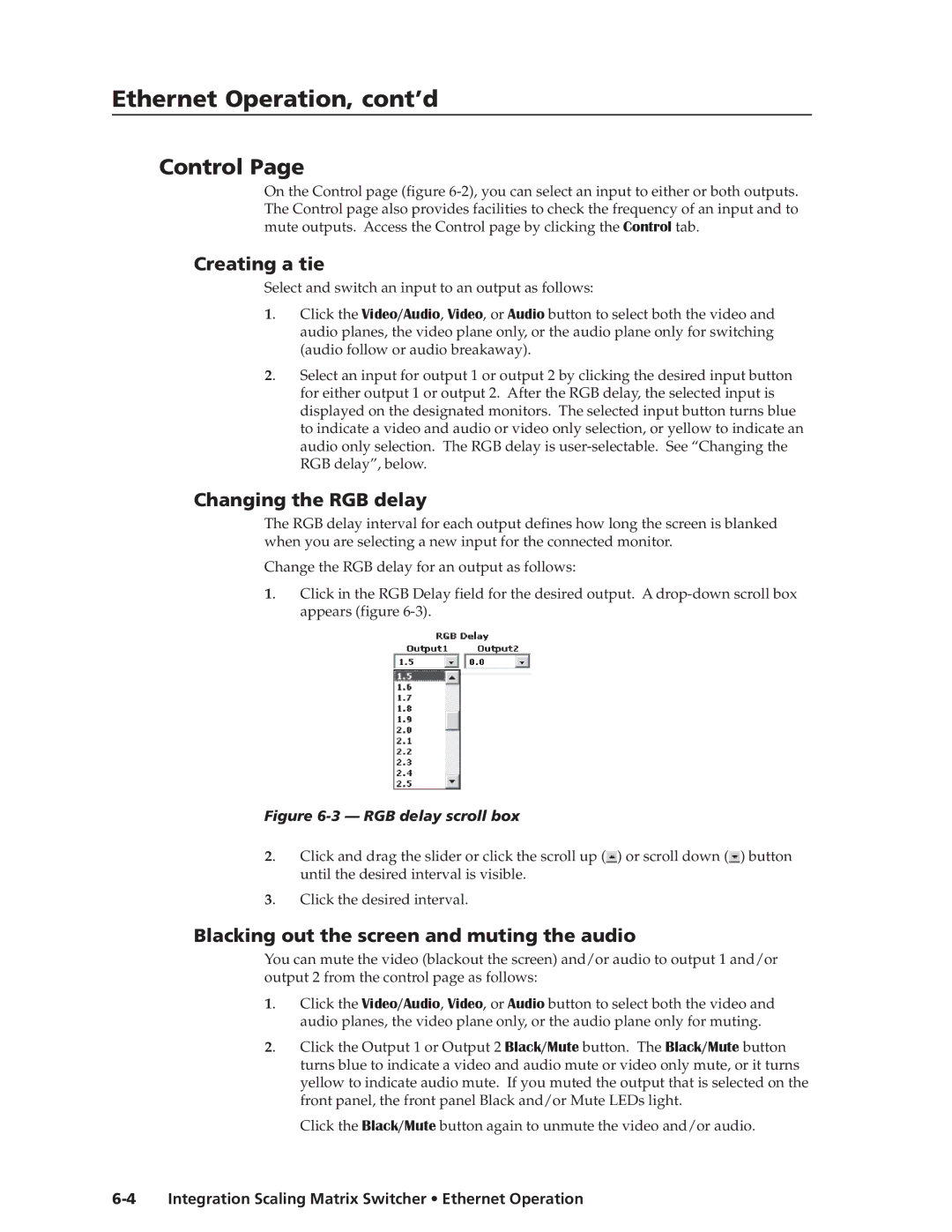Ethernet Operation, cont’d
Control Page
On the Control page (figure
Creating a tie
Select and switch an input to an output as follows:
1. | Click the Video/Audio, Video, or Audio button to select both the video and |
| audio planes, the video plane only, or the audio plane only for switching |
| (audio follow or audio breakaway). |
2. | Select an input for output 1 or output 2 by clicking the desired input button |
| for either output 1 or output 2. After the RGB delay, the selected input is |
| displayed on the designated monitors. The selected input button turns blue |
to indicate a video and audio or video only selection, or yellow to indicate an audio only selection. The RGB delay is
Changing the RGB delay
The RGB delay interval for each output defines how long the screen is blanked when you are selecting a new input for the connected monitor.
Change the RGB delay for an output as follows:
1. | Click in the RGB Delay field for the desired output. A |
| appears (figure |
Figure 6-3 — RGB delay scroll box
2. | Click and drag the slider or click the scroll up ( ) or scroll down ( ) button |
| until the desired interval is visible. |
3. | Click the desired interval. |
Blacking out the screen and muting the audio
You can mute the video (blackout the screen) and/or audio to output 1 and/or output 2 from the control page as follows:
1. | Click the Video/Audio, Video, or Audio button to select both the video and |
| audio planes, the video plane only, or the audio plane only for muting. |
2. | Click the Output 1 or Output 2 Black/Mute button. The Black/Mute button |
| turns blue to indicate a video and audio mute or video only mute, or it turns |
| yellow to indicate audio mute. If you muted the output that is selected on the |
| front panel, the front panel Black and/or Mute LEDs light. |
Click the Black/Mute button again to unmute the video and/or audio.