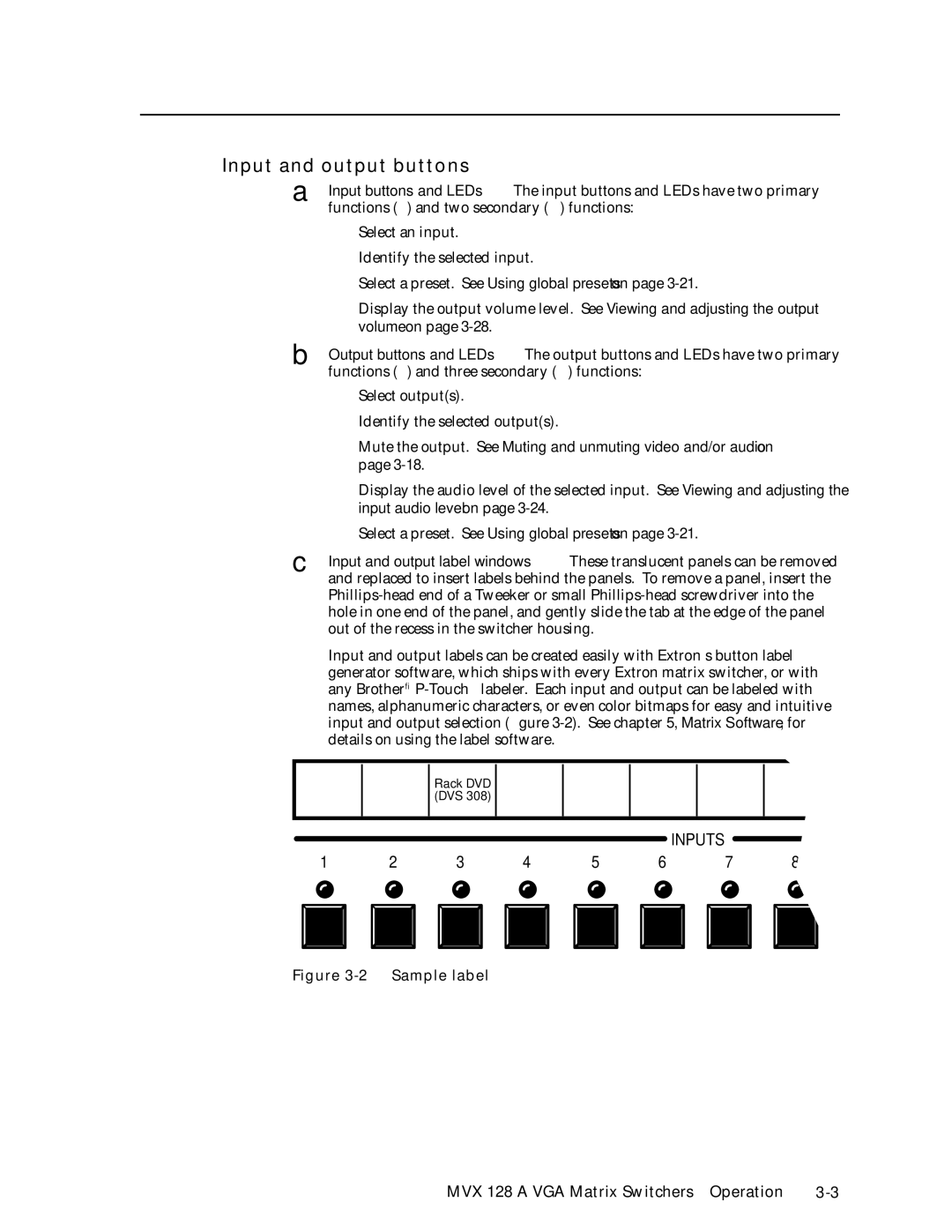Input and output buttons
a Input buttons and LEDs — The input buttons and LEDs have two primary functions (•) and two secondary (❏) functions:
•Select an input.
•Identify the selected input.
❏Select a preset. See Using global presets on page
❏Display the output volume level. See Viewing and adjusting the output volume on page
b Output buttons and LEDs — The output buttons and LEDs have two primary functions (•) and three secondary (❏) functions:
•Select output(s).
•Identify the selected output(s).
❏Mute the output. See Muting and unmuting video and/or audio on page
❏Display the audio level of the selected input. See Viewing and adjusting the input audio level on page
❏Select a preset. See Using global presets on page
c Input and output label windows — These translucent panels can be removed and replaced to insert labels behind the panels. To remove a panel, insert the
Input and output labels can be created easily with Extron’s button label generator software, which ships with every Extron matrix switcher, or with any Brother®
Rack DVD (DVS 308)
INPUTS
1 | 2 | 3 | 4 | 5 | 6 | 7 | ||||||
|
|
|
|
|
|
|
|
|
|
|
|
|
|
|
|
|
|
|
|
|
|
|
|
|
|