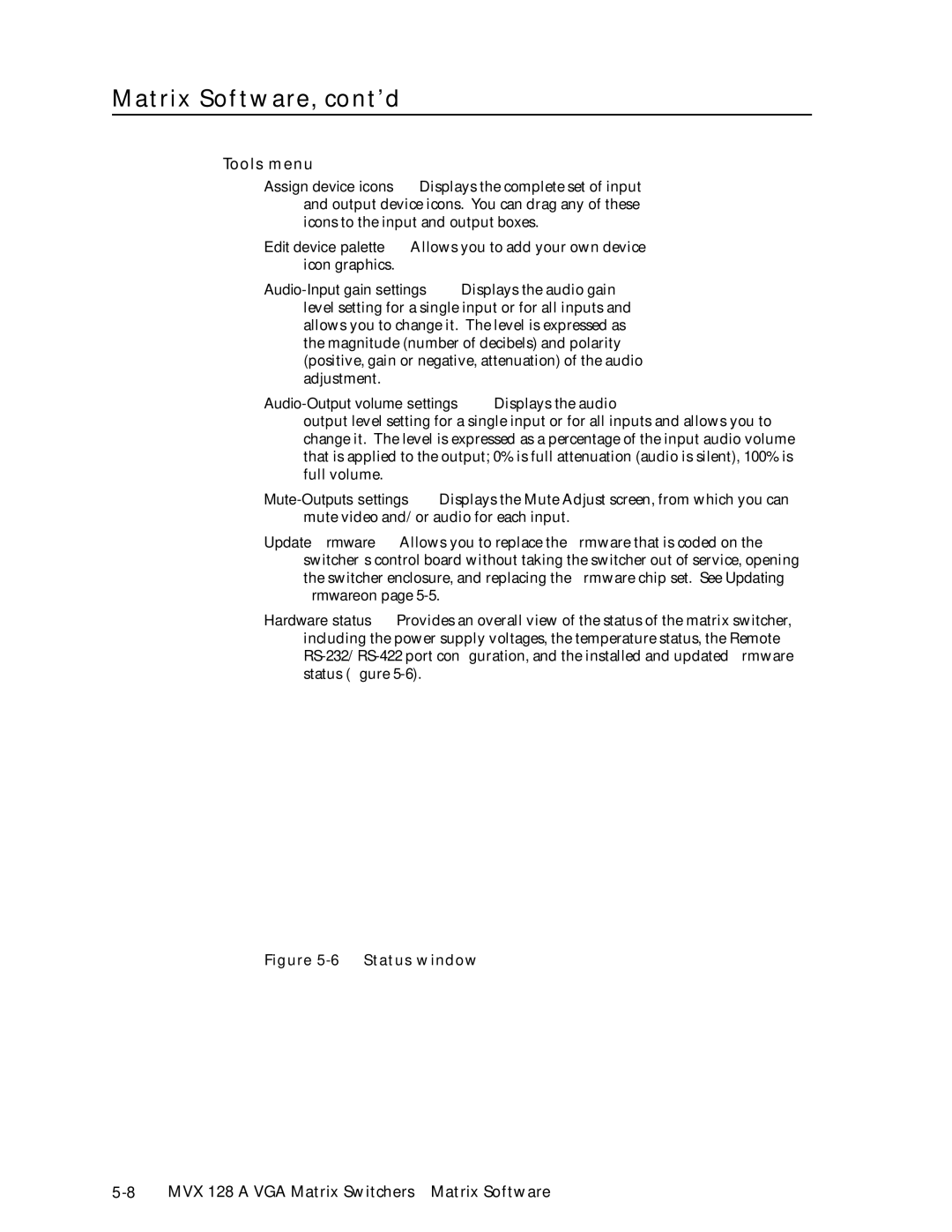Matrix Software, cont’d
Tools menu
Assign device icons — Displays the complete set of input and output device icons. You can drag any of these icons to the input and output boxes.
Edit device palette — Allows you to add your own device icon graphics.
Audio-Output volume settings — Displays the audio
output level setting for a single input or for all inputs and allows you to change it. The level is expressed as a percentage of the input audio volume that is applied to the output; 0% is full attenuation (audio is silent), 100% is full volume.
Update firmware — Allows you to replace the firmware that is coded on the switcher’s control board without taking the switcher out of service, opening the switcher enclosure, and replacing the firmware chip set. See Updating firmware on page
Hardware status — Provides an overall view of the status of the matrix switcher, including the power supply voltages, the temperature status, the Remote