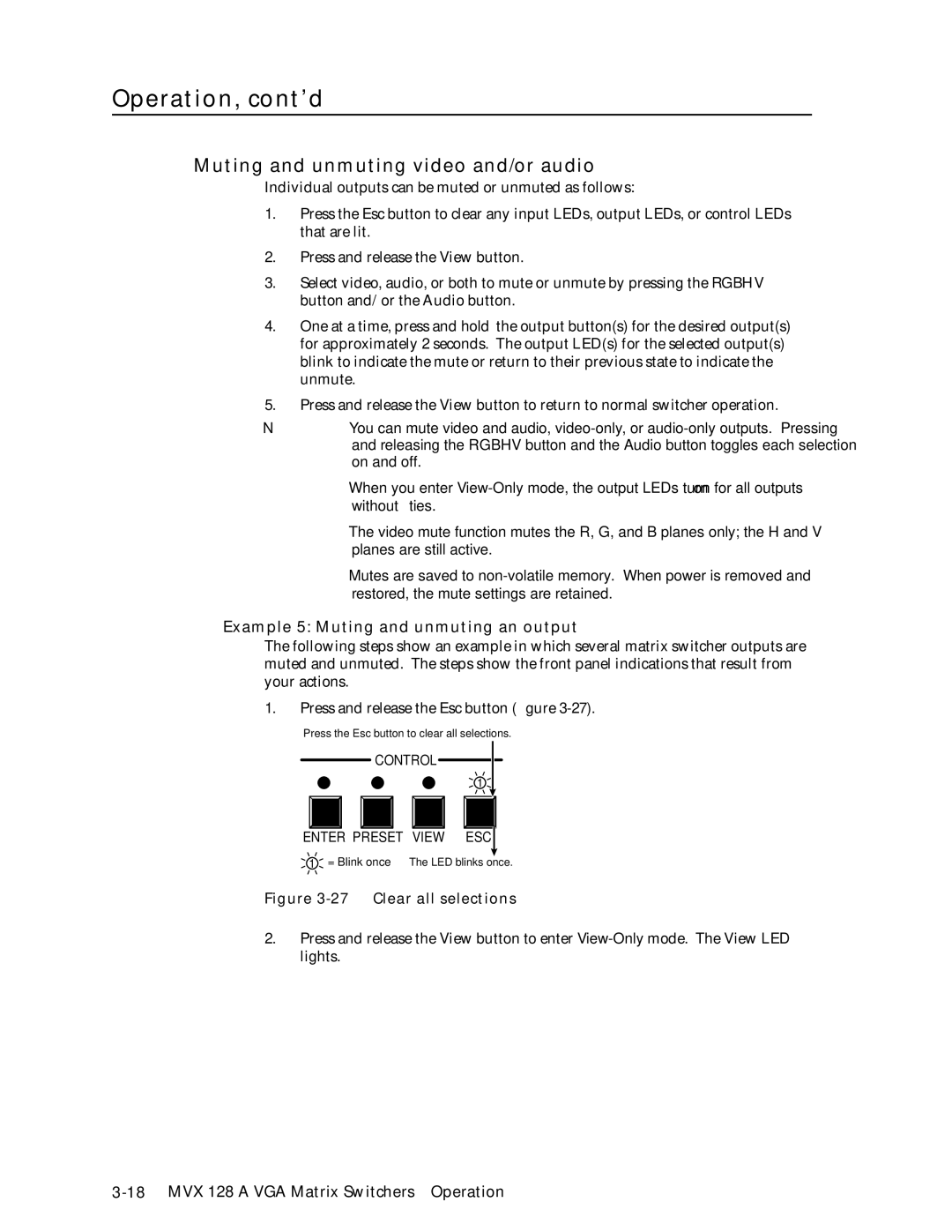Operation, cont’d
Muting and unmuting video and/or audio
Individual outputs can be muted or unmuted as follows:
1. | Press the Esc button to clear any input LEDs, output LEDs, or control LEDs |
| that are lit. |
2. | Press and release the View button. |
3. | Select video, audio, or both to mute or unmute by pressing the RGBHV |
| button and/or the Audio button. |
4. | One at a time, press and hold the output button(s) for the desired output(s) |
| for approximately 2 seconds. The output LED(s) for the selected output(s) |
| blink to indicate the mute or return to their previous state to indicate the |
| unmute. |
5. | Press and release the View button to return to normal switcher operation. |
N• You can mute video and audio,
•When you enter
•The video mute function mutes the R, G, and B planes only; the H and V planes are still active.
•Mutes are saved to
Example 5: Muting and unmuting an output
The following steps show an example in which several matrix switcher outputs are muted and unmuted. The steps show the front panel indications that result from your actions.
1. | Press and release the Esc button (figure |
Press the Esc button to clear all selections.
CONTROL
1
ENTER PRESET VIEW ESC![]()
1= Blink once The LED blinks once.
Figure 3-27 — Clear all selections
2. Press and release the View button to enter