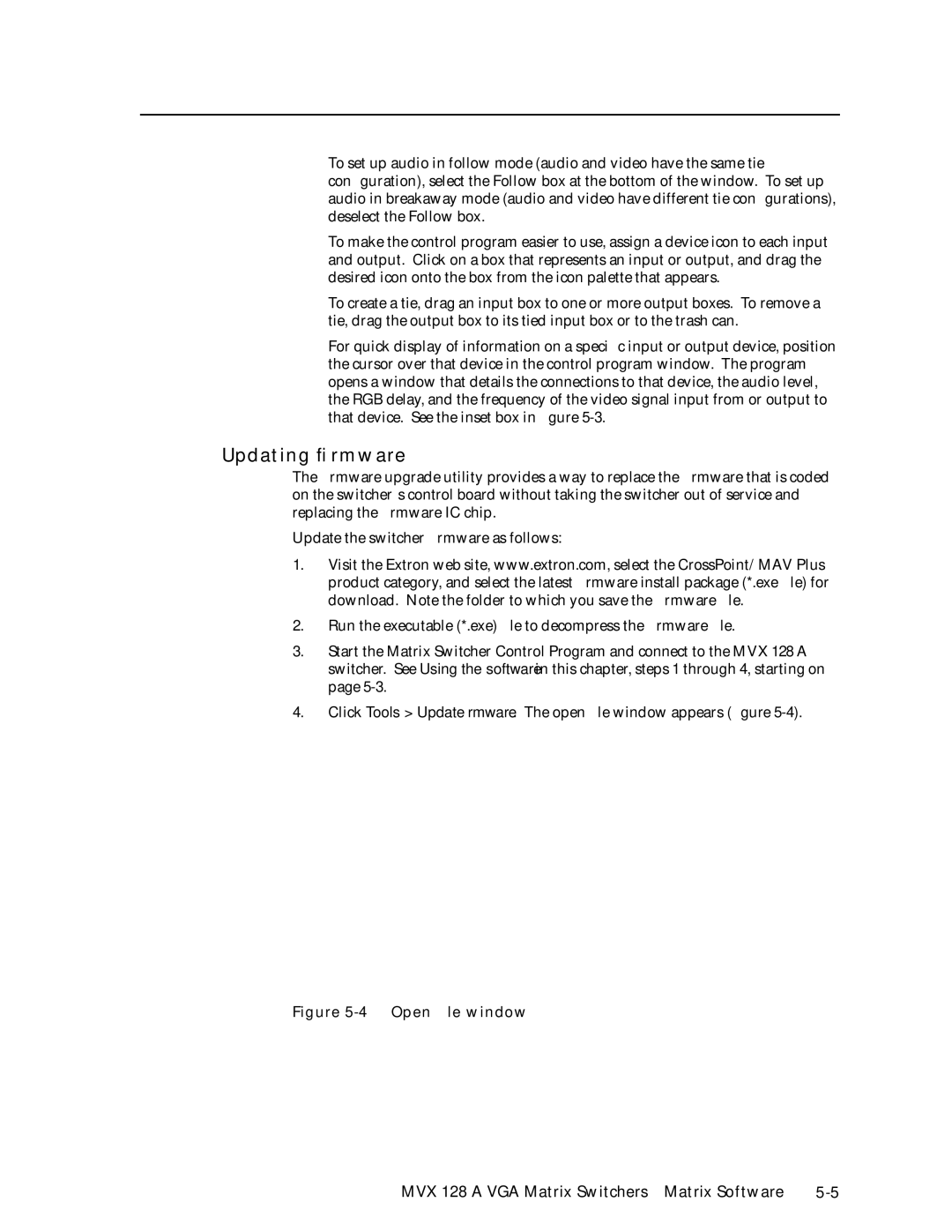MVX 128 a
VGA Matrix Switcher
Sicherheitsanleitungen Deutsch
Precautions
Safety Instructions English
Consignes de Sécurité Français
Quick Start MVX 128 a VGA Matrix Switchers
Plug the switcher into a grounded AC source
MVX 128 a VGA Matrix Switchers Quick Start QS-1
Create a tie
Saving or recalling a preset
Viewing and adjusting the audio level
QS-2 MVX 128 a VGA Matrix Switchers Quick Start
Table of Contents
Table of Contents, cont’d
One
About this Manual
About the MVX 128 a Matrix Switcher
MVX 128 a VGA Matrix Switchers Introduction
Introduction
Definitions
Introduction, cont’d
Features
MVX 128 a VGA Matrix Switchers Introduction
Introduction, cont’d
Two
Cabling and Rear Panel Views
Installation
Mounting the Switcher
MVX 128 a VGA Matrix Switchers Installation
Audio connections
Captive screw connector wiring for audio inputs
RS-232/RS-422 connection
Installation, cont’d
Power connection
Reset button
Installation, cont’d
Three
Definitions
Front Panel Controls and Indicators
MVX 128 a VGA Matrix Switchers Operation
Operation
Sample label
Input and output buttons
Control buttons
Operation, cont’d
See Viewing and adjusting the input audio level on
Controls
Front Panel Operations
Power
Creating a configuration
Example 1 Creating a set of video and audio ties
Press and release the Esc button figure
Press and release the input 5 button figure
Press and release the Enter button figure
Select the outputs
This example assumes that you have performed example
Example 2 Adding a tie to a set of video and audio ties
13 Press the Enter button
15 Clear all selections
Example 3 Removing a tie from a set of video and audio ties
18 Deselect the output
21 Clear all selections
Viewing a configuration
22 Select Rgbhv or video and audio
Rgbhv button and the Audio button figure
Video Audio
Press and release the Rgbhv button to deselect Rgbhv figure
Example 5 Muting and unmuting an output
Muting and unmuting video and/or audio
28 Select Rgbhv and audio
30 Unmute the outputs
Example 6 Saving a preset
Using global presets
Press and release the Output 1 button figure
LED blinks figure
Press and release the Preset button figure
Example 7 Recalling a preset
40 Press the Enter button
Viewing and adjusting the input audio level
Press and release an input button
DB when blinking slowly, 2 dB
When blinking quickly, and 3 dB
When lit. See the table at right
42 Clear all selections
Example 10 Viewing and adjusting an input audio level
View View ESC Outputs
Press and release the Audio button figure
Viewing and adjusting the output volume
Released or the upper or lower limit is reached
Audio mode. The Audio button stops blinking
Audio output volume settings
Reading the displayed volume
47 Clear all selections
Example 11 Viewing and adjusting an output volume level
49 Select output
Performing a system reset from the front panel
Locking out the front panel Executive mode
Selecting the RS-232/RS-422 protocol and baud rate
Enter Preset View ESC Rgbhv Audio
Performing an absolute system reset from the rear panel
Rear Panel Operations
Not occur within 1 second
Optimizing the Audio
Performing a hard reset from the rear panel
Troubleshooting
Configuration Worksheets
Worksheet example 1 System equipment
Audio
Worksheet example 2 Daily configuration
61 Worksheet example 3 Test configuration
Worksheet example 3 Test configuration
Configuration worksheet
Output destinations
Operation, cont’d
Four
Programmer’s Guide
Host-to-Switcher Instructions
Switcher-Initiated Messages
MVX 128 a VGA Matrix Switchers Programmer’s Guide
Using the Command/Response Tables
Switcher Error Responses
X1@ =
Command/Response Table for SIS Commands
Symbol definitions
X1 =
Description
Command Ascii command Response Additional
% G InX! AudX$
Audio volume adjustment settings
EX!NI
EZG
X1* CY
Information requests
X1X1X1X1X1X2
Programmer’s Guide, cont’d
Five
Matrix Software
Matrix Switchers Control Program
Installing the software
MVX 128 a VGA Matrix Switchers Matrix Software
Click OK and proceed to step
Using the software
Matrix Software, cont’d
Open file window
Updating firmware
Click the Exit button to exit the firmware loader utility
Windows buttons, drop boxes, and trashcan
Windows menus
File menu
Tools menu
Audio-Output volume settings Displays the audio
Ties shown as lines
Preferences menu
Button-Label Generator Program
Using emulation mode
Using the help system
Master-Reset selection
AppendixAA
Specifications
Specifications, Part Numbers, Accessories
Audio
Specifications, Part Numbers, Accessories, cont’d
Adapters, power supplies, labels Part number
Part Numbers and Accessories
Accessories
Included parts Replacement part Number
Cables
Male-to-female VGA molded connector cables Part number
Male-to-female VGA backshell connector cables Part number
Male-to-male VGA molded connector cables Part number
Figure A-1 Button label blanks, 12-button strips
Button Labels
Specifications, Part Numbers, Accessories, cont’d
Extron Electronics, Europe
FCC Class a Notice Extron’s Warranty
Extron Electronics, USA