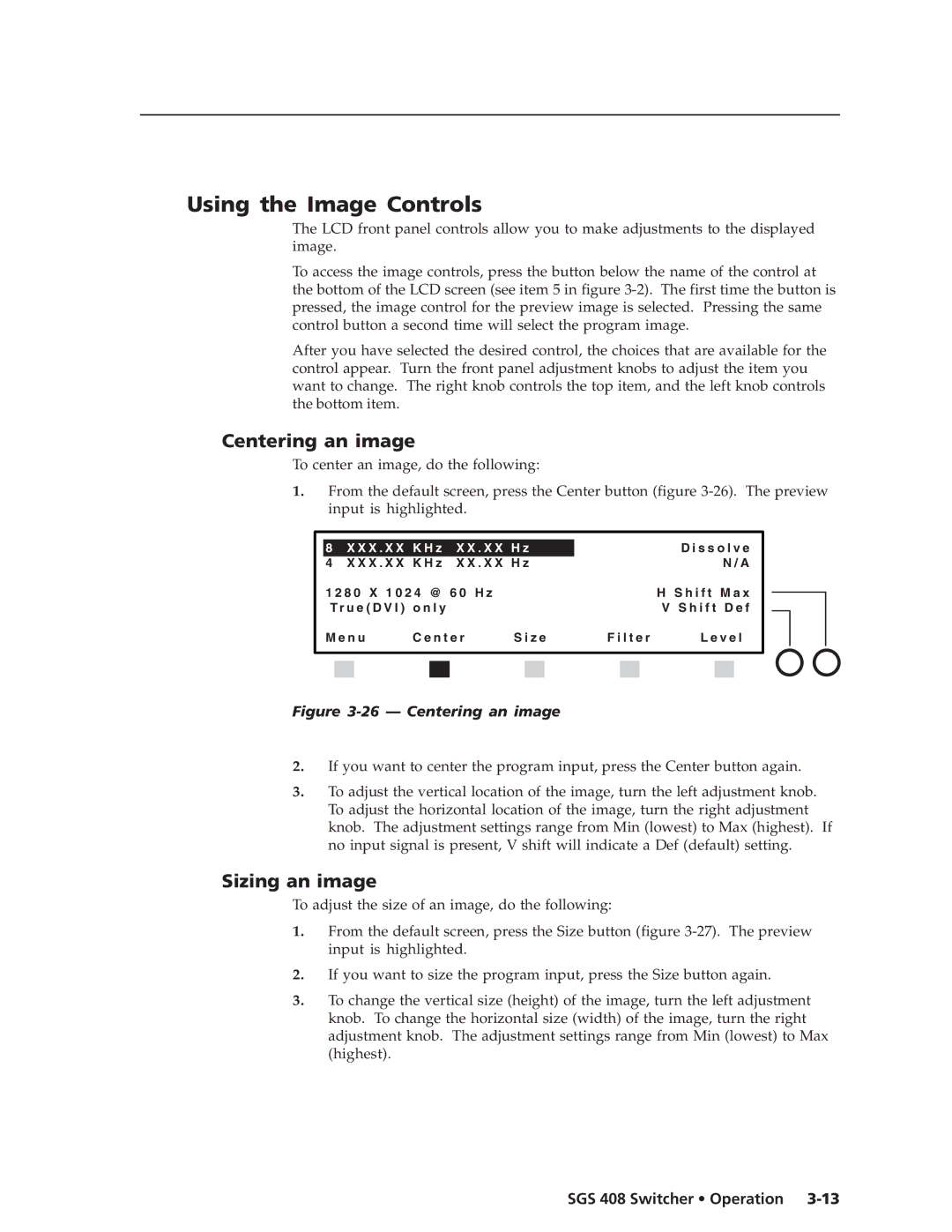Using the Image Controls
The LCD front panel controls allow you to make adjustments to the displayed image.
To access the image controls, press the button below the name of the control at the bottom of the LCD screen (see item 5 in figure
After you have selected the desired control, the choices that are available for the control appear. Turn the front panel adjustment knobs to adjust the item you want to change. The right knob controls the top item, and the left knob controls the bottom item.
Centering an image
To center an image, do the following:
1.From the default screen, press the Center button (figure
|
|
|
|
|
|
|
|
|
|
|
|
|
|
|
|
| 8 | X X X . X X | K H z X X . X X H z |
|
|
| D i s s o l v e | ||||||||
| 4 | X X X . X X | K H z | X X . X X H z |
|
|
|
| N / A | ||||||
| 1 2 8 0 X 1 0 2 4 @ | 6 0 H z |
|
|
|
|
|
| H S h i f t M a x | ||||||
| Tr u e ( D V I ) o n l y |
|
|
|
|
|
| V S h i f t D e f | |||||||
| M e n u | C e n t e r | S i z e | F i l t e r | L e v e l | ||||||||||
|
|
|
|
|
|
|
|
|
|
|
|
|
|
|
|
|
|
|
|
|
|
|
|
|
|
|
|
|
|
|
|
|
|
|
|
|
|
|
|
|
|
|
|
|
|
|
|
Figure 3-26 — Centering an image
2.If you want to center the program input, press the Center button again.
3.To adjust the vertical location of the image, turn the left adjustment knob. To adjust the horizontal location of the image, turn the right adjustment knob. The adjustment settings range from Min (lowest) to Max (highest). If no input signal is present, V shift will indicate a Def (default) setting.
Sizing an image
To adjust the size of an image, do the following:
1.From the default screen, press the Size button (figure
2.If you want to size the program input, press the Size button again.
3.To change the vertical size (height) of the image, turn the left adjustment knob. To change the horizontal size (width) of the image, turn the right adjustment knob. The adjustment settings range from Min (lowest) to Max (highest).