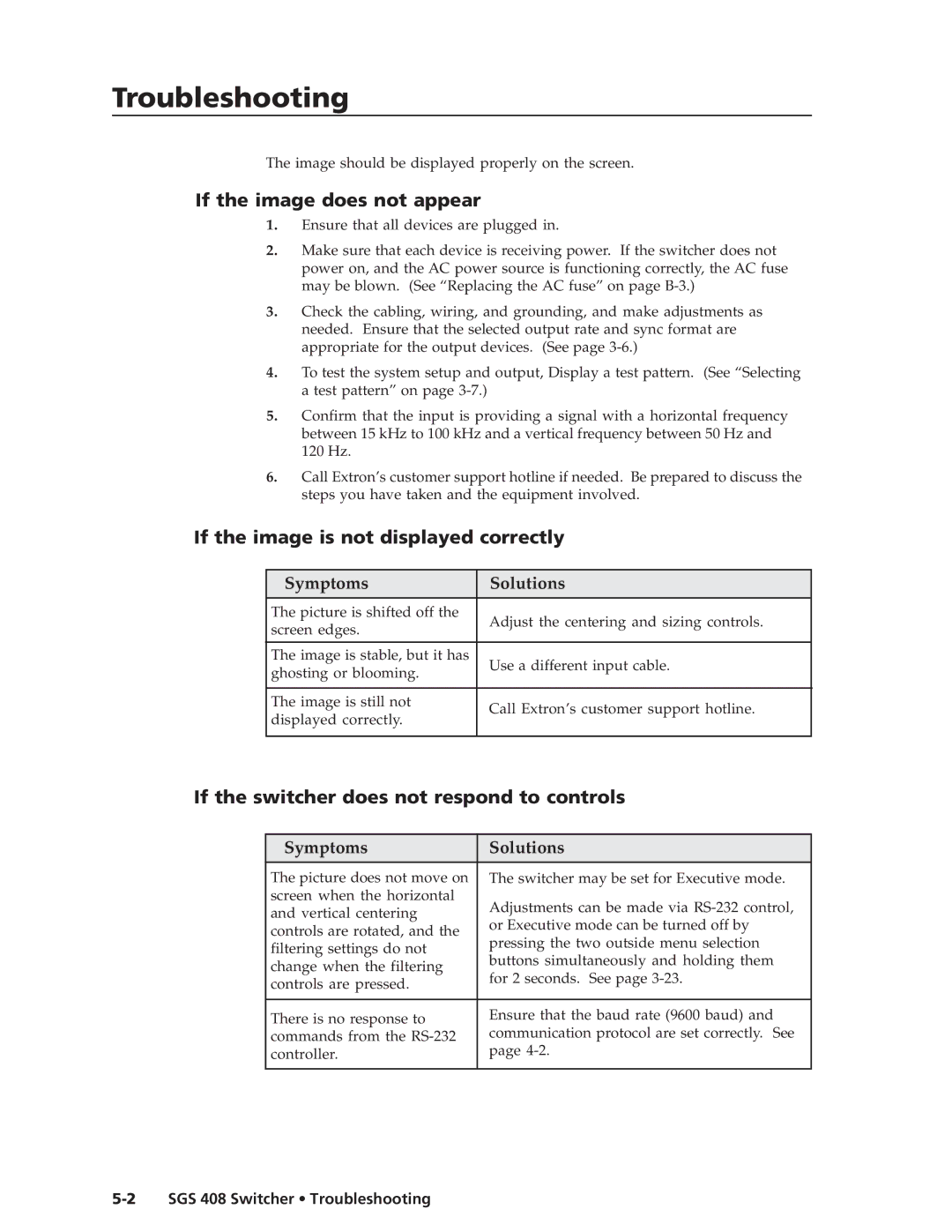Troubleshootingubleshooting, cont’d
The image should be displayed properly on the screen.
If the image does not appear
1.Ensure that all devices are plugged in.
2.Make sure that each device is receiving power. If the switcher does not power on, and the AC power source is functioning correctly, the AC fuse may be blown. (See “Replacing the AC fuse” on page
3.Check the cabling, wiring, and grounding, and make adjustments as needed. Ensure that the selected output rate and sync format are appropriate for the output devices. (See page
4.To test the system setup and output, Display a test pattern. (See “Selecting a test pattern” on page
5.Confirm that the input is providing a signal with a horizontal frequency between 15 kHz to 100 kHz and a vertical frequency between 50 Hz and 120 Hz.
6.Call Extron’s customer support hotline if needed. Be prepared to discuss the steps you have taken and the equipment involved.
If the image is not displayed correctly
Symptoms | Solutions | |
The picture is shifted off the | Adjust the centering and sizing controls. | |
screen edges. | ||
| ||
|
| |
The image is stable, but it has | Use a different input cable. | |
ghosting or blooming. | ||
| ||
|
| |
The image is still not | Call Extron’s customer support hotline. | |
displayed correctly. | ||
| ||
|
|
If the switcher does not respond to controls
Symptoms | Solutions | |
The picture does not move on | The switcher may be set for Executive mode. | |
screen when the horizontal | Adjustments can be made via | |
and vertical centering | ||
or Executive mode can be turned off by | ||
controls are rotated, and the | ||
pressing the two outside menu selection | ||
filtering settings do not | ||
buttons simultaneously and holding them | ||
change when the filtering | ||
for 2 seconds. See page | ||
controls are pressed. | ||
| ||
|
| |
There is no response to | Ensure that the baud rate (9600 baud) and | |
commands from the | communication protocol are set correctly. See | |
controller. | page | |
|
|