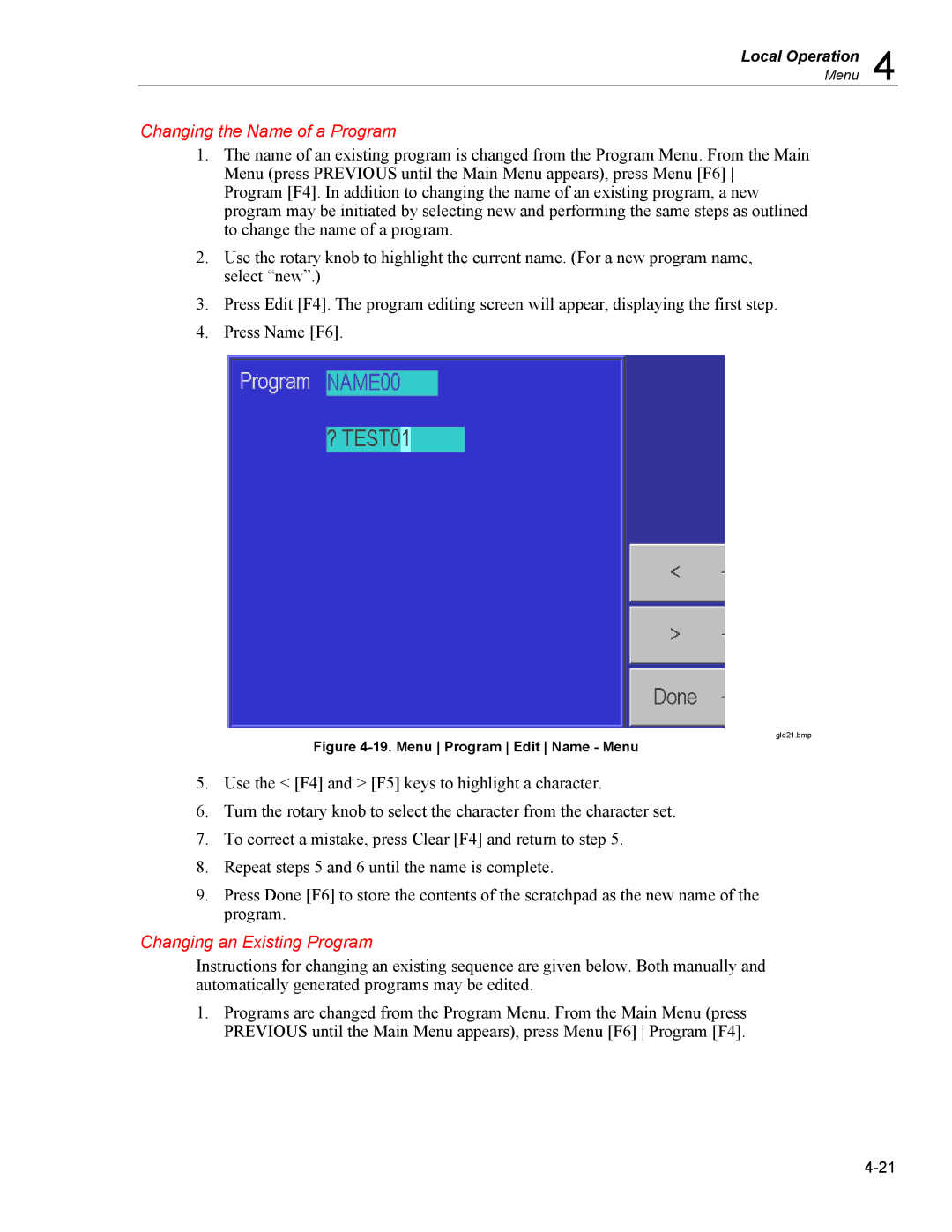Local Operation 4
Menu
Changing the Name of a Program
1.The name of an existing program is changed from the Program Menu. From the Main Menu (press PREVIOUS until the Main Menu appears), press Menu [F6] Program [F4]. In addition to changing the name of an existing program, a new program may be initiated by selecting new and performing the same steps as outlined to change the name of a program.
2.Use the rotary knob to highlight the current name. (For a new program name, select “new”.)
3.Press Edit [F4]. The program editing screen will appear, displaying the first step.
4.Press Name [F6].
gld21.bmp
Figure 4-19. Menu Program Edit Name - Menu
5.Use the < [F4] and > [F5] keys to highlight a character.
6.Turn the rotary knob to select the character from the character set.
7.To correct a mistake, press Clear [F4] and return to step 5.
8.Repeat steps 5 and 6 until the name is complete.
9.Press Done [F6] to store the contents of the scratchpad as the new name of the program.
Changing an Existing Program
Instructions for changing an existing sequence are given below. Both manually and automatically generated programs may be edited.
1.Programs are changed from the Program Menu. From the Main Menu (press PREVIOUS until the Main Menu appears), press Menu [F6] Program [F4].