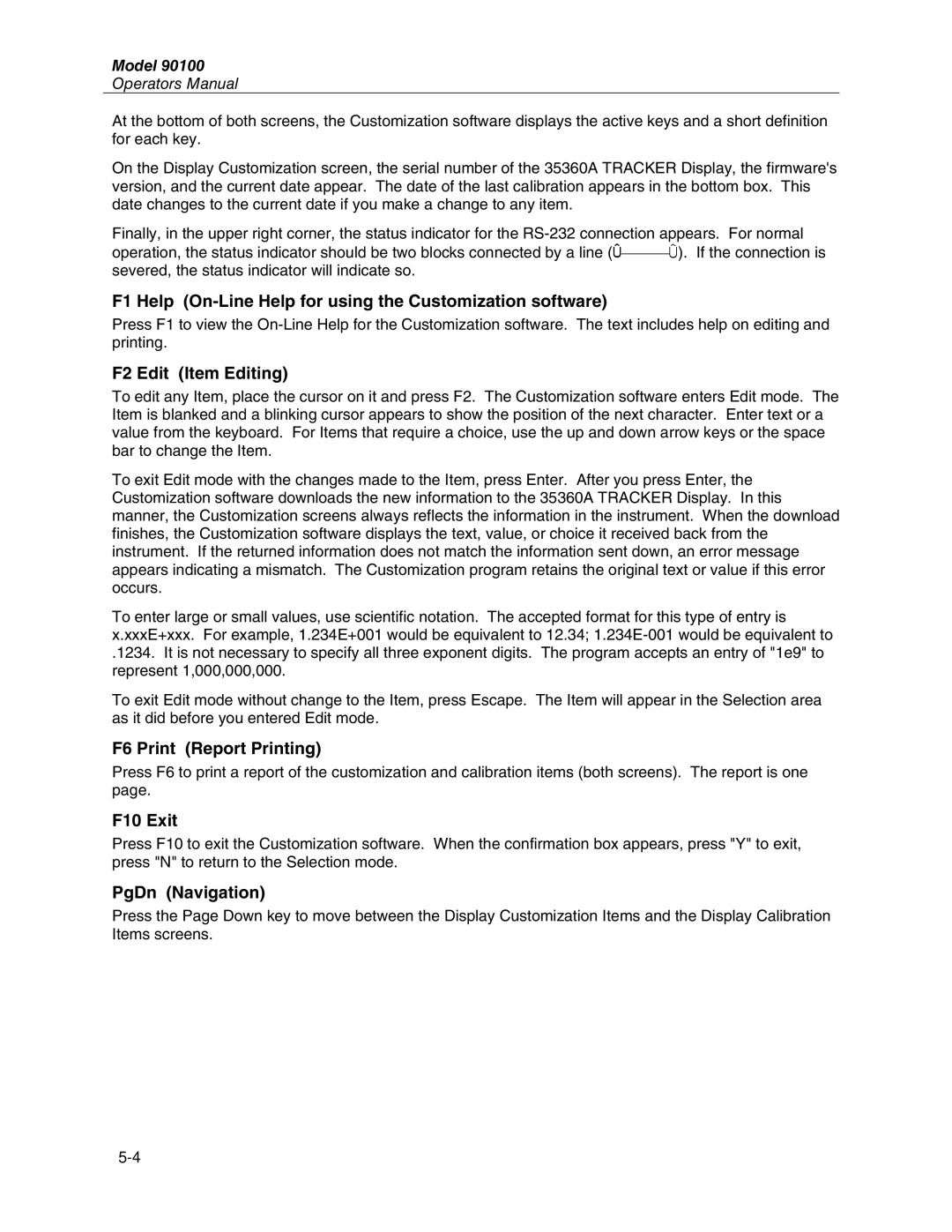Model 90100
Operators Manual
At the bottom of both screens, the Customization software displays the active keys and a short definition for each key.
On the Display Customization screen, the serial number of the 35360A TRACKER Display, the firmware's version, and the current date appear. The date of the last calibration appears in the bottom box. This date changes to the current date if you make a change to any item.
Finally, in the upper right corner, the status indicator for the
F1 Help (On-Line Help for using the Customization software)
Press F1 to view the
F2 Edit (Item Editing)
To edit any Item, place the cursor on it and press F2. The Customization software enters Edit mode. The Item is blanked and a blinking cursor appears to show the position of the next character. Enter text or a value from the keyboard. For Items that require a choice, use the up and down arrow keys or the space bar to change the Item.
To exit Edit mode with the changes made to the Item, press Enter. After you press Enter, the Customization software downloads the new information to the 35360A TRACKER Display. In this manner, the Customization screens always reflects the information in the instrument. When the download finishes, the Customization software displays the text, value, or choice it received back from the instrument. If the returned information does not match the information sent down, an error message appears indicating a mismatch. The Customization program retains the original text or value if this error occurs.
To enter large or small values, use scientific notation. The accepted format for this type of entry is x.xxxE+xxx. For example, 1.234E+001 would be equivalent to 12.34;
.1234. It is not necessary to specify all three exponent digits. The program accepts an entry of "1e9" to represent 1,000,000,000.
To exit Edit mode without change to the Item, press Escape. The Item will appear in the Selection area as it did before you entered Edit mode.
F6 Print (Report Printing)
Press F6 to print a report of the customization and calibration items (both screens). The report is one page.
F10 Exit
Press F10 to exit the Customization software. When the confirmation box appears, press "Y" to exit, press "N" to return to the Selection mode.
PgDn (Navigation)
Press the Page Down key to move between the Display Customization Items and the Display Calibration Items screens.