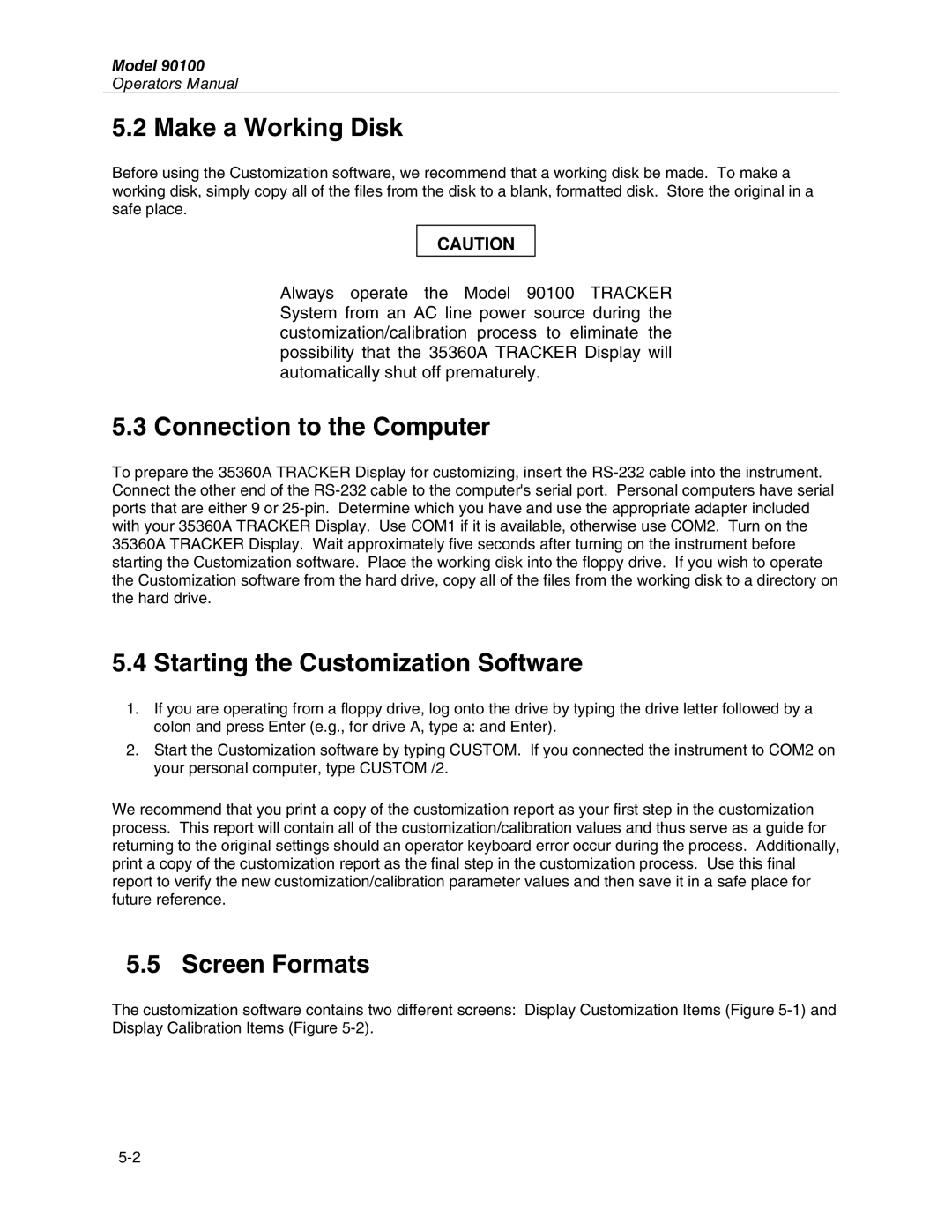Model 90100
Operators Manual
5.2 Make a Working Disk
Before using the Customization software, we recommend that a working disk be made. To make a working disk, simply copy all of the files from the disk to a blank, formatted disk. Store the original in a safe place.
CAUTION
Always operate the Model 90100 TRACKER System from an AC line power source during the customization/calibration process to eliminate the possibility that the 35360A TRACKER Display will automatically shut off prematurely.
5.3 Connection to the Computer
To prepare the 35360A TRACKER Display for customizing, insert the
5.4 Starting the Customization Software
1.If you are operating from a floppy drive, log onto the drive by typing the drive letter followed by a colon and press Enter (e.g., for drive A, type a: and Enter).
2.Start the Customization software by typing CUSTOM. If you connected the instrument to COM2 on your personal computer, type CUSTOM /2.
We recommend that you print a copy of the customization report as your first step in the customization process. This report will contain all of the customization/calibration values and thus serve as a guide for returning to the original settings should an operator keyboard error occur during the process. Additionally, print a copy of the customization report as the final step in the customization process. Use this final report to verify the new customization/calibration parameter values and then save it in a safe place for future reference.
5.5 Screen Formats
The customization software contains two different screens: Display Customization Items (Figure