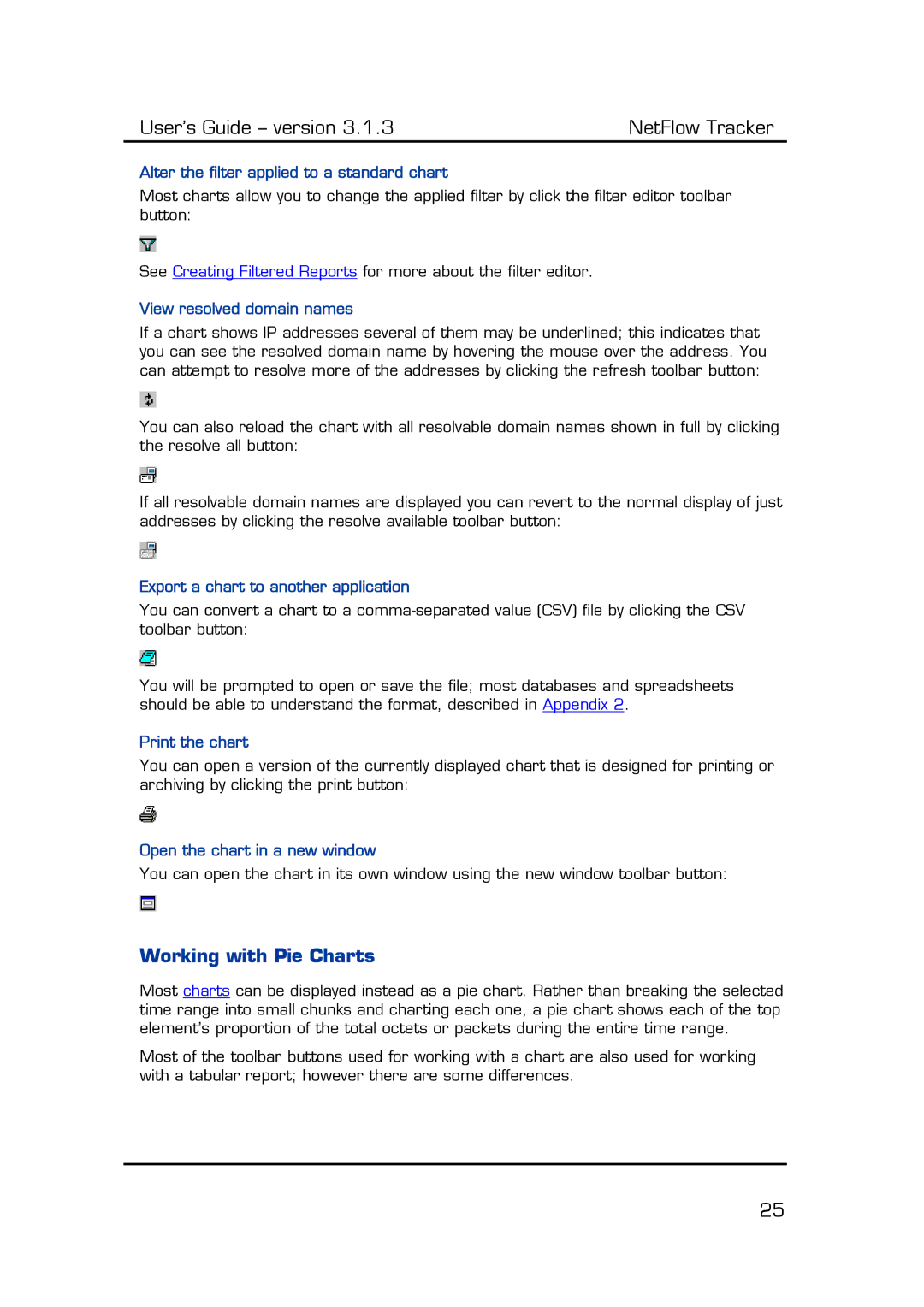User’s Guide – version 3.1.3 | NetFlow Tracker |
Alter the filter applied to a standard chart
Most charts allow you to change the applied filter by click the filter editor toolbar button:
See Creating Filtered Reports for more about the filter editor.
View resolved domain names
If a chart shows IP addresses several of them may be underlined; this indicates that you can see the resolved domain name by hovering the mouse over the address. You can attempt to resolve more of the addresses by clicking the refresh toolbar button:
You can also reload the chart with all resolvable domain names shown in full by clicking the resolve all button:
If all resolvable domain names are displayed you can revert to the normal display of just addresses by clicking the resolve available toolbar button:
Export a chart to another application
You can convert a chart to a
You will be prompted to open or save the file; most databases and spreadsheets should be able to understand the format, described in Appendix 2.
Print the chart
You can open a version of the currently displayed chart that is designed for printing or archiving by clicking the print button:
Open the chart in a new window
You can open the chart in its own window using the new window toolbar button:
Working with Pie Charts
Most charts can be displayed instead as a pie chart. Rather than breaking the selected time range into small chunks and charting each one, a pie chart shows each of the top element’s proportion of the total octets or packets during the entire time range.
Most of the toolbar buttons used for working with a chart are also used for working with a tabular report; however there are some differences.
25