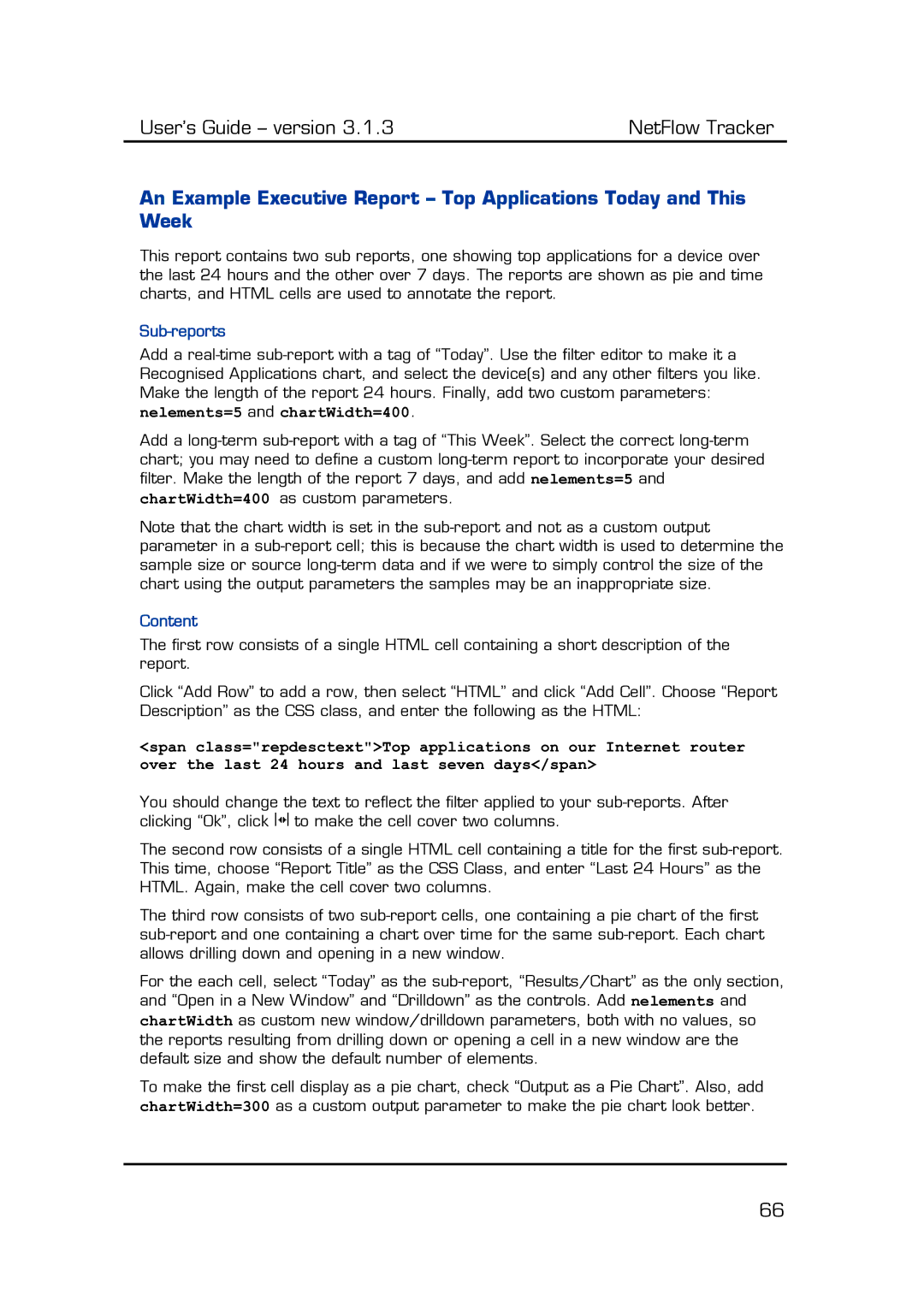An Example Executive Report – Top Applications Today and This Week
This report contains two sub reports, one showing top applications for a device over the last 24 hours and the other over 7 days. The reports are shown as pie and time charts, and HTML cells are used to annotate the report.
Sub-reports
Add a real-time sub-report with a tag of “Today”. Use the filter editor to make it a Recognised Applications chart, and select the device(s) and any other filters you like. Make the length of the report 24 hours. Finally, add two custom parameters:
nelements=5 and chartWidth=400.
Add a long-term sub-report with a tag of “This Week”. Select the correct long-term chart; you may need to define a custom long-term report to incorporate your desired filter. Make the length of the report 7 days, and add nelements=5 and chartWidth=400 as custom parameters.
Note that the chart width is set in the sub-report and not as a custom output parameter in a sub-report cell; this is because the chart width is used to determine the sample size or source long-term data and if we were to simply control the size of the chart using the output parameters the samples may be an inappropriate size.
Content
The first row consists of a single HTML cell containing a short description of the report.
Click “Add Row” to add a row, then select “HTML” and click “Add Cell”. Choose “Report Description” as the CSS class, and enter the following as the HTML:
<span class="repdesctext">Top applications on our Internet router over the last 24 hours and last seven days</span>
You should change the text to reflect the filter applied to your sub-reports. After clicking “Ok”, click 


 to make the cell cover two columns.
to make the cell cover two columns.
The second row consists of a single HTML cell containing a title for the first sub-report. This time, choose “Report Title” as the CSS Class, and enter “Last 24 Hours” as the HTML. Again, make the cell cover two columns.
The third row consists of two sub-report cells, one containing a pie chart of the first sub-report and one containing a chart over time for the same sub-report. Each chart allows drilling down and opening in a new window.
For the each cell, select “Today” as the sub-report, “Results/Chart” as the only section, and “Open in a New Window” and “Drilldown” as the controls. Add nelements and chartWidth as custom new window/drilldown parameters, both with no values, so the reports resulting from drilling down or opening a cell in a new window are the default size and show the default number of elements.
To make the first cell display as a pie chart, check “Output as a Pie Chart”. Also, add chartWidth=300 as a custom output parameter to make the pie chart look better.

![]()
![]()
![]()
![]() to make the cell cover two columns.
to make the cell cover two columns.