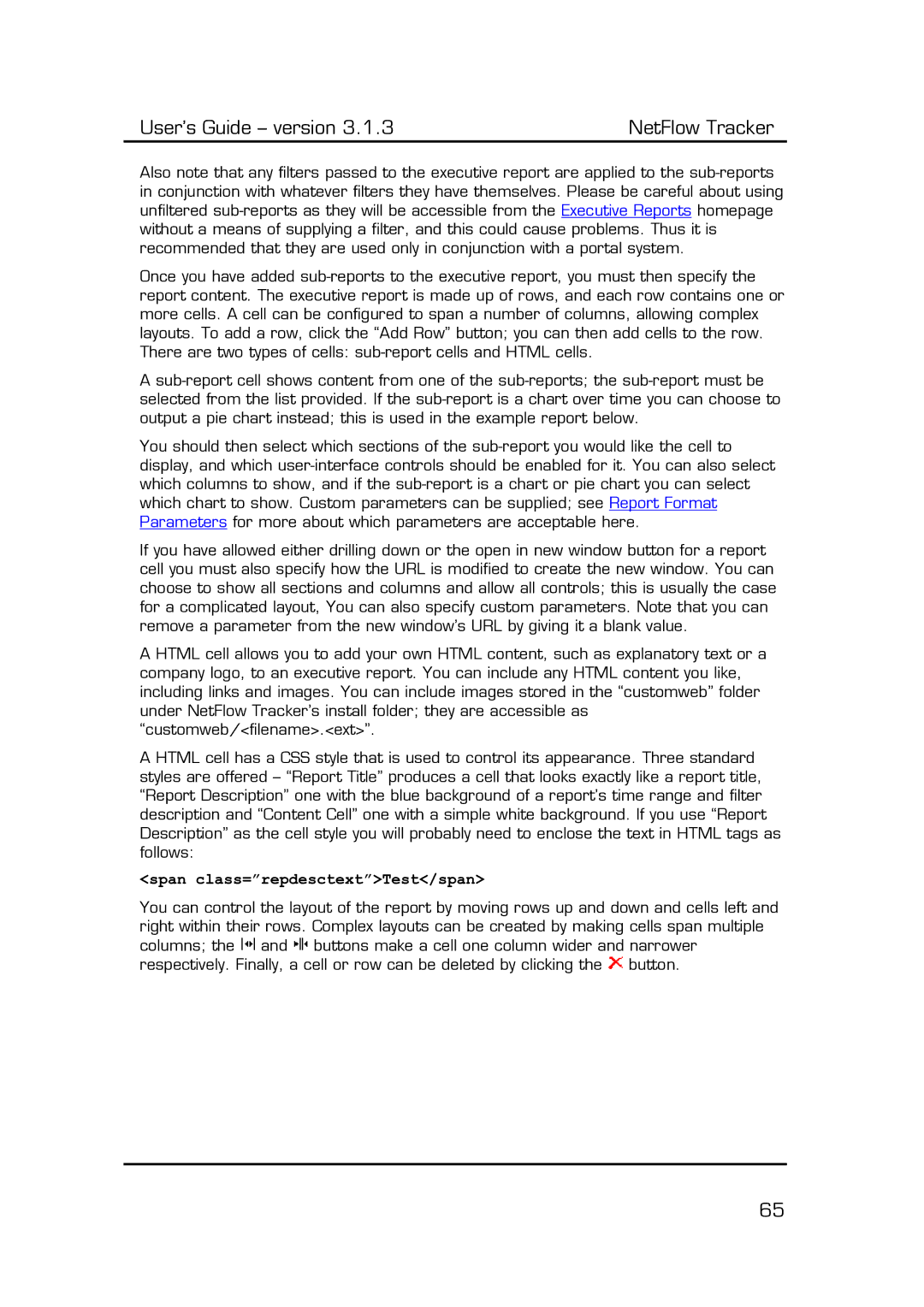User’s Guide – version 3.1.3 | NetFlow Tracker |
Also note that any filters passed to the executive report are applied to the
Once you have added
A
You should then select which sections of the
If you have allowed either drilling down or the open in new window button for a report cell you must also specify how the URL is modified to create the new window. You can choose to show all sections and columns and allow all controls; this is usually the case for a complicated layout, You can also specify custom parameters. Note that you can remove a parameter from the new window’s URL by giving it a blank value.
A HTML cell allows you to add your own HTML content, such as explanatory text or a company logo, to an executive report. You can include any HTML content you like, including links and images. You can include images stored in the “customweb” folder under NetFlow Tracker’s install folder; they are accessible as “customweb/<filename>.<ext>”.
A HTML cell has a CSS style that is used to control its appearance. Three standard styles are offered – “Report Title” produces a cell that looks exactly like a report title, “Report Description” one with the blue background of a report’s time range and filter description and “Content Cell” one with a simple white background. If you use “Report Description” as the cell style you will probably need to enclose the text in HTML tags as follows:
<span class=”repdesctext”>Test</span>
You can control the layout of the report by moving rows up and down and cells left and right within their rows. Complex layouts can be created by making cells span multiple columns; the ![]()
![]()
![]()
![]() and
and ![]()
![]()
![]()
![]() buttons make a cell one column wider and narrower respectively. Finally, a cell or row can be deleted by clicking the
buttons make a cell one column wider and narrower respectively. Finally, a cell or row can be deleted by clicking the ![]()
![]()
![]() button.
button.
65