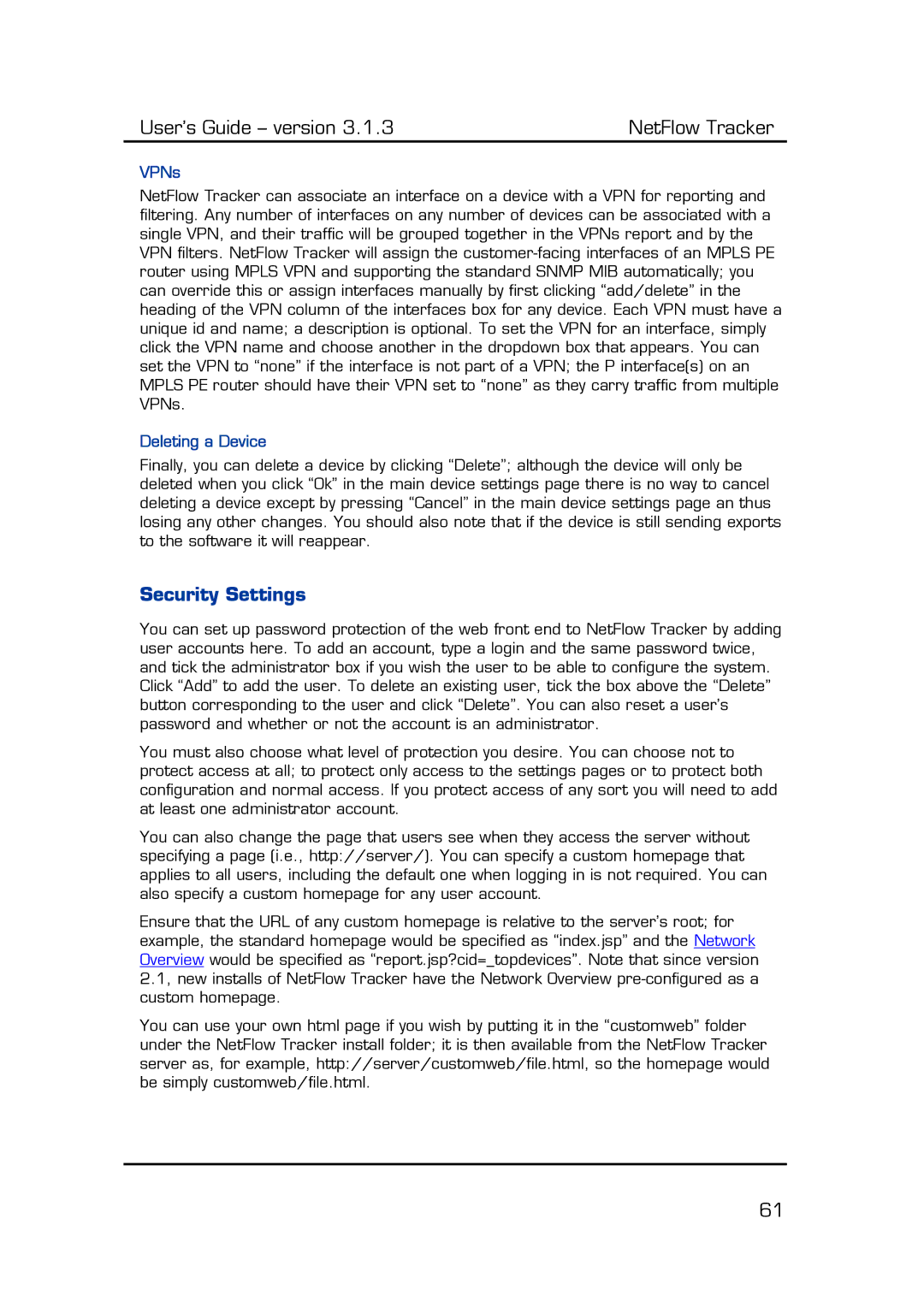User’s Guide – version 3.1.3 | NetFlow Tracker |
VPNs
NetFlow Tracker can associate an interface on a device with a VPN for reporting and filtering. Any number of interfaces on any number of devices can be associated with a single VPN, and their traffic will be grouped together in the VPNs report and by the VPN filters. NetFlow Tracker will assign the
Deleting a Device
Finally, you can delete a device by clicking “Delete”; although the device will only be deleted when you click “Ok” in the main device settings page there is no way to cancel deleting a device except by pressing “Cancel” in the main device settings page an thus losing any other changes. You should also note that if the device is still sending exports to the software it will reappear.
Security Settings
You can set up password protection of the web front end to NetFlow Tracker by adding user accounts here. To add an account, type a login and the same password twice, and tick the administrator box if you wish the user to be able to configure the system. Click “Add” to add the user. To delete an existing user, tick the box above the “Delete” button corresponding to the user and click “Delete”. You can also reset a user’s password and whether or not the account is an administrator.
You must also choose what level of protection you desire. You can choose not to protect access at all; to protect only access to the settings pages or to protect both configuration and normal access. If you protect access of any sort you will need to add at least one administrator account.
You can also change the page that users see when they access the server without specifying a page (i.e., http://server/). You can specify a custom homepage that applies to all users, including the default one when logging in is not required. You can also specify a custom homepage for any user account.
Ensure that the URL of any custom homepage is relative to the server’s root; for example, the standard homepage would be specified as “index.jsp” and the Network Overview would be specified as “report.jsp?cid=_topdevices”. Note that since version 2.1, new installs of NetFlow Tracker have the Network Overview
You can use your own html page if you wish by putting it in the “customweb” folder under the NetFlow Tracker install folder; it is then available from the NetFlow Tracker server as, for example, http://server/customweb/file.html, so the homepage would be simply customweb/file.html.
61