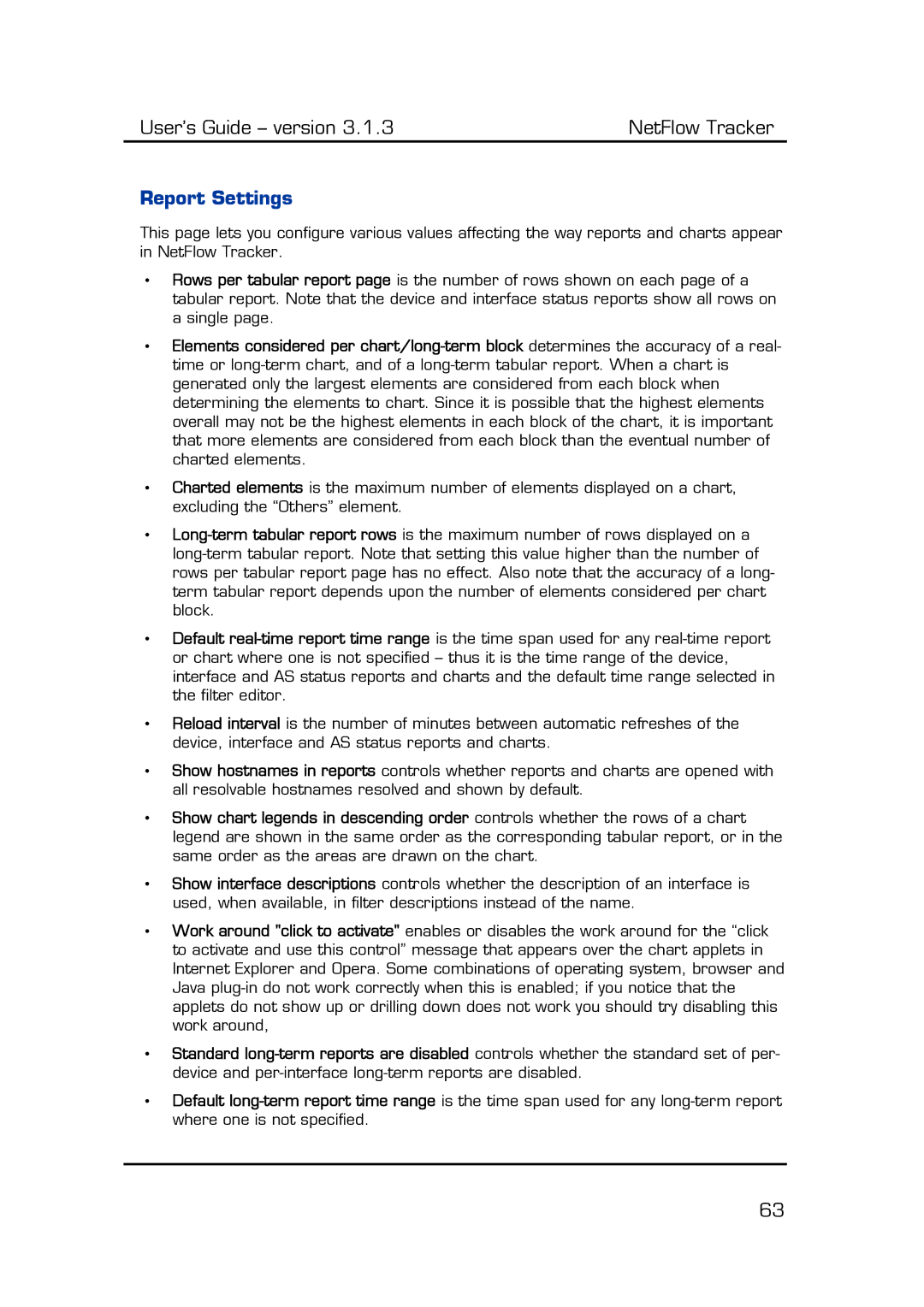Report Settings
This page lets you configure various values affecting the way reports and charts appear in NetFlow Tracker.
•Rows per tabular report page is the number of rows shown on each page of a tabular report. Note that the device and interface status reports show all rows on a single page.
•Elements considered per chart/long-term block determines the accuracy of a real- time or long-term chart, and of a long-term tabular report. When a chart is generated only the largest elements are considered from each block when determining the elements to chart. Since it is possible that the highest elements overall may not be the highest elements in each block of the chart, it is important that more elements are considered from each block than the eventual number of charted elements.
•Charted elements is the maximum number of elements displayed on a chart, excluding the “Others” element.
•Long-term tabular report rows is the maximum number of rows displayed on a long-term tabular report. Note that setting this value higher than the number of rows per tabular report page has no effect. Also note that the accuracy of a long- term tabular report depends upon the number of elements considered per chart block.
•Default real-time report time range is the time span used for any real-time report or chart where one is not specified – thus it is the time range of the device, interface and AS status reports and charts and the default time range selected in the filter editor.
•Reload interval is the number of minutes between automatic refreshes of the device, interface and AS status reports and charts.
•Show hostnames in reports controls whether reports and charts are opened with all resolvable hostnames resolved and shown by default.
•Show chart legends in descending order controls whether the rows of a chart legend are shown in the same order as the corresponding tabular report, or in the same order as the areas are drawn on the chart.
•Show interface descriptions controls whether the description of an interface is used, when available, in filter descriptions instead of the name.
•Work around "click to activate" enables or disables the work around for the “click to activate and use this control” message that appears over the chart applets in Internet Explorer and Opera. Some combinations of operating system, browser and Java plug-in do not work correctly when this is enabled; if you notice that the applets do not show up or drilling down does not work you should try disabling this work around,
•Standard long-term reports are disabled controls whether the standard set of per- device and per-interface long-term reports are disabled.
•Default long-term report time range is the time span used for any long-term report where one is not specified.