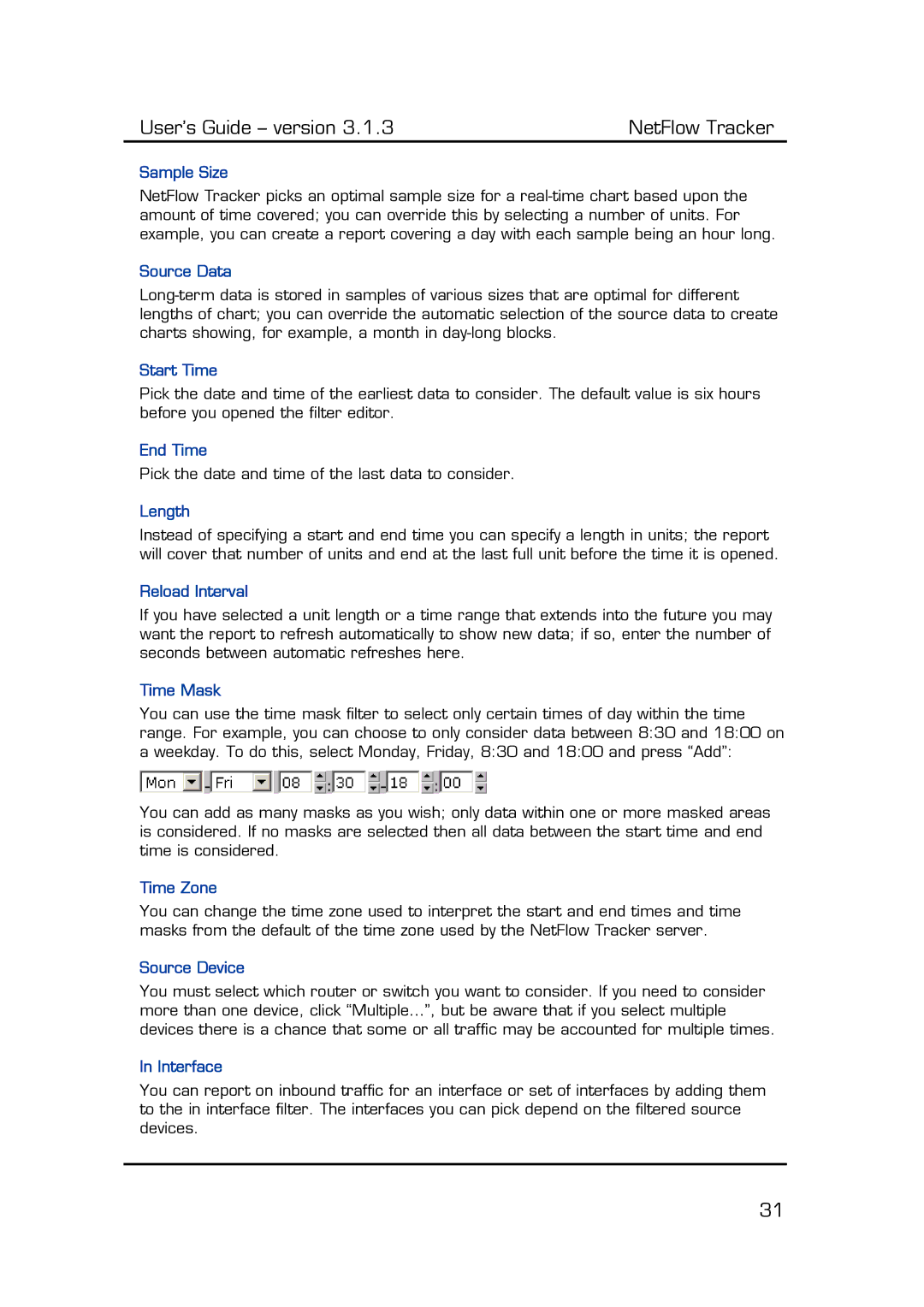User’s Guide – version 3.1.3 | NetFlow Tracker |
Sample Size
NetFlow Tracker picks an optimal sample size for a
Source Data
Start Time
Pick the date and time of the earliest data to consider. The default value is six hours before you opened the filter editor.
End Time
Pick the date and time of the last data to consider.
Length
Instead of specifying a start and end time you can specify a length in units; the report will cover that number of units and end at the last full unit before the time it is opened.
Reload Interval
If you have selected a unit length or a time range that extends into the future you may want the report to refresh automatically to show new data; if so, enter the number of seconds between automatic refreshes here.
Time Mask
You can use the time mask filter to select only certain times of day within the time range. For example, you can choose to only consider data between 8:30 and 18:00 on a weekday. To do this, select Monday, Friday, 8:30 and 18:00 and press “Add”:
You can add as many masks as you wish; only data within one or more masked areas is considered. If no masks are selected then all data between the start time and end time is considered.
Time Zone
You can change the time zone used to interpret the start and end times and time masks from the default of the time zone used by the NetFlow Tracker server.
Source Device
You must select which router or switch you want to consider. If you need to consider more than one device, click “Multiple…”, but be aware that if you select multiple devices there is a chance that some or all traffic may be accounted for multiple times.
In Interface
You can report on inbound traffic for an interface or set of interfaces by adding them to the in interface filter. The interfaces you can pick depend on the filtered source devices.
31