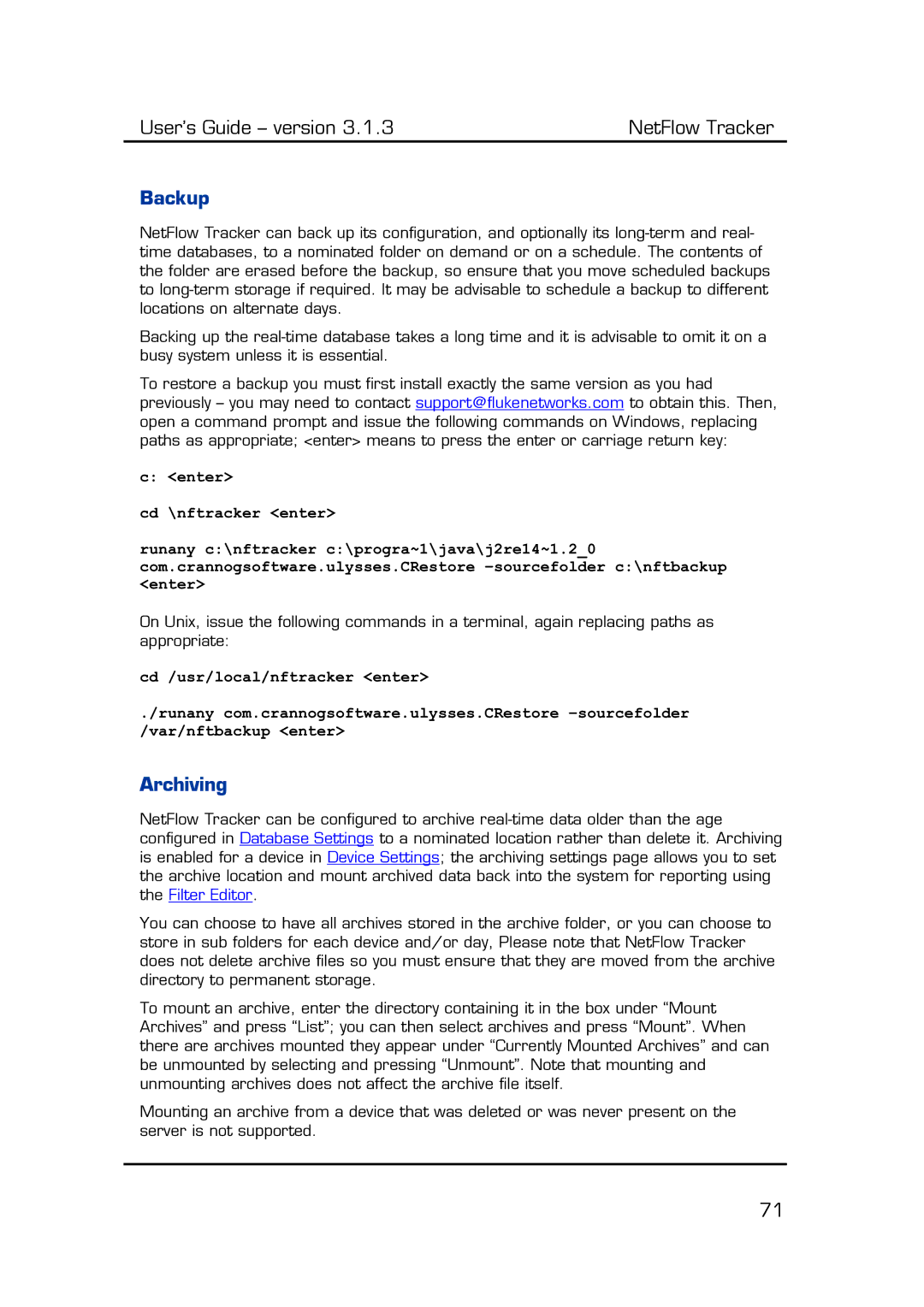User’s Guide – version 3.1.3 | NetFlow Tracker |
Backup
NetFlow Tracker can back up its configuration, and optionally its
Backing up the
To restore a backup you must first install exactly the same version as you had previously – you may need to contact support@flukenetworks.com to obtain this. Then, open a command prompt and issue the following commands on Windows, replacing paths as appropriate; <enter> means to press the enter or carriage return key:
c: <enter>
cd \nftracker <enter>
runany c:\nftracker c:\progra~1\java\j2re14~1.2_0 com.crannogsoftware.ulysses.CRestore
On Unix, issue the following commands in a terminal, again replacing paths as appropriate:
cd /usr/local/nftracker <enter>
./runany com.crannogsoftware.ulysses.CRestore
Archiving
NetFlow Tracker can be configured to archive
You can choose to have all archives stored in the archive folder, or you can choose to store in sub folders for each device and/or day, Please note that NetFlow Tracker does not delete archive files so you must ensure that they are moved from the archive directory to permanent storage.
To mount an archive, enter the directory containing it in the box under “Mount Archives” and press “List”; you can then select archives and press “Mount”. When there are archives mounted they appear under “Currently Mounted Archives” and can be unmounted by selecting and pressing “Unmount”. Note that mounting and unmounting archives does not affect the archive file itself.
Mounting an archive from a device that was deleted or was never present on the server is not supported.
71