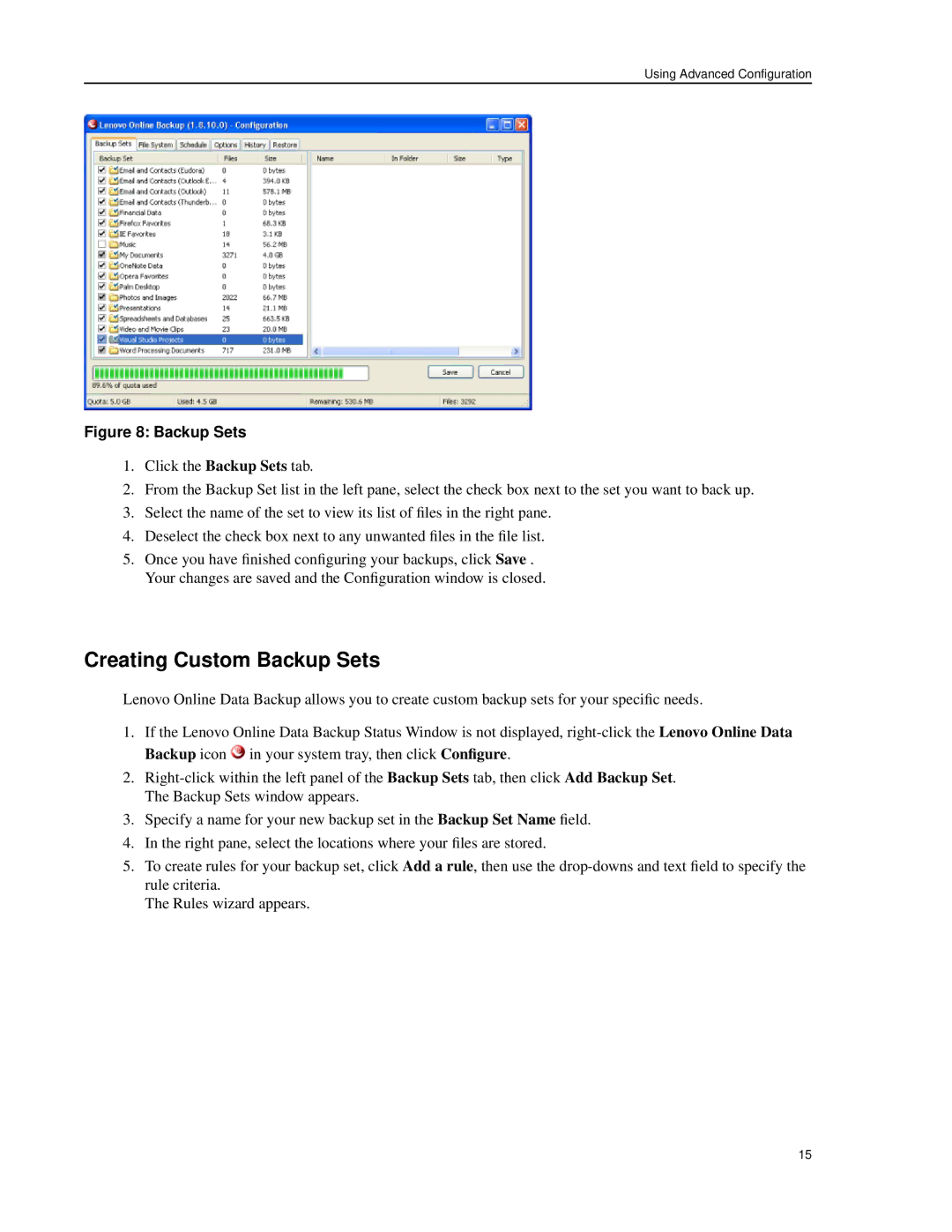Using Advanced Configuration
Figure 8: Backup Sets
1.Click the Backup Sets tab.
2.From the Backup Set list in the left pane, select the check box next to the set you want to back up.
3.Select the name of the set to view its list of files in the right pane.
4.Deselect the check box next to any unwanted files in the file list.
5.Once you have finished configuring your backups, click Save . Your changes are saved and the Configuration window is closed.
Creating Custom Backup Sets
Lenovo Online Data Backup allows you to create custom backup sets for your specific needs.
1.If the Lenovo Online Data Backup Status Window is not displayed, ![]() in your system tray, then click Configure.
in your system tray, then click Configure.
2.
3.Specify a name for your new backup set in the Backup Set Name field.
4.In the right pane, select the locations where your files are stored.
5.To create rules for your backup set, click Add a rule, then use the
The Rules wizard appears.
15