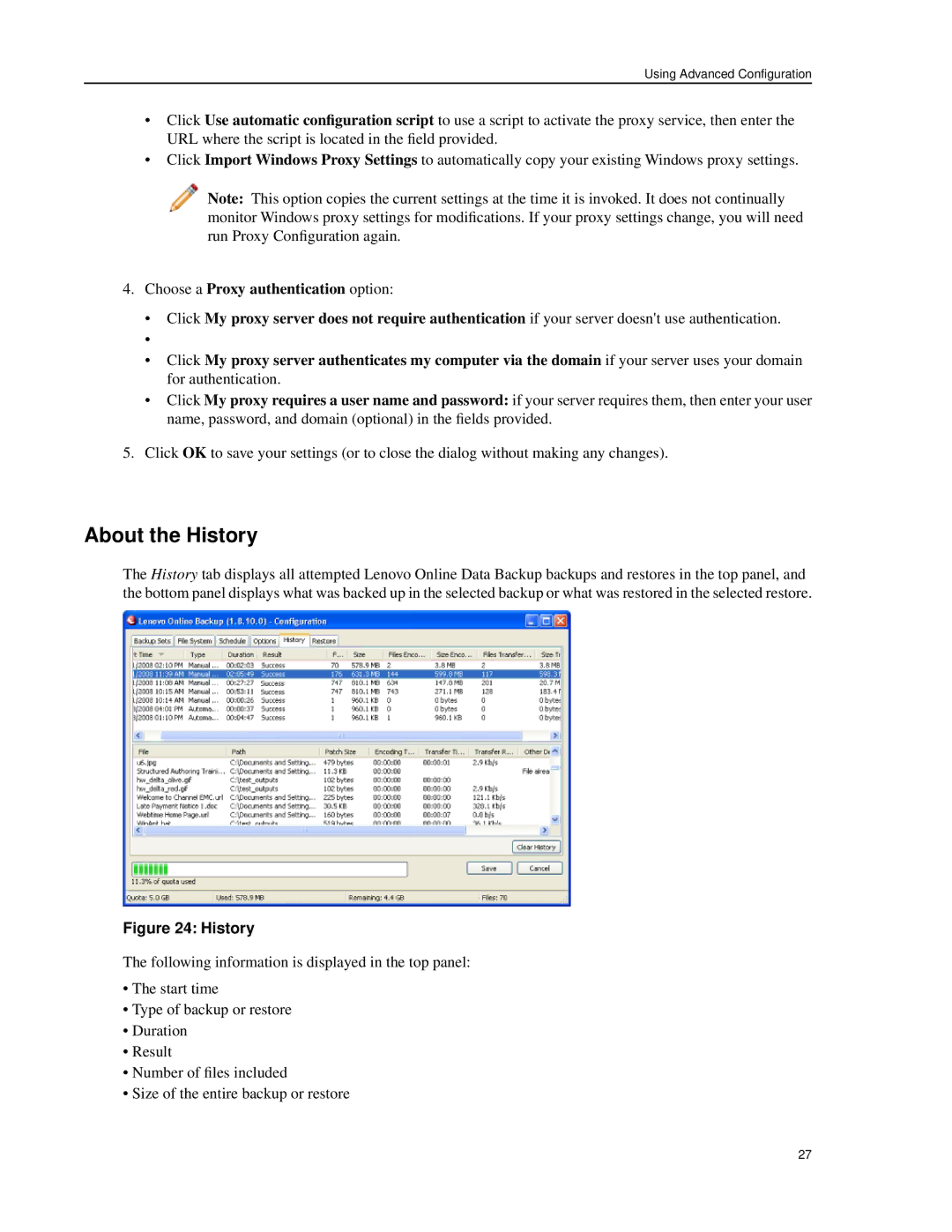Using Advanced Configuration
•Click Use automatic configuration script to use a script to activate the proxy service, then enter the URL where the script is located in the field provided.
•Click Import Windows Proxy Settings to automatically copy your existing Windows proxy settings.
Note: This option copies the current settings at the time it is invoked. It does not continually monitor Windows proxy settings for modifications. If your proxy settings change, you will need run Proxy Configuration again.
4.Choose a Proxy authentication option:
•Click My proxy server does not require authentication if your server doesn't use authentication.
•Click My proxy server authenticates my computer via the domain if your server uses your domain for authentication.
•Click My proxy requires a user name and password: if your server requires them, then enter your user name, password, and domain (optional) in the fields provided.
5.Click OK to save your settings (or to close the dialog without making any changes).
About the History
The History tab displays all attempted Lenovo Online Data Backup backups and restores in the top panel, and the bottom panel displays what was backed up in the selected backup or what was restored in the selected restore.
Figure 24: History
The following information is displayed in the top panel:
•The start time
•Type of backup or restore
•Duration
•Result
•Number of files included
•Size of the entire backup or restore
27