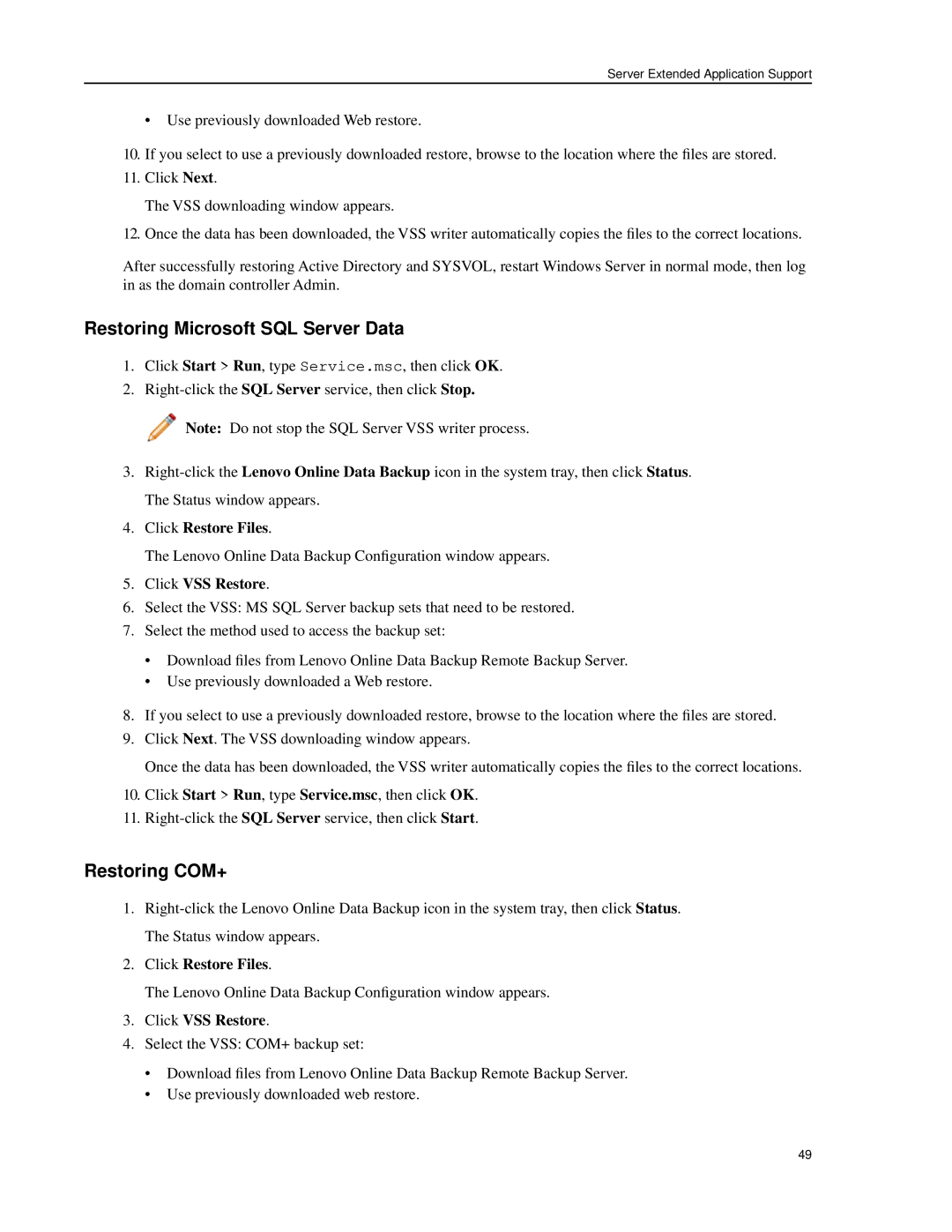Server Extended Application Support
• Use previously downloaded Web restore.
10.If you select to use a previously downloaded restore, browse to the location where the files are stored.
11.Click Next.
The VSS downloading window appears.
12.Once the data has been downloaded, the VSS writer automatically copies the files to the correct locations.
After successfully restoring Active Directory and SYSVOL, restart Windows Server in normal mode, then log in as the domain controller Admin.
Restoring Microsoft SQL Server Data
1.Click Start > Run, type Service.msc, then click OK.
2.
![]() Note: Do not stop the SQL Server VSS writer process.
Note: Do not stop the SQL Server VSS writer process.
3.
4.Click Restore Files.
The Lenovo Online Data Backup Configuration window appears.
5.Click VSS Restore.
6.Select the VSS: MS SQL Server backup sets that need to be restored.
7.Select the method used to access the backup set:
•Download files from Lenovo Online Data Backup Remote Backup Server.
•Use previously downloaded a Web restore.
8.If you select to use a previously downloaded restore, browse to the location where the files are stored.
9.Click Next. The VSS downloading window appears.
Once the data has been downloaded, the VSS writer automatically copies the files to the correct locations.
10.Click Start > Run, type Service.msc, then click OK.
11.
Restoring COM+
1.
2.Click Restore Files.
The Lenovo Online Data Backup Configuration window appears.
3.Click VSS Restore.
4.Select the VSS: COM+ backup set:
•Download files from Lenovo Online Data Backup Remote Backup Server.
•Use previously downloaded web restore.
49