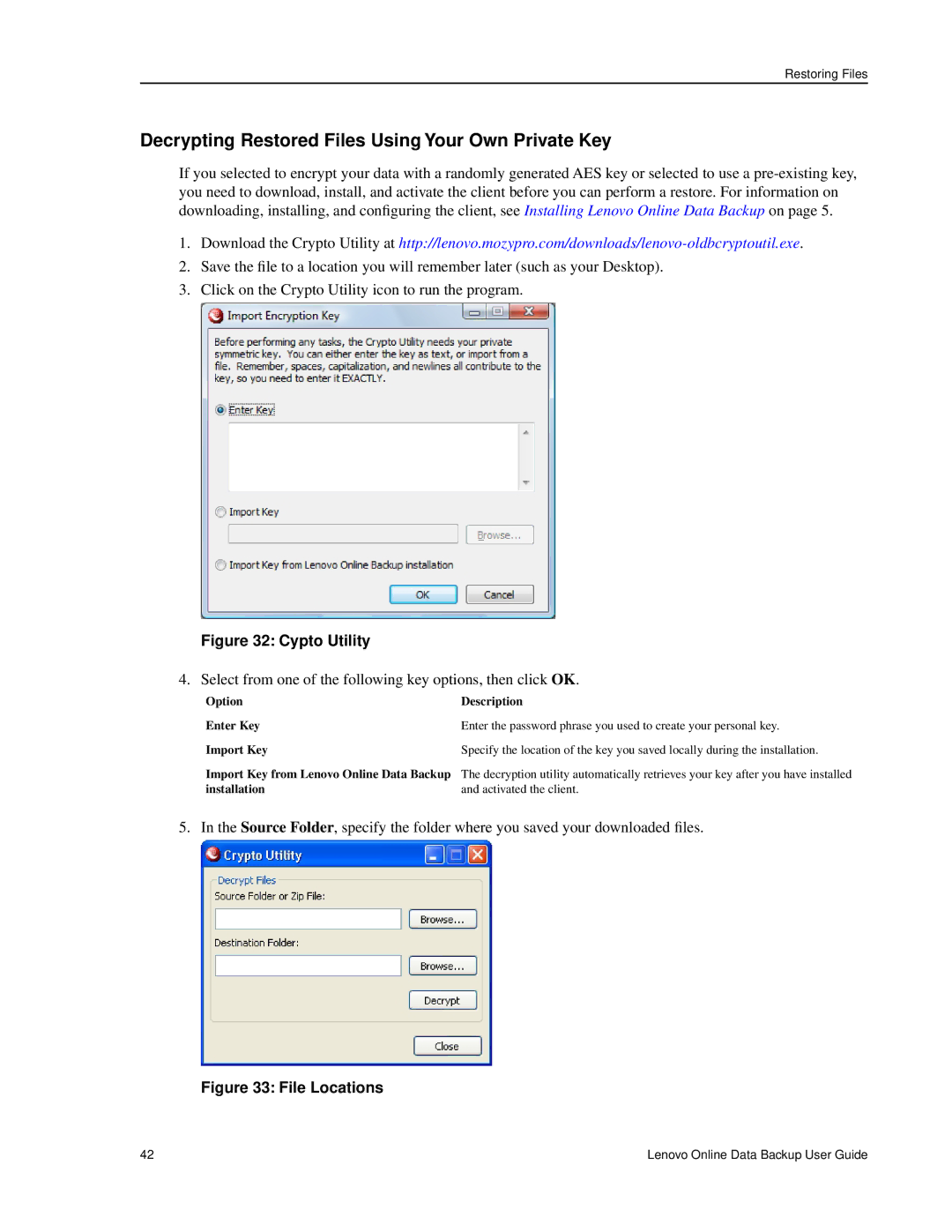Restoring Files
Decrypting Restored Files Using Your Own Private Key
If you selected to encrypt your data with a randomly generated AES key or selected to use a
1.Download the Crypto Utility at
2.Save the file to a location you will remember later (such as your Desktop).
3.Click on the Crypto Utility icon to run the program.
Figure 32: Cypto Utility
4. Select from one of the following key options, then click OK.
Option | Description |
Enter Key | Enter the password phrase you used to create your personal key. |
Import Key | Specify the location of the key you saved locally during the installation. |
Import Key from Lenovo Online Data Backup The decryption utility automatically retrieves your key after you have installed
installation | and activated the client. |
5. In the Source Folder, specify the folder where you saved your downloaded files.
Figure 33: File Locations
42 | Lenovo Online Data Backup User Guide |