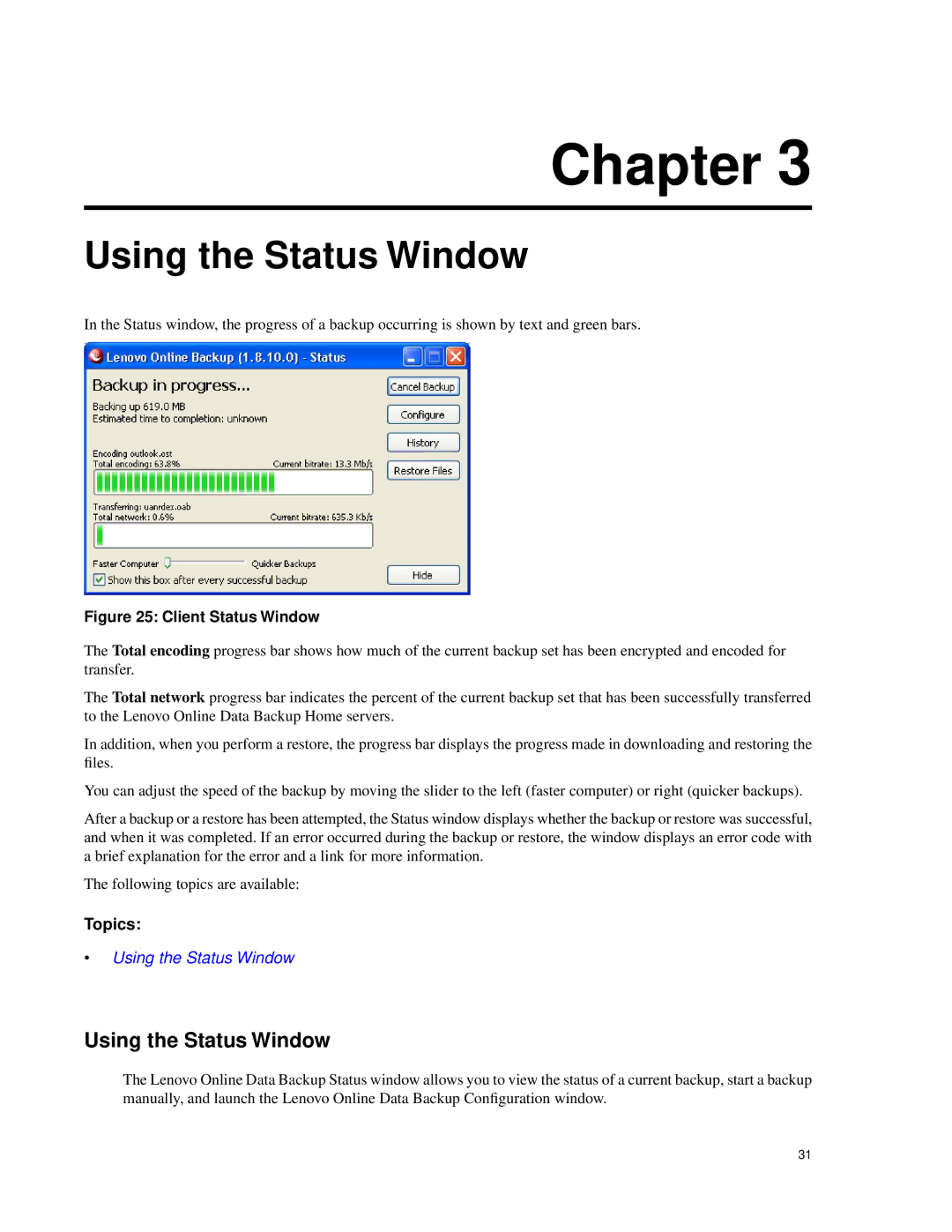Chapter 3
Using the Status Window
In the Status window, the progress of a backup occurring is shown by text and green bars.
Figure 25: Client Status Window
The Total encoding progress bar shows how much of the current backup set has been encrypted and encoded for transfer.
The Total network progress bar indicates the percent of the current backup set that has been successfully transferred to the Lenovo Online Data Backup Home servers.
In addition, when you perform a restore, the progress bar displays the progress made in downloading and restoring the files.
You can adjust the speed of the backup by moving the slider to the left (faster computer) or right (quicker backups).
After a backup or a restore has been attempted, the Status window displays whether the backup or restore was successful, and when it was completed. If an error occurred during the backup or restore, the window displays an error code with a brief explanation for the error and a link for more information.
The following topics are available:
Topics:
•Using the Status Window
Using the Status Window
The Lenovo Online Data Backup Status window allows you to view the status of a current backup, start a backup manually, and launch the Lenovo Online Data Backup Configuration window.
31