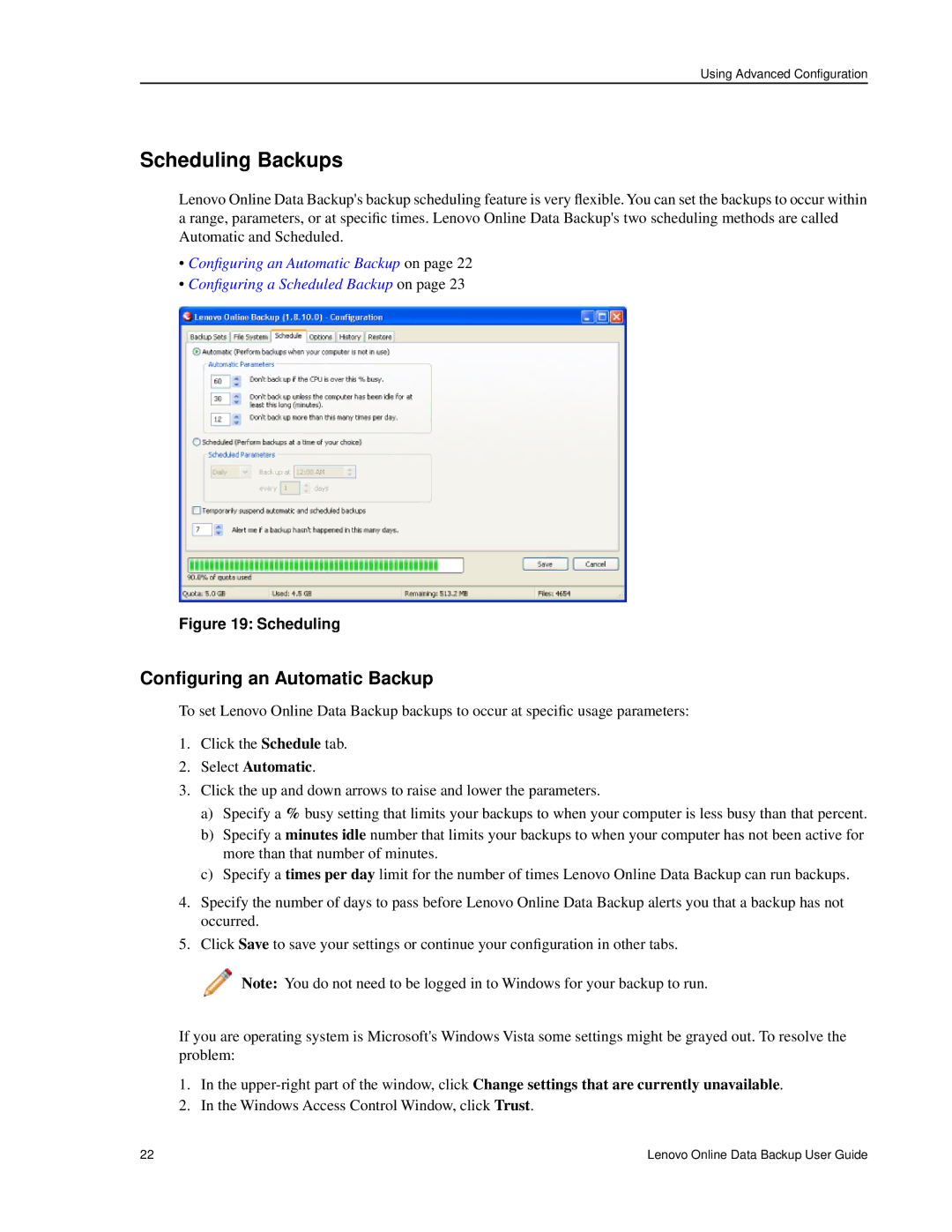Using Advanced Configuration
Scheduling Backups
Lenovo Online Data Backup's backup scheduling feature is very flexible.You can set the backups to occur within a range, parameters, or at specific times. Lenovo Online Data Backup's two scheduling methods are called Automatic and Scheduled.
•Configuring an Automatic Backup on page 22
•Configuring a Scheduled Backup on page 23
Figure 19: Scheduling
Configuring an Automatic Backup
To set Lenovo Online Data Backup backups to occur at specific usage parameters:
1.Click the Schedule tab.
2.Select Automatic.
3.Click the up and down arrows to raise and lower the parameters.
a)Specify a % busy setting that limits your backups to when your computer is less busy than that percent.
b)Specify a minutes idle number that limits your backups to when your computer has not been active for more than that number of minutes.
c)Specify a times per day limit for the number of times Lenovo Online Data Backup can run backups.
4.Specify the number of days to pass before Lenovo Online Data Backup alerts you that a backup has not occurred.
5.Click Save to save your settings or continue your configuration in other tabs.
![]() Note: You do not need to be logged in to Windows for your backup to run.
Note: You do not need to be logged in to Windows for your backup to run.
If you are operating system is Microsoft's Windows Vista some settings might be grayed out. To resolve the problem:
1.In the
2.In the Windows Access Control Window, click Trust.
22 | Lenovo Online Data Backup User Guide |