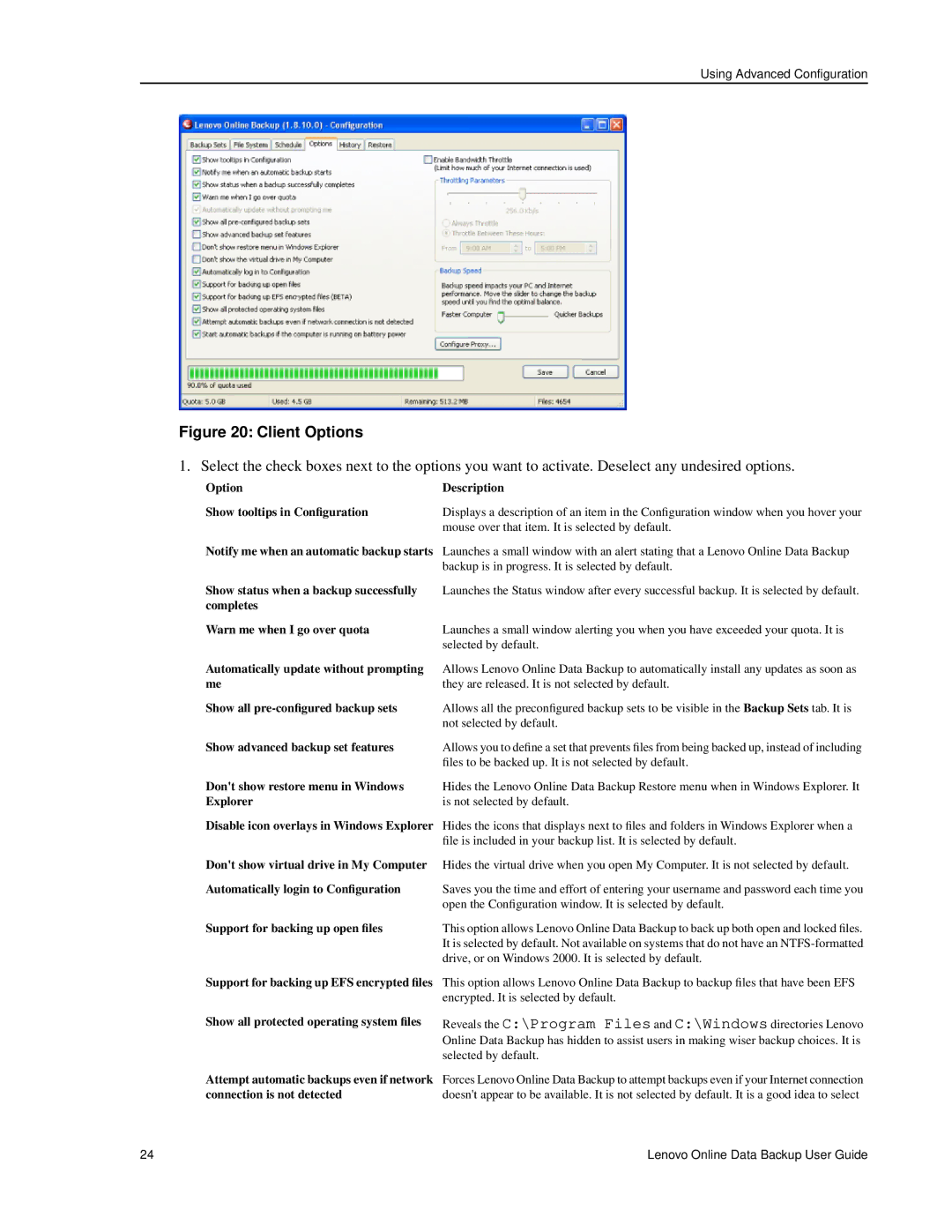Using Advanced Configuration
Figure 20: Client Options
1. Select the check boxes next to the options you want to activate. Deselect any undesired options.
Option | Description |
Show tooltips in Configuration | Displays a description of an item in the Configuration window when you hover your |
| mouse over that item. It is selected by default. |
Notify me when an automatic backup starts Launches a small window with an alert stating that a Lenovo Online Data Backup backup is in progress. It is selected by default.
Show status when a backup successfully | Launches the Status window after every successful backup. It is selected by default. |
completes |
|
Warn me when I go over quota | Launches a small window alerting you when you have exceeded your quota. It is |
| selected by default. |
Automatically update without prompting | Allows Lenovo Online Data Backup to automatically install any updates as soon as |
me | they are released. It is not selected by default. |
Show all | Allows all the preconfigured backup sets to be visible in the Backup Sets tab. It is |
| not selected by default. |
Show advanced backup set features | Allows you to define a set that prevents files from being backed up, instead of including |
| files to be backed up. It is not selected by default. |
Don't show restore menu in Windows Hides the Lenovo Online Data Backup Restore menu when in Windows Explorer. It
Exploreris not selected by default.
Disable icon overlays in Windows Explorer Hides the icons that displays next to files and folders in Windows Explorer when a file is included in your backup list. It is selected by default.
Don't show virtual drive in My Computer | Hides the virtual drive when you open My Computer. It is not selected by default. |
Automatically login to Configuration | Saves you the time and effort of entering your username and password each time you |
| open the Configuration window. It is selected by default. |
Support for backing up open files | This option allows Lenovo Online Data Backup to back up both open and locked files. |
| It is selected by default. Not available on systems that do not have an |
| drive, or on Windows 2000. It is selected by default. |
Support for backing up EFS encrypted files
Show all protected operating system files
This option allows Lenovo Online Data Backup to backup files that have been EFS encrypted. It is selected by default.
Reveals the C:\Program Files and C:\Windows directories Lenovo Online Data Backup has hidden to assist users in making wiser backup choices. It is selected by default.
Attempt automatic backups even if network connection is not detected
Forces Lenovo Online Data Backup to attempt backups even if your Internet connection doesn't appear to be available. It is not selected by default. It is a good idea to select
24 | Lenovo Online Data Backup User Guide |