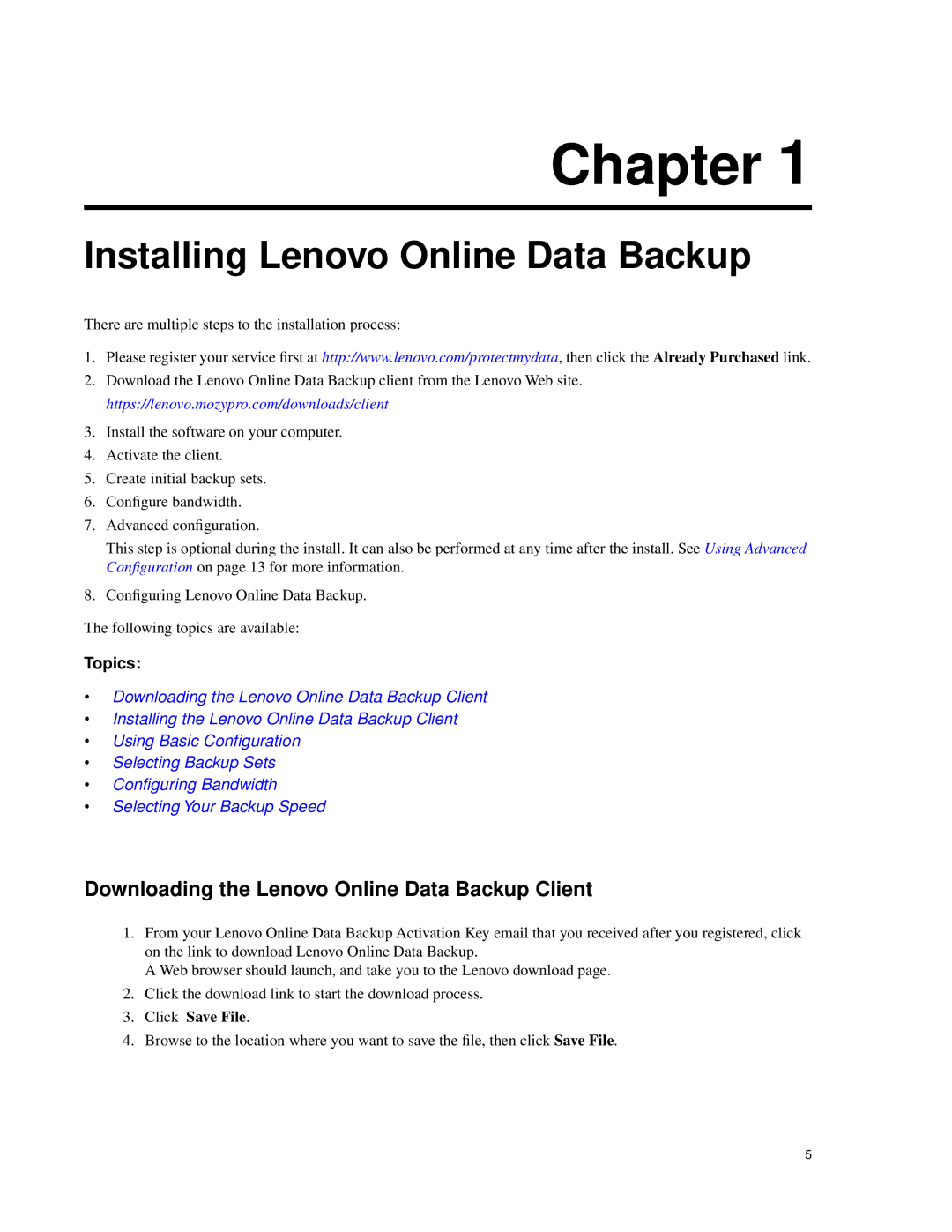Chapter 1
Installing Lenovo Online Data Backup
There are multiple steps to the installation process:
1.Please register your service first at http://www.lenovo.com/protectmydata, then click the Already Purchased link.
2.Download the Lenovo Online Data Backup client from the Lenovo Web site. https://lenovo.mozypro.com/downloads/client
3.Install the software on your computer.
4.Activate the client.
5.Create initial backup sets.
6.Configure bandwidth.
7.Advanced configuration.
This step is optional during the install. It can also be performed at any time after the install. See Using Advanced Configuration on page 13 for more information.
8.Configuring Lenovo Online Data Backup.
The following topics are available:
Topics:
•Downloading the Lenovo Online Data Backup Client
•Installing the Lenovo Online Data Backup Client
•Using Basic Configuration
•Selecting Backup Sets
•Configuring Bandwidth
•Selecting Your Backup Speed
Downloading the Lenovo Online Data Backup Client
1.From your Lenovo Online Data Backup Activation Key email that you received after you registered, click on the link to download Lenovo Online Data Backup.
A Web browser should launch, and take you to the Lenovo download page.
2.Click the download link to start the download process.
3.Click Save File.
4.Browse to the location where you want to save the file, then click Save File.
5