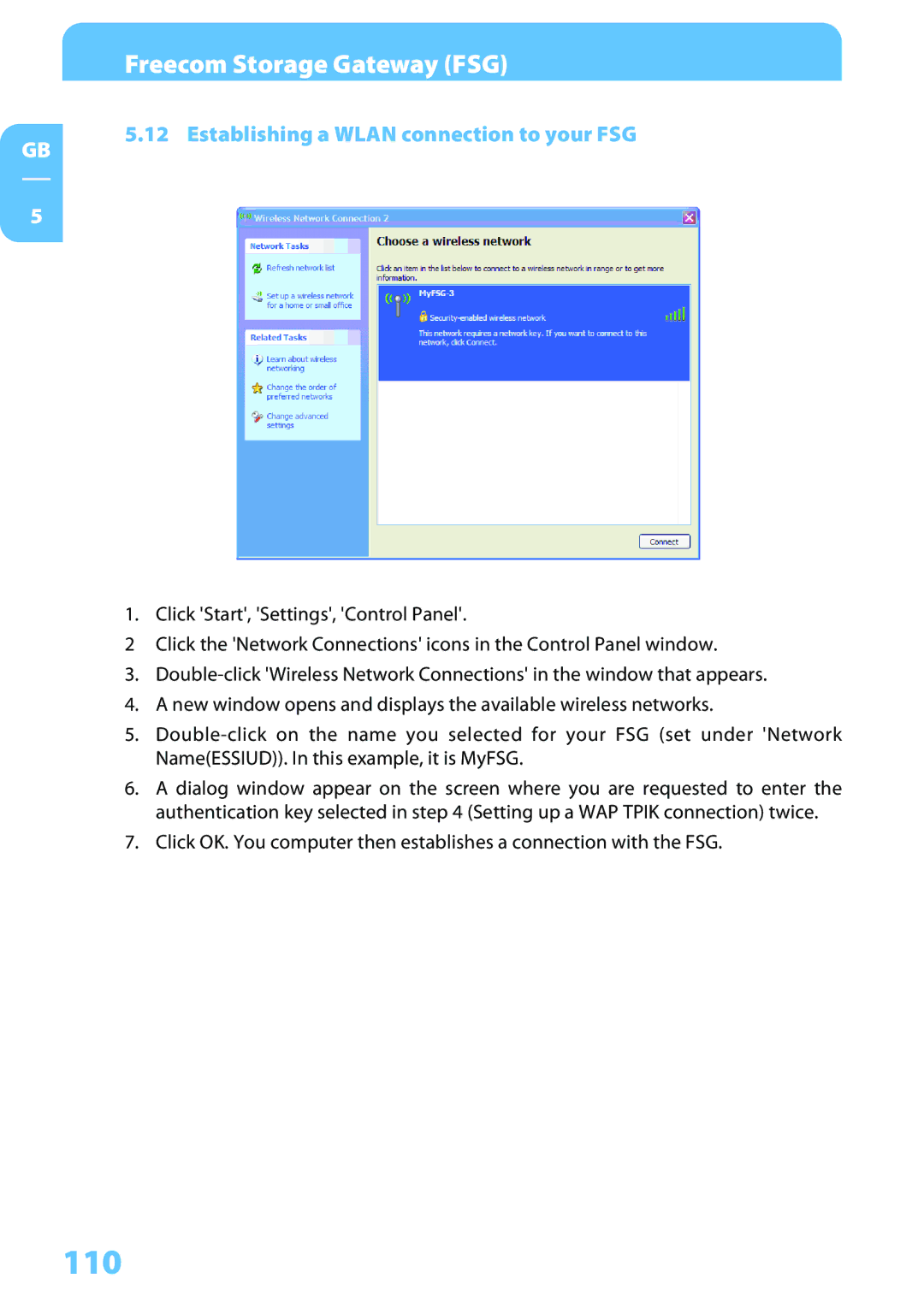Freecom Storage Gateway (FSG)
5.12 Establishing a WLAN connection to your FSG
GB
5
1. Click 'Start', 'Settings', 'Control Panel'.
2Click the 'Network Connections' icons in the Control Panel window.
3.
4.A new window opens and displays the available wireless networks.
5.
6.A dialog window appear on the screen where you are requested to enter the authentication key selected in step 4 (Setting up a WAP TPIK connection) twice.
7.Click OK. You computer then establishes a connection with the FSG.