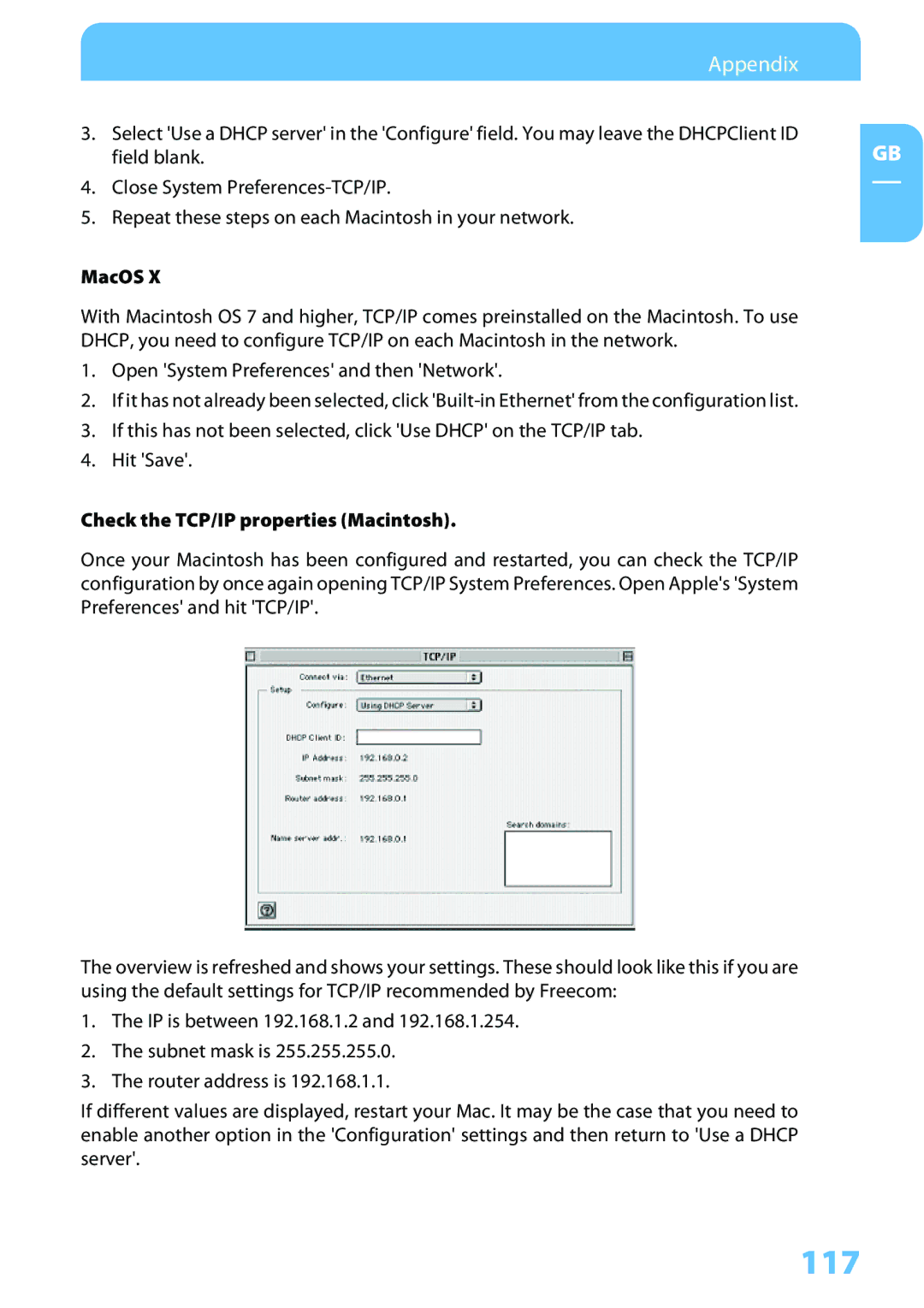Appendix |
|
3. Select 'Use a DHCP server' in the 'Configure' field. You may leave the DHCPClient ID | GB |
field blank. |
4.Close System
5.Repeat these steps on each Macintosh in your network.
MacOS X
With Macintosh OS 7 and higher, TCP/IP comes preinstalled on the Macintosh. To use DHCP, you need to configure TCP/IP on each Macintosh in the network.
1.Open 'System Preferences' and then 'Network'.
2.If it has not already been selected, click
3.If this has not been selected, click 'Use DHCP' on the TCP/IP tab.
4.Hit 'Save'.
Check the TCP/IP properties (Macintosh).
Once your Macintosh has been configured and restarted, you can check the TCP/IP configuration by once again opening TCP/IP System Preferences. Open Apple's 'System Preferences' and hit 'TCP/IP'.
The overview is refreshed and shows your settings. These should look like this if you are using the default settings for TCP/IP recommended by Freecom:
1.The IP is between 192.168.1.2 and 192.168.1.254.
2.The subnet mask is 255.255.255.0.
3.The router address is 192.168.1.1.
If different values are displayed, restart your Mac. It may be the case that you need to enable another option in the 'Configuration' settings and then return to 'Use a DHCP server'.