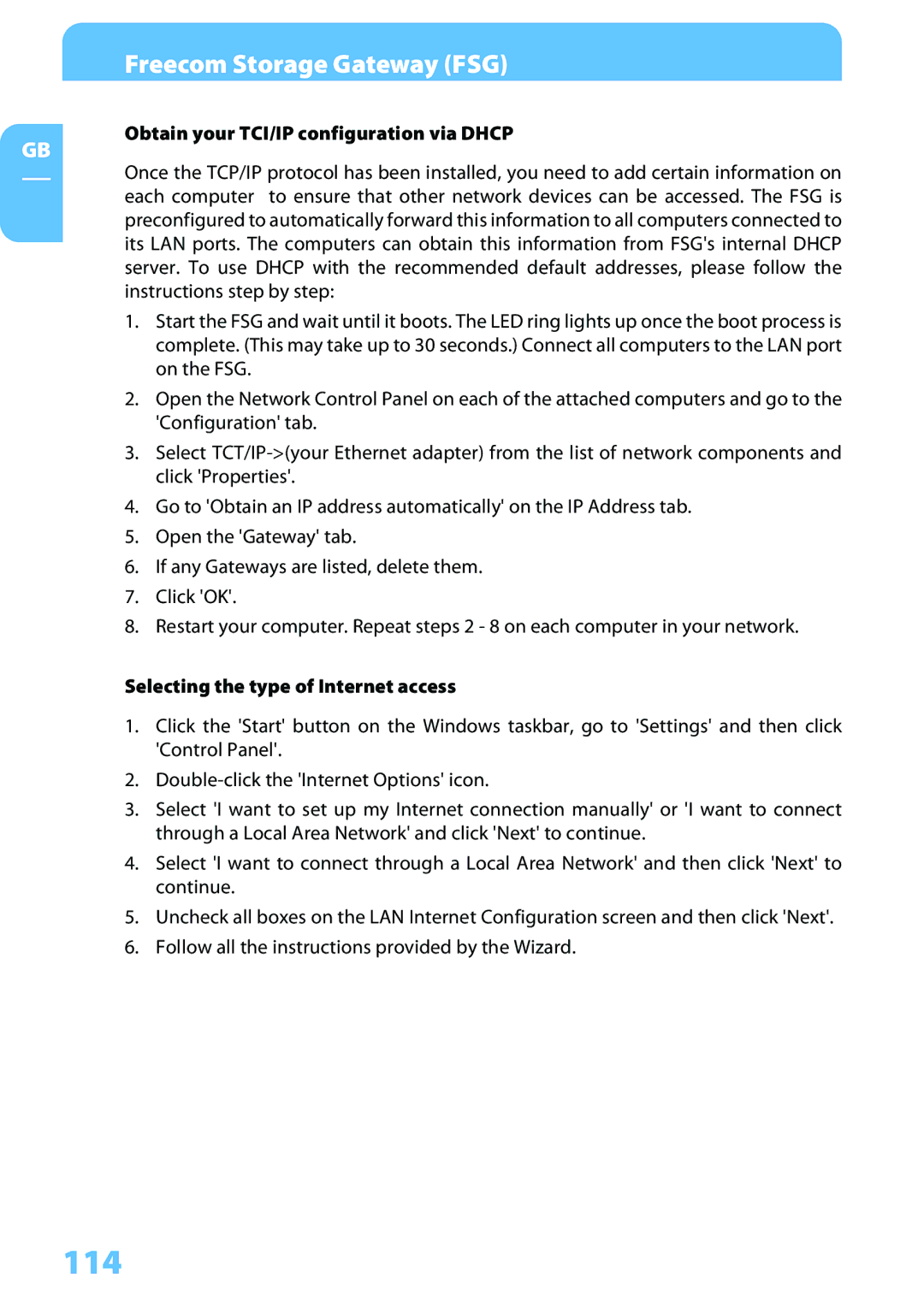Freecom Storage Gateway (FSG)
Obtain your TCI/IP configuration via DHCP
GB
Once the TCP/IP protocol has been installed, you need to add certain information on each computer to ensure that other network devices can be accessed. The FSG is preconfigured to automatically forward this information to all computers connected to its LAN ports. The computers can obtain this information from FSG's internal DHCP server. To use DHCP with the recommended default addresses, please follow the instructions step by step:
1.Start the FSG and wait until it boots. The LED ring lights up once the boot process is complete. (This may take up to 30 seconds.) Connect all computers to the LAN port on the FSG.
2.Open the Network Control Panel on each of the attached computers and go to the 'Configuration' tab.
3.Select
4.Go to 'Obtain an IP address automatically' on the IP Address tab.
5.Open the 'Gateway' tab.
6.If any Gateways are listed, delete them.
7.Click 'OK'.
8.Restart your computer. Repeat steps 2 - 8 on each computer in your network.
Selecting the type of Internet access
1.Click the 'Start' button on the Windows taskbar, go to 'Settings' and then click 'Control Panel'.
2.
3.Select 'I want to set up my Internet connection manually' or 'I want to connect through a Local Area Network' and click 'Next' to continue.
4.Select 'I want to connect through a Local Area Network' and then click 'Next' to continue.
5.Uncheck all boxes on the LAN Internet Configuration screen and then click 'Next'.
6.Follow all the instructions provided by the Wizard.