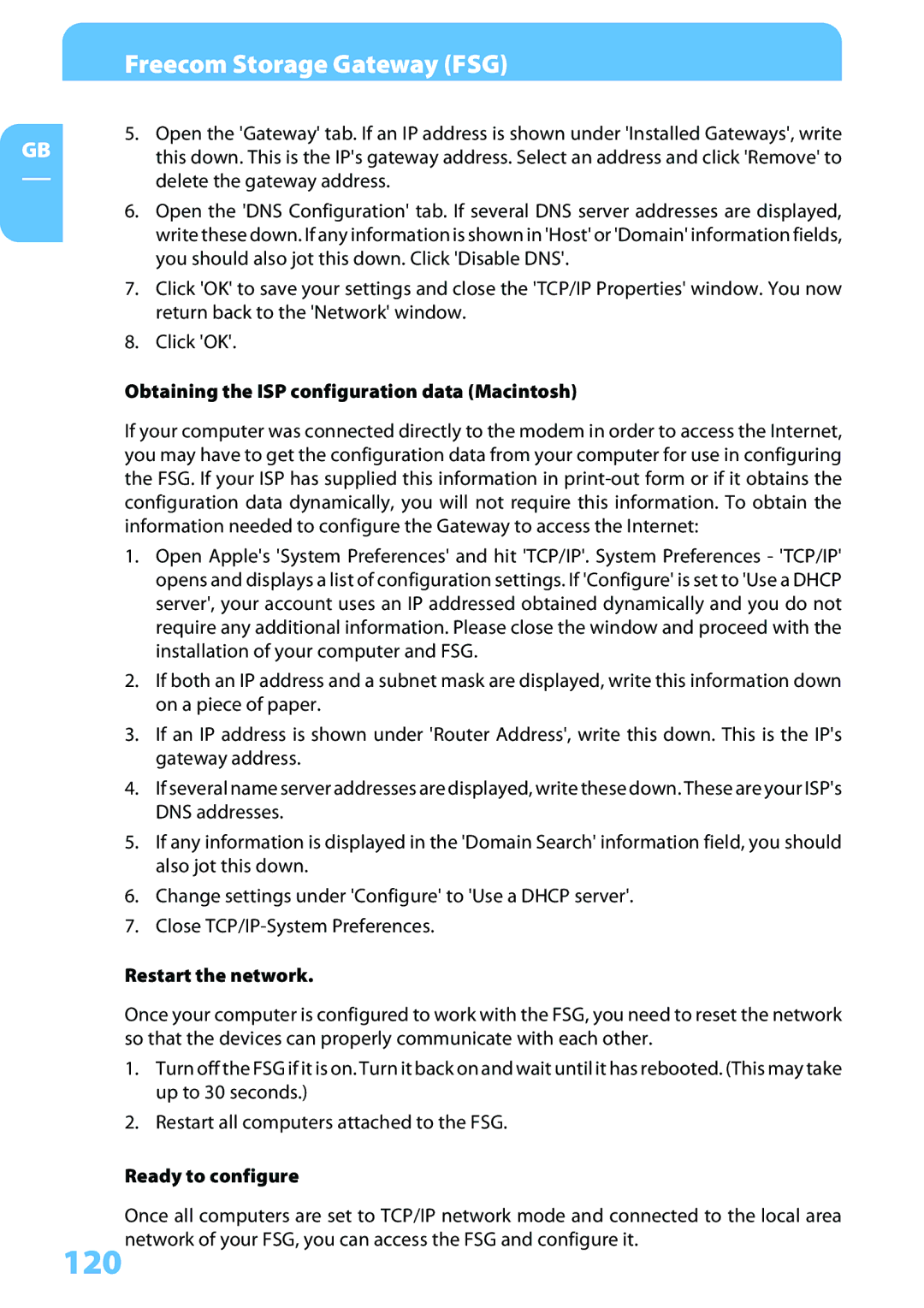Freecom Storage Gateway (FSG)
5. Open the 'Gateway' tab. If an IP address is shown under 'Installed Gateways', write
GB this down. This is the IP's gateway address. Select an address and click 'Remove' to delete the gateway address.
6.Open the 'DNS Configuration' tab. If several DNS server addresses are displayed, write these down. If any information is shown in 'Host' or 'Domain' information fields, you should also jot this down. Click 'Disable DNS'.
7.Click 'OK' to save your settings and close the 'TCP/IP Properties' window. You now return back to the 'Network' window.
8.Click 'OK'.
Obtaining the ISP configuration data (Macintosh)
If your computer was connected directly to the modem in order to access the Internet, you may have to get the configuration data from your computer for use in configuring the FSG. If your ISP has supplied this information in
1.Open Apple's 'System Preferences' and hit 'TCP/IP'. System Preferences - 'TCP/IP' opens and displays a list of configuration settings. If 'Configure' is set to 'Use a DHCP server', your account uses an IP addressed obtained dynamically and you do not require any additional information. Please close the window and proceed with the installation of your computer and FSG.
2.If both an IP address and a subnet mask are displayed, write this information down on a piece of paper.
3.If an IP address is shown under 'Router Address', write this down. This is the IP's gateway address.
4.If several name server addresses are displayed, write these down. These are your ISP's DNS addresses.
5.If any information is displayed in the 'Domain Search' information field, you should also jot this down.
6.Change settings under 'Configure' to 'Use a DHCP server'.
7.Close
Restart the network.
Once your computer is configured to work with the FSG, you need to reset the network so that the devices can properly communicate with each other.
1.Turn off the FSG if it is on. Turn it back on and wait until it has rebooted. (This may take up to 30 seconds.)
2.Restart all computers attached to the FSG.
Ready to configure
Once all computers are set to TCP/IP network mode and connected to the local area network of your FSG, you can access the FSG and configure it.