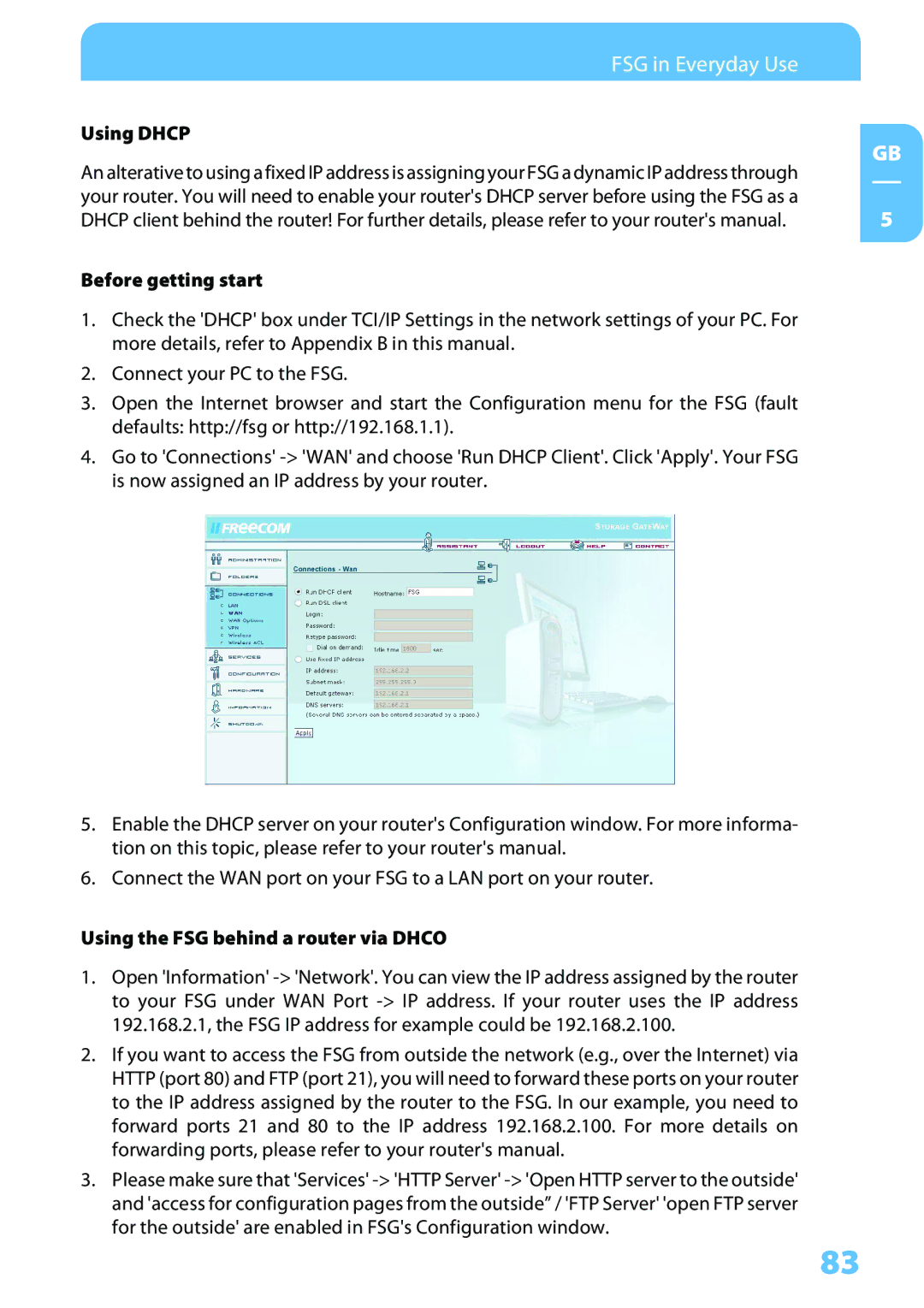FSG in Everyday Use |
| |
Using DHCP | GB | |
An alterative to using a fixed IP address is assigning your FSG a dynamic IP address through | ||
| ||
your router. You will need to enable your router's DHCP server before using the FSG as a | 5 | |
DHCP client behind the router! For further details, please refer to your router's manual. |
Before getting start
1.Check the 'DHCP' box under TCI/IP Settings in the network settings of your PC. For more details, refer to Appendix B in this manual.
2.Connect your PC to the FSG.
3.Open the Internet browser and start the Configuration menu for the FSG (fault defaults: http://fsg or http://192.168.1.1).
4.Go to 'Connections'
5.Enable the DHCP server on your router's Configuration window. For more informa- tion on this topic, please refer to your router's manual.
6.Connect the WAN port on your FSG to a LAN port on your router.
Using the FSG behind a router via DHCO
1.Open 'Information'
2.If you want to access the FSG from outside the network (e.g., over the Internet) via HTTP (port 80) and FTP (port 21), you will need to forward these ports on your router to the IP address assigned by the router to the FSG. In our example, you need to forward ports 21 and 80 to the IP address 192.168.2.100. For more details on forwarding ports, please refer to your router's manual.
3.Please make sure that 'Services'
83