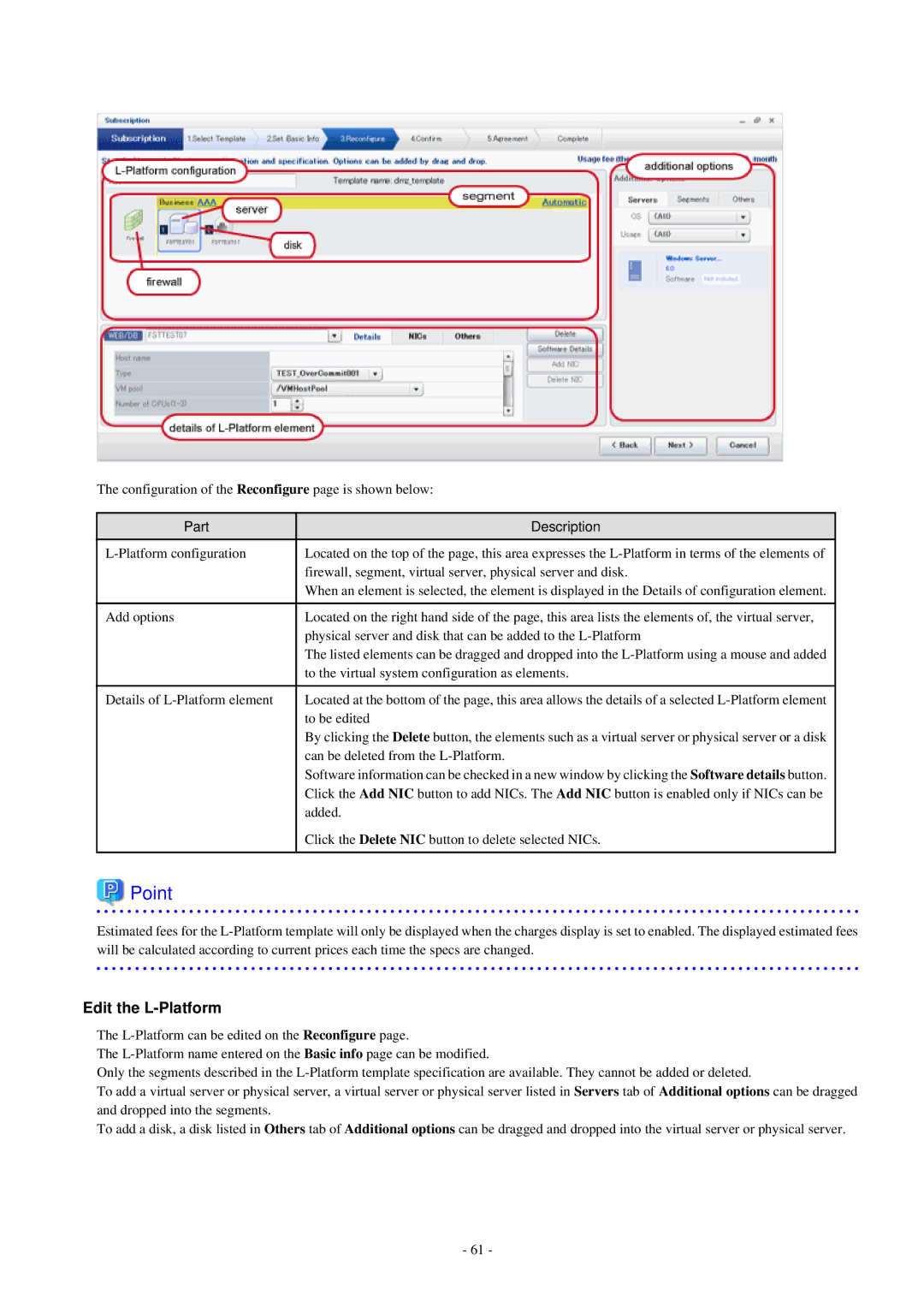The configuration of the Reconfigure page is shown below:
Part | Description |
Located on the top of the page, this area expresses the | |
| firewall, segment, virtual server, physical server and disk. |
| When an element is selected, the element is displayed in the Details of configuration element. |
|
|
Add options | Located on the right hand side of the page, this area lists the elements of, the virtual server, |
| physical server and disk that can be added to the |
| The listed elements can be dragged and dropped into the |
| to the virtual system configuration as elements. |
|
|
Details of | Located at the bottom of the page, this area allows the details of a selected |
| to be edited |
| By clicking the Delete button, the elements such as a virtual server or physical server or a disk |
| can be deleted from the |
| Software information can be checked in a new window by clicking the Software details button. |
| Click the Add NIC button to add NICs. The Add NIC button is enabled only if NICs can be |
| added. |
| Click the Delete NIC button to delete selected NICs. |
|
|
 Point
Point
Estimated fees for the
Edit the L-Platform
The
The
Only the segments described in the
To add a virtual server or physical server, a virtual server or physical server listed in Servers tab of Additional options can be dragged and dropped into the segments.
To add a disk, a disk listed in Others tab of Additional options can be dragged and dropped into the virtual server or physical server.
- 61 -