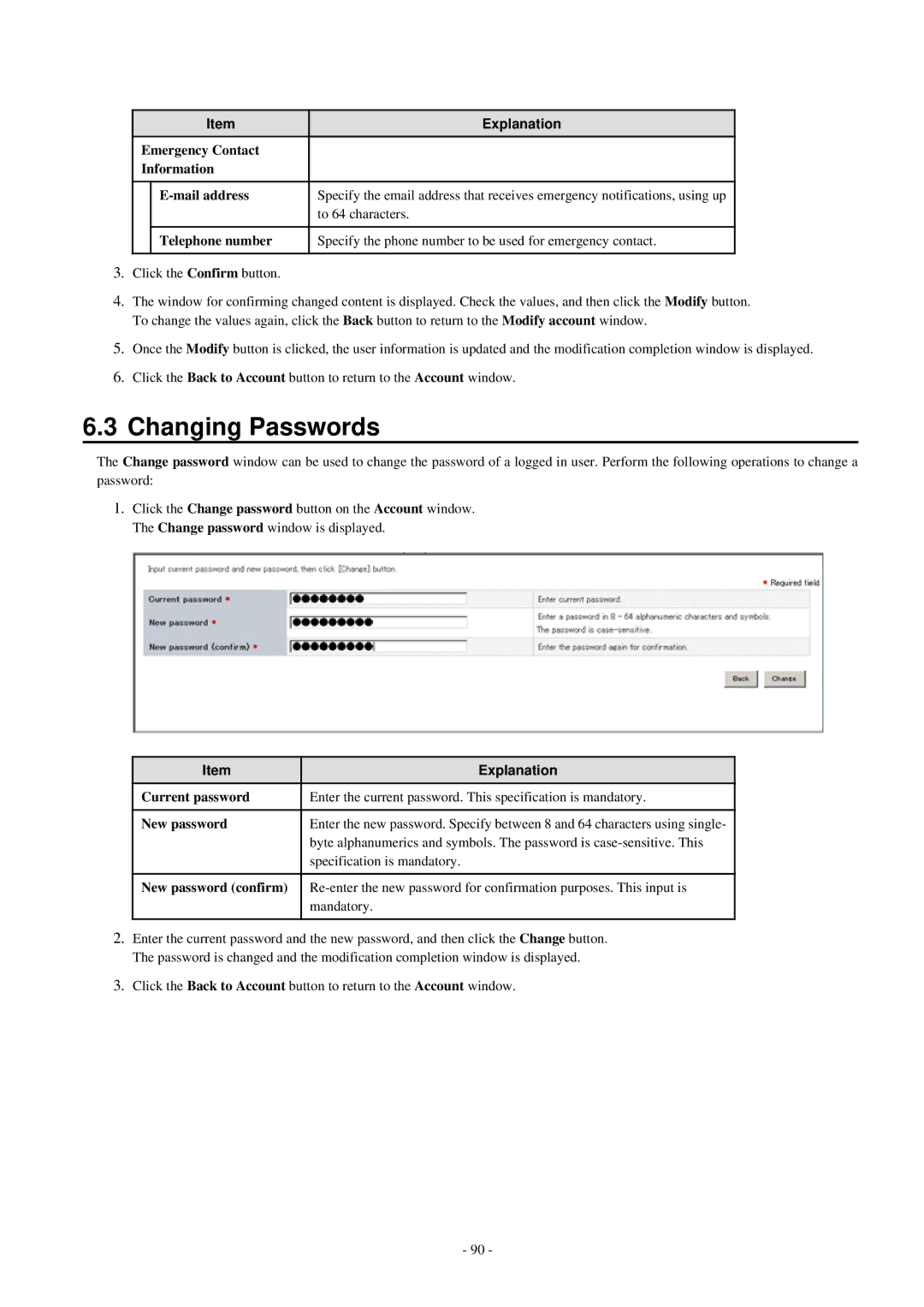| Item | Explanation |
Emergency Contact |
| |
Information |
| |
|
|
|
| Specify the email address that receives emergency notifications, using up | |
|
| to 64 characters. |
|
|
|
| Telephone number | Specify the phone number to be used for emergency contact. |
|
|
|
3.Click the Confirm button.
4.The window for confirming changed content is displayed. Check the values, and then click the Modify button. To change the values again, click the Back button to return to the Modify account window.
5.Once the Modify button is clicked, the user information is updated and the modification completion window is displayed.
6.Click the Back to Account button to return to the Account window.
6.3Changing Passwords
The Change password window can be used to change the password of a logged in user. Perform the following operations to change a password:
1.Click the Change password button on the Account window. The Change password window is displayed.
Item | Explanation |
Current password | Enter the current password. This specification is mandatory. |
|
|
New password | Enter the new password. Specify between 8 and 64 characters using single- |
| byte alphanumerics and symbols. The password is |
| specification is mandatory. |
|
|
New password (confirm) | |
| mandatory. |
|
|
2.Enter the current password and the new password, and then click the Change button. The password is changed and the modification completion window is displayed.
3.Click the Back to Account button to return to the Account window.
- 90 -