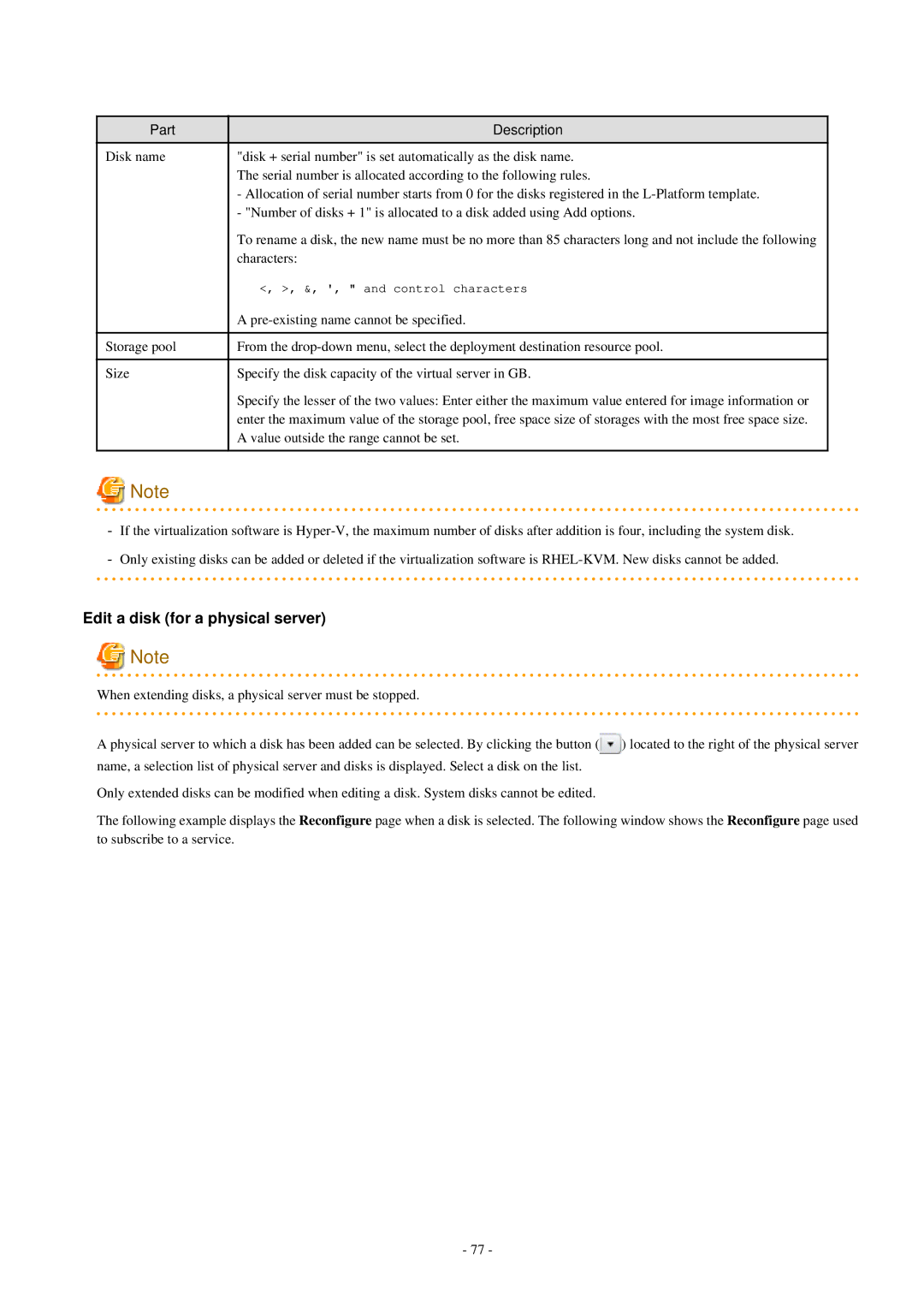Part | Description |
Disk name | "disk + serial number" is set automatically as the disk name. |
| The serial number is allocated according to the following rules. |
| - Allocation of serial number starts from 0 for the disks registered in the |
| - "Number of disks + 1" is allocated to a disk added using Add options. |
| To rename a disk, the new name must be no more than 85 characters long and not include the following |
| characters: |
| <, >, &, ', " and control characters |
| A |
|
|
Storage pool | From the |
|
|
Size | Specify the disk capacity of the virtual server in GB. |
| Specify the lesser of the two values: Enter either the maximum value entered for image information or |
| enter the maximum value of the storage pool, free space size of storages with the most free space size. |
| A value outside the range cannot be set. |
|
|
![]() Note
Note
-If the virtualization software is
-Only existing disks can be added or deleted if the virtualization software is
Edit a disk (for a physical server)
![]() Note
Note
When extending disks, a physical server must be stopped.
A physical server to which a disk has been added can be selected. By clicking the button (![]() ) located to the right of the physical server name, a selection list of physical server and disks is displayed. Select a disk on the list.
) located to the right of the physical server name, a selection list of physical server and disks is displayed. Select a disk on the list.
Only extended disks can be modified when editing a disk. System disks cannot be edited.
The following example displays the Reconfigure page when a disk is selected. The following window shows the Reconfigure page used to subscribe to a service.
- 77 -