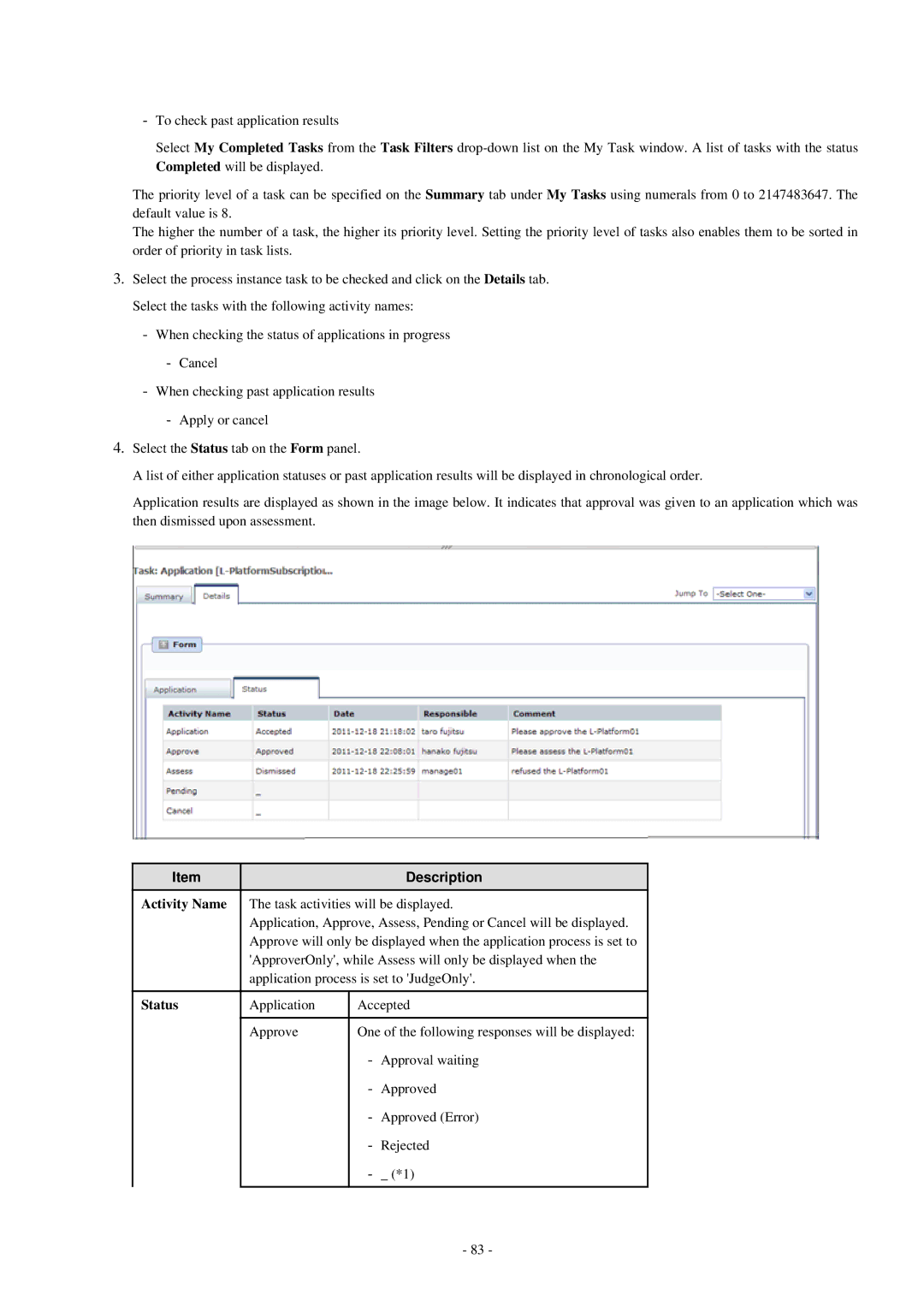-To check past application results
Select My Completed Tasks from the Task Filters
The priority level of a task can be specified on the Summary tab under My Tasks using numerals from 0 to 2147483647. The default value is 8.
The higher the number of a task, the higher its priority level. Setting the priority level of tasks also enables them to be sorted in order of priority in task lists.
3.Select the process instance task to be checked and click on the Details tab. Select the tasks with the following activity names:
-When checking the status of applications in progress
-Cancel
-When checking past application results
-Apply or cancel
4.Select the Status tab on the Form panel.
A list of either application statuses or past application results will be displayed in chronological order.
Application results are displayed as shown in the image below. It indicates that approval was given to an application which was then dismissed upon assessment.
Item |
|
| Description |
Activity Name | The task activities will be displayed. | ||
| Application, Approve, Assess, Pending or Cancel will be displayed. | ||
| Approve will only be displayed when the application process is set to | ||
| 'ApproverOnly', while Assess will only be displayed when the | ||
| application process is set to 'JudgeOnly'. | ||
|
|
| |
Status | Application | Accepted | |
|
|
| |
| Approve | One of the following responses will be displayed: | |
|
| - | Approval waiting |
|
| - | Approved |
|
| - | Approved (Error) |
|
| - | Rejected |
|
| - | _ (*1) |
|
|
|
|
- 83 -