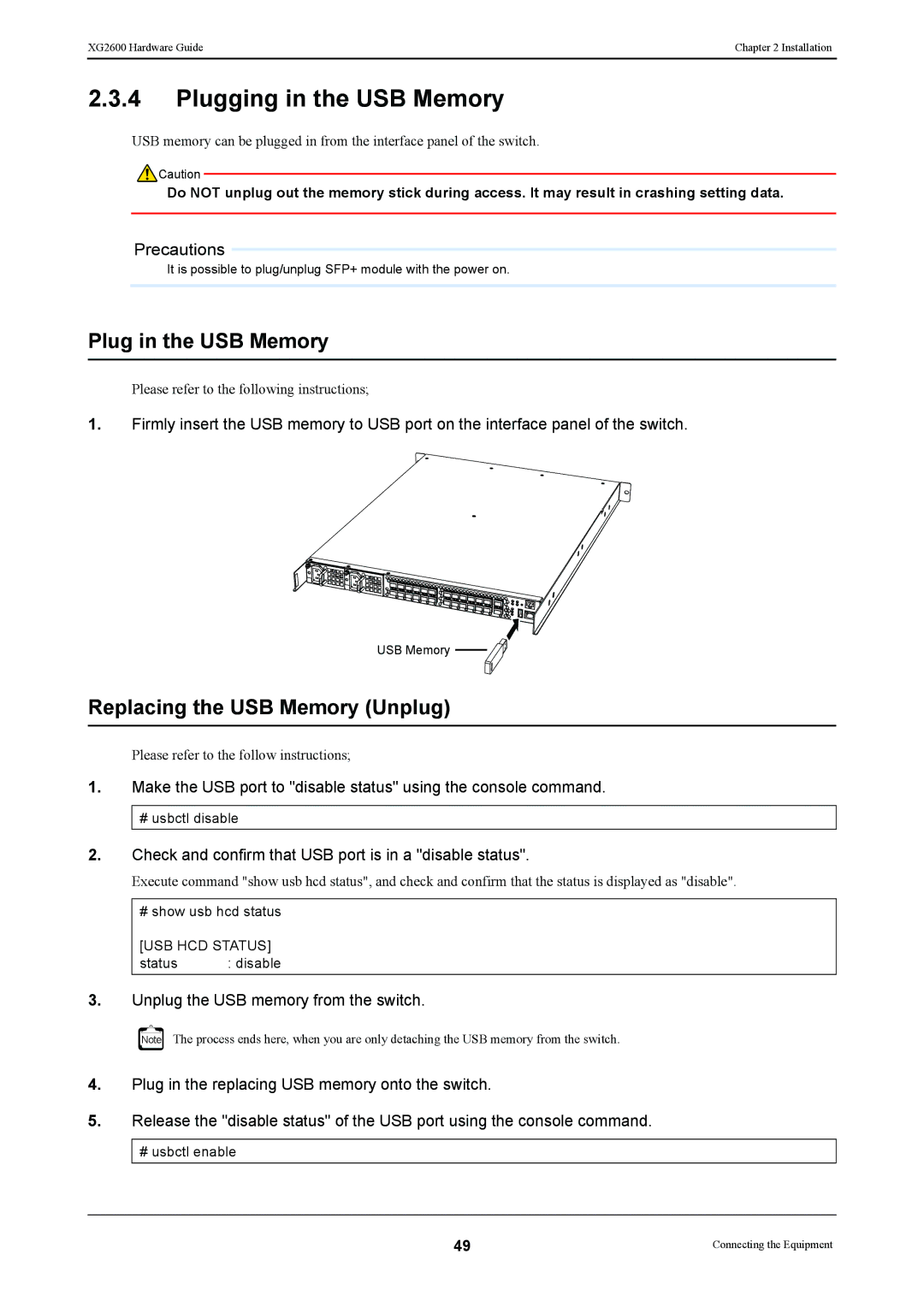XG2600 Hardware Guide | Chapter 2 Installation |
|
|
2.3.4Plugging in the USB Memory
USB memory can be plugged in from the interface panel of the switch.
![]() Caution
Caution
Do NOT unplug out the memory stick during access. It may result in crashing setting data.
Precautions
It is possible to plug/unplug SFP+ module with the power on.
Plug in the USB Memory
Please refer to the following instructions;
1.Firmly insert the USB memory to USB port on the interface panel of the switch.
USB Memory ![]()
![]()
Replacing the USB Memory (Unplug)
Please refer to the follow instructions;
1.Make the USB port to "disable status" using the console command.
#usbctl disable
2.Check and confirm that USB port is in a "disable status".
Execute command "show usb hcd status", and check and confirm that the status is displayed as "disable".
#show usb hcd status
[USB HCD STATUS]
status : disable
3.Unplug the USB memory from the switch.
Note The process ends here, when you are only detaching the USB memory from the switch.
4.Plug in the replacing USB memory onto the switch.
5.Release the "disable status" of the USB port using the console command.
#usbctl enable
49 | Connecting the Equipment |