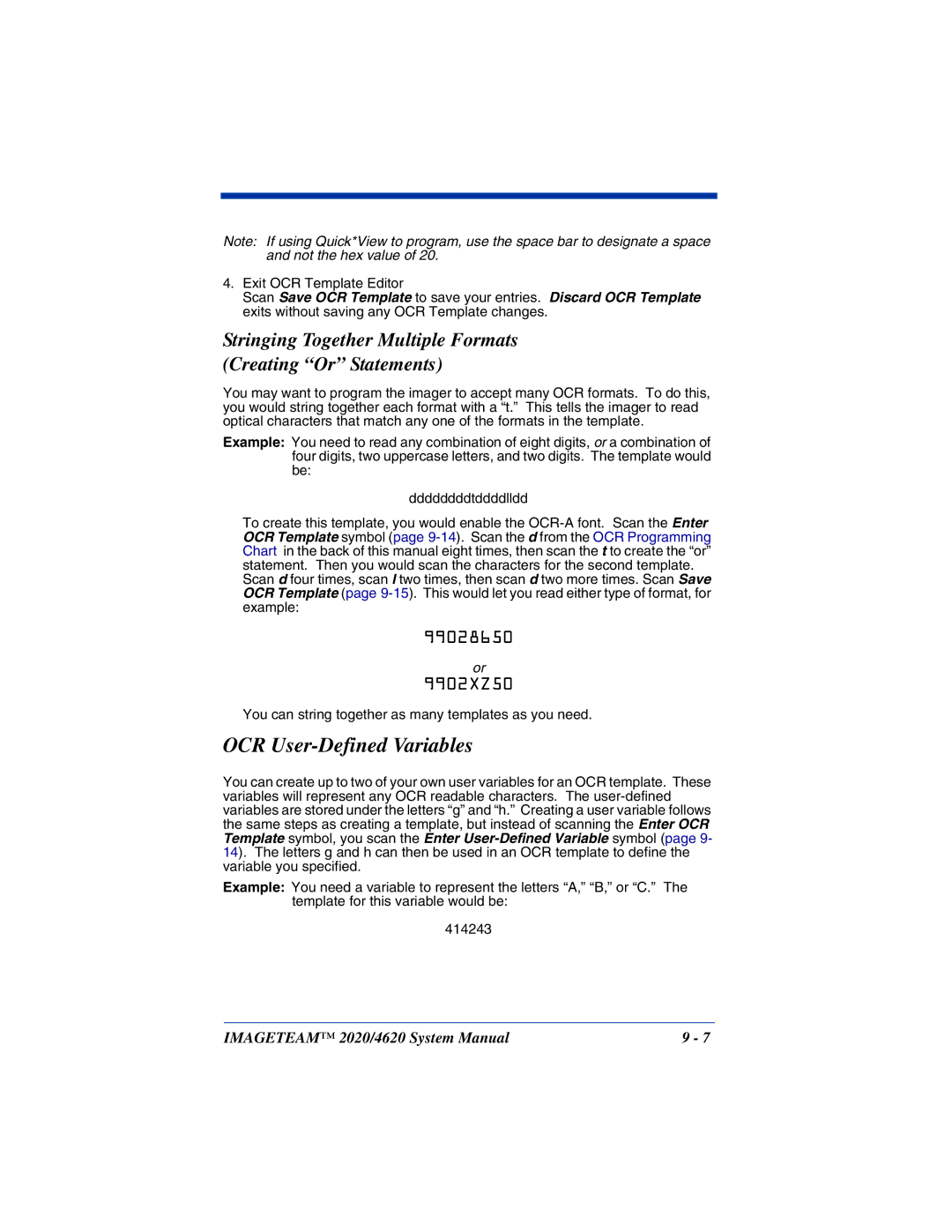System Manual
Disclaimer
FCC Class B Compliance Statement
Regulatory and Safety Approvals for the IT2020-5B/ IT4620
Parameter Specification
Statement of Agency Compliance
CE Compliance
Canadian Compliance
Regulatory Approvals for Bluetooth Radio Devices
Bluetooth Radio Device R&TTE Compliance Statement
Parameter Specification RF Approvals
TÜV Statement
Bluetooth Qualified Product
LED Safety Statement
UL and cUL Statement
Required Safety Labels
0682
Table of Contents
Basic System Operation
Output
Data Editing
Symbologies
Check Digits Required Code 11 Message Length
MSI Check Character MSI Message Length
Imaging Commands
Interface Keys
Product Specifications
Customer Support
Xii
About This Manual
Getting Started
Models Description
Unpacking the System
IT4620 Models
Cordless System Main Components
Charging Information
About the Battery
Connecting the Base When Powered by Host Keyboard Wedge
Proper Disposal of the Battery
Connecting the Base with USB
Connecting the Base with RS-232 Serial Port
Connecting the Base with Serial Wedge
IT4620 Imager Green LED Red LED IT2020-5B Cordless Base
Linking Imager to Base
Communication Between the Cordless System and the Host
Reading Techniques
Keyboard Wedge Connection
Programming the Interface
Introduction
Plug and Play
Option Setting
RS-232
Wand Emulation Plug & Play
IBM 4683 Ports 5B, 9B, and 17 Interface
Symbology Suffix
USB PC or Macintosh Keyboard
IBM SurePos
USB Com Port Emulation
USB HID
Serial Wedge
Standard Product Default Settings Current Application Group
Programming the Interface Terminal ID Method
Terminal Models
Supported Terminals
USB HID POS
Keyboard Country
Keyboard Country
Keyboard Style
Keyboard Modifiers
Imageteam 2020/4620 System Manual
RS-232 Baud Rate
RS-232 Word Length Data Bits, Stop Bits, and Parity
RS-232 Handshaking
RS-232 Receiver Time-Out
0ESC4ESC5ESC6
Host ACK Selection
Host ACK Enable
Wand Emulation Connection
IT2020-5B Host Escape Commands
Command Action
Wand Emulation
Wand Emulation Data Block Size
Wand Emulation Overall Checksum
Wand Emulation Delay Between Blocks
Wand Emulation Polarity
Wand Emulation Transmission Rate
Wand Emulation Idle
Imageteam 2020/4620 System Manual
Cordless Imager
Basic System Operation
Cordless Base
RF Radio Frequency Module Operation
Imager Is Moved Back Into Range
System Conditions
Linking Process
Imager Is Out of Range
Base Charge Mode
IT2020-5B LED Sequences and Meaning
System Condition System Status Indicator Red LED
Beeper and LED Sequences and Meaning
IT4620 LED Sequences and Meaning
Unlinking the Imager
Locked Link Mode Single Imager
Imager Modes
Single Imager Operation
Open Link Mode Single Imager
Multiple Imager Operation
Override Locked Imager
Imager Name
Application Work Groups
Imager Report
Application Work Group Selection
Standard Product Default Settings Current Application Group
Changing Bluetooth PIN Code
Using the Imager with Bluetooth Devices
Out-of-Range Alarm
Alarm Sound Type
Duration
Data Accumulation Mode
Imageteam 2020/4620 System Manual
Beeper Good Read
Good Read Indicators
Beeper Volume Good Read
Output
Beeper Pitch Good Read
Beeper Duration Good Read
LED Good Read
Good Read Delay
User-Specified Good Read Delay
Number of Beeps Good Read
Serial Trigger Modes
Manual/Serial Trigger, Low Power
Imager Power Time-Out Timer
Scan Stand Mode
Presentation Mode
Scan Stand Symbol
Hands Free Time-Out
Presentation LED Behavior after Decode
Presentation Sensitivity
User-Specified Reread Delay
Reread Delay
Illumination Lights
LED Power Level
User-Specified Aimer Delay
Aimer Delay
Centering
Aimer Mode
Right
Decode Search Mode
Output Sequence Overview
SEQBLK62999941FF6A999942FF69999943FF
Output Sequence Example
Output Sequence Editor
Require Output Sequence
SEQBLK62001241FF6A001342FF69001243FF
No Read
Multiple Symbols
Video Reverse
Print Weight
Working Orientation
Imageteam 2020/4620 System Manual
Data Editing
Prefix/Suffix Overview
Points to Keep In Mind
Scan the Add Prefix or Add Suffix symbol
To Add a Prefix or Suffix
Scan Add Suffix
To Add a Carriage Return Suffix to all Symbologies
Scan the Clear One Prefix or Clear One Suffix symbol
To Clear One or All Prefixes or Suffixes
Prefix Selections
Suffix Selections
Function Code Transmit
Intercharacter Delay
Intercharacter, Interfunction, and Intermessage Delays
Interfunction Delay
User Specified Intercharacter Delay
Intermessage Delay
Imageteam 2020/4620 System Manual
To Add a Data Format
Scan the Enter Data Format symbol Primary/Alternate Format
Data Formatting
Data Format Editor Introduction
Clear One Data Format
Data Format Editor Commands
Editor Commands
Other Programming Selections
Move Commands
Imageteam 2020/4620 System Manual
Data Formatter
Data Format Editor
Alternate Data Formats
MSI
Symbologies
Message Length Description
All Symbologies
Codabar Start/Stop Characters
Codabar
Codabar Check Character
Codabar Concatenation
Codabar Message Length
Codabar
Code 39 Start/Stop Characters
Code
Code 39 Message Length
Code 39 Check Character
Code 32 Pharmaceutical Paraf
Code 39 Append
Full Ascii
Code 39 Code
Interleaved 2
Interleaved 2 of 5 Message Length
Check Digit
Code 93 Message Length
Code 2
Code 93 Code
Code 2 of 5 Message Length
Iata Code 2 of 5 Message Length
Iata Code 2
Matrix 2 of 5 Message Length
Matrix 2
Code 11 Message Length
Check Digits Required
Isbt 128 Concatenation
Telepen
Code 128 Message Length
Code 128 Code
Telepen Message Length
Telepen Output
UPC-A Check Digit
UPC-A Number System
UPC-A Addenda
With Extended Coupon Code
UPC-A Addenda Required
UPC-A Addenda Separator
UPC-E0 Expand
UPC-E0
UPC-E0 Addenda Required
UPC-E0 Addenda Separator
UPC-E0 Check Digit
UPC-E0 Addenda
UPC-E0 Number System
EAN/JAN-13 Check Digit
EAN/JAN-13 Addenda
EAN/JAN-13 Addenda Required
EAN/JAN-13 Addenda Separator
EAN/JAN-8 Check Digit
Isbn Translate
EAN/JAN-8 Addenda
EAN/JAN-8 Addenda Required
EAN/JAN-8 Addenda Separator
MSI Check Character
Plessey Code
MSI Message Length
Plessey Message Length
RSS Limited
RSS-14
RSS Expanded Message Length
RSS Expanded
PosiCode
PosiCode a and B
PosiCode Message Length
Codablock F
Trioptic Code
Code 16K
Codablock F Message Length
Code 16K Message Length
Code 49 Message Length
Imageteam 2020/4620 System Manual
Eanucc Composite Codes
Eanucc Composite Code Message Length
UPC/EAN Version
Tcif Linked Code 39 TLC39
Eanucc Emulation
Postal Codes
Postnet
Postnet Check Digit
Canadian Post
Planet Code
Planet Code Check Digit
British Post
Kix Netherlands Post
Australian Post
Japanese Post
China Post Message Length
China Post
Korea Post Message Length
Korea Post
QR Code Message Length
QR Code
Data Matrix Message Length
Data Matrix
MaxiCode Message Length
MaxiCode
Aztec Code
Aztec Code Message Length
Aztec Runes
Imageteam 2020/4620 System Manual
Imaging Commands
Image Snap Imgsnp
Imgsnp Modifiers
Image Ship Imgshp
Imgshp Modifiers
3IR
IR Image Rotate
Default = 0, or full image
IMGSNP1P0L168W90%32D
IMGBOX40S0X70Y190W100H1R0F
Intelligent Signature Capture Imgbox
Imgbox Modifiers
0123456789
Imageteam 2020/4620 System Manual
RF Default Imaging Device
Imageteam 2020/4620 System Manual
OCR-B
OCR Programming
OCR
OCR Fonts
Micr E13 B Font
Currency Font
OCR Templates
Semi Font
Template Characters
Creating an OCR Template
Adding Spaces
37680981
Stringing Together Multiple Formats Creating Or Statements
OCR User-Defined Variables
Abcdefgh
Reading Multi-Row OCR
OCR Modulo 10 Check Character
OCR Check Character
OCR User-Defined Check Character
OCR Modulo 36 Check Character
Programming a User-Defined Check Character
3031323334353637383958
Weighting Options
0128454
OCR Isbn Application Example
OCR Template Codes
Exit Selections
Imageteam 2020/4620 System Manual
Interface Keys
Keyboard Function Relationships
Function Code HEX/ASCII Value Full Ascii Ctrl +
Country Codes
Supported Keys
Supported Interface Keys
IBM AT/XT PS/2 Compatibles IBM XTs IBM, DDC, Memorex
Compatibles Telex, Harris
SYN PF1 ETB PF2 Can PF3 PF4 SUB PF5 ESC PF6 PF7 PF8 PF9
Memorex Telex
Ansi Ascii HEX
Esprit 200
Apple Mac/iMac
Show Software Revision
To Add a Test Code I.D. Prefix to All Symbologies
Reset Imager
Utilities
Base Address
Imager Address
Visual Menu
Test Menu
Temporary Visual Menu 2003 Configuration
Installing Visual Menu 2003 from the Web
Visual Menu 2003 Operations
Quick*View
Installing Quick*View from the Web
Temporary Quick*View Configuration
Bold
Serial Programming Commands
Menu Command Syntax
Conventions
Concatenation of Multiple Commands
Query Commands
Enter cbrena Response CBRENA1ACK
Examples of Query Commands
Responses
Enter cbrena Response CBRENA0-1ACK
Trigger Commands
Enter cbr? Response CBRENA1ACK
CK20ACK
Standard Product Default Settings Current Application Group
Menu Commands
Setting Serial Selection Command
Programming the Interface
KBDSTY0
TERMID64
Defalt
Basic System Operation
Output Selections
TRGMOD4
Prefix/Suffix Selections
Data Formatter Selections
Symbologies
CBRSSX0
C93DFT
Teldft
UPAARQ0
E13ARQ0
PLSENA0 PLSENA1
16KDFT
PLNENA1
Imaging Default Commands
SNPLED0
IMGINF0
OCR Selections
56789ABCDEFG
Product Specifications
IT4620 Product Specifications
Parameter Specification
Imageteam 2020-5B Product Specifications
Standard Cable
Pinouts
Wand Emulation
Standard Cable Pinouts
Serial Output Standard Cable
USB
Inspecting Cords and Connectors
Maintenance
Maintenance
Cleaning the Imager’s Window
Troubleshooting Base
Changing the IT4620 Battery
Replacing the IT2020-5B Interface Cable
Charge mode is turned on. See Base Charge Mode on
Troubleshooting Imager
Imageteam 2020/4620 System Manual
Customer Support
Product Service and Repair
North America/Canada
Technical Assistance
Limited Warranty
Imageteam 2020/4620 System Manual
Appendix a
Symbology Chart
Modifiers m Code ID Hex
Symbology
Hand Held
Possible AIM ID
Imageteam 2020/4620 System Manual
Ascii Conversion Chart Code
Imageteam 2020/4620 System Manual
Code Standard Description
Code Page Mapping of Printed Bar Codes
Page
Page
Page
Interleaved 2
Sample Symbols
Matrix 2 RSS-14
Aztec
OCR Programming Chart
Programming Chart
Save Discard Reset
Hand Held Products, Inc