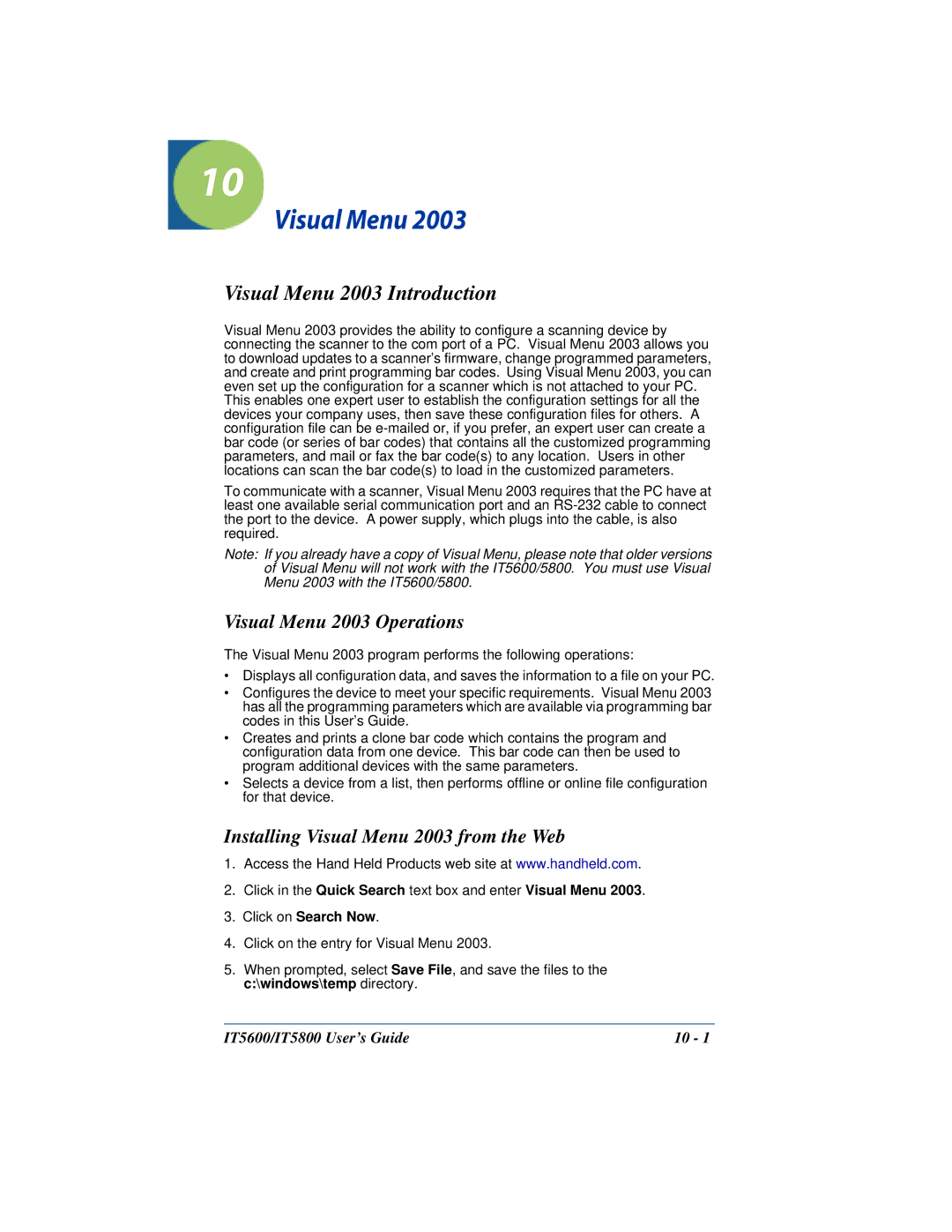10
Visual Menu 2003
Visual Menu 2003 Introduction
Visual Menu 2003 provides the ability to configure a scanning device by connecting the scanner to the com port of a PC. Visual Menu 2003 allows you to download updates to a scanner’s firmware, change programmed parameters, and create and print programming bar codes. Using Visual Menu 2003, you can even set up the configuration for a scanner which is not attached to your PC. This enables one expert user to establish the configuration settings for all the devices your company uses, then save these configuration files for others. A configuration file can be
To communicate with a scanner, Visual Menu 2003 requires that the PC have at least one available serial communication port and an
Note: If you already have a copy of Visual Menu, please note that older versions of Visual Menu will not work with the IT5600/5800. You must use Visual Menu 2003 with the IT5600/5800.
Visual Menu 2003 Operations
The Visual Menu 2003 program performs the following operations:
•Displays all configuration data, and saves the information to a file on your PC.
•Configures the device to meet your specific requirements. Visual Menu 2003 has all the programming parameters which are available via programming bar codes in this User’s Guide.
•Creates and prints a clone bar code which contains the program and configuration data from one device. This bar code can then be used to program additional devices with the same parameters.
•Selects a device from a list, then performs offline or online file configuration for that device.
Installing Visual Menu 2003 from the Web
1.Access the Hand Held Products web site at www.handheld.com.
2.Click in the Quick Search text box and enter Visual Menu 2003.
3.Click on Search Now.
4.Click on the entry for Visual Menu 2003.
5.When prompted, select Save File, and save the files to the c:\windows\temp directory.
IT5600/IT5800 User’s Guide | 10 - 1 |