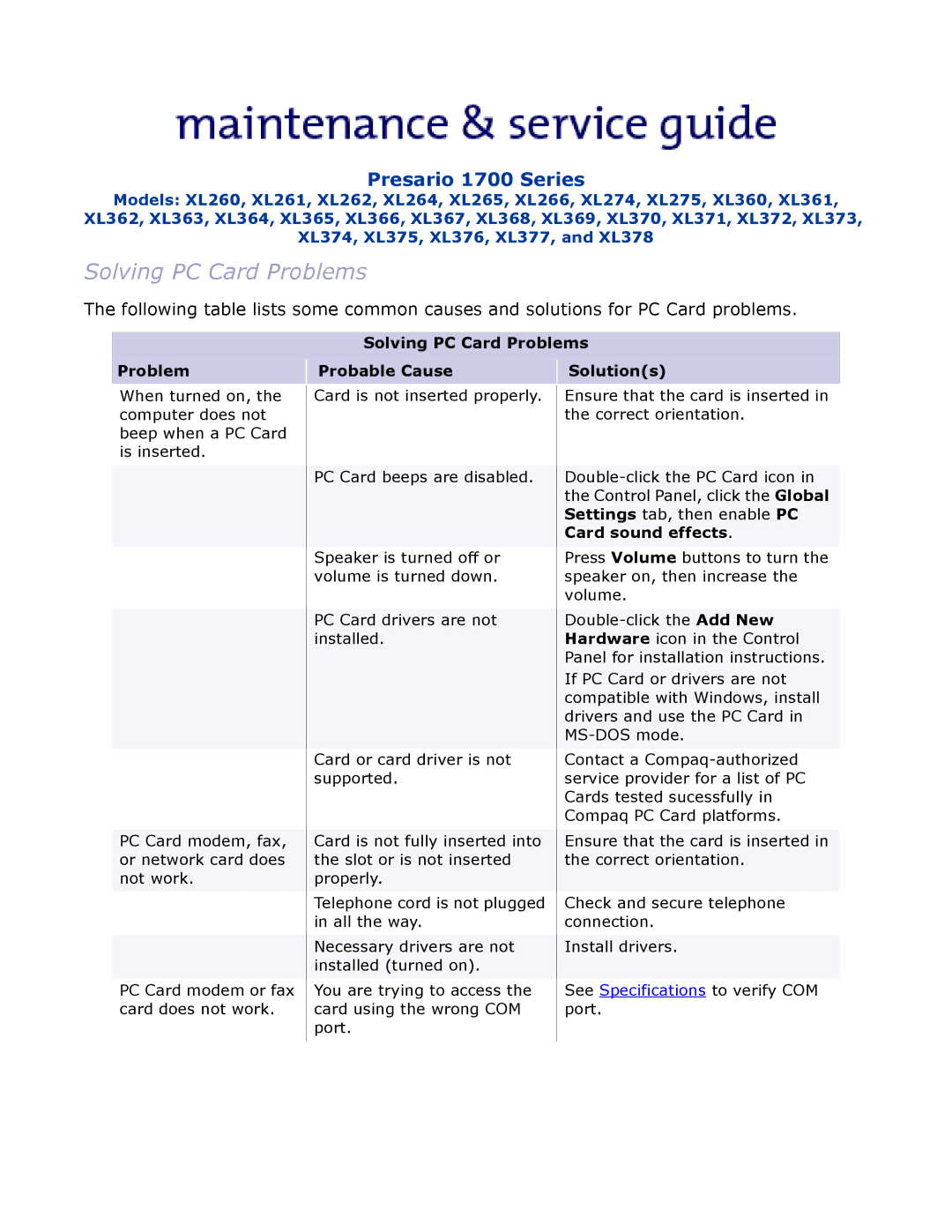Presario 1700 Series
Models: XL260, XL261, XL262, XL264, XL265, XL266, XL274, XL275, XL360, XL361, XL362, XL363, XL364, XL365, XL366, XL367, XL368, XL369, XL370, XL371, XL372, XL373, XL374, XL375, XL376, XL377, and XL378
Solving PC Card Problems
The following table lists some common causes and solutions for PC Card problems.
Solving PC Card Problems
Problem | Probable Cause | Solution(s) |
|
|
|
When turned on, the computer does not beep when a PC Card is inserted.
PC Card modem, fax, or network card does not work.
PC Card modem or fax card does not work.
Card is not inserted properly.
PC Card beeps are disabled.
Speaker is turned off or volume is turned down.
PC Card drivers are not installed.
Card or card driver is not supported.
Card is not fully inserted into the slot or is not inserted properly.
Telephone cord is not plugged in all the way.
Necessary drivers are not installed (turned on).
You are trying to access the card using the wrong COM port.
Ensure that the card is inserted in the correct orientation.
Press Volume buttons to turn the speaker on, then increase the volume.
If PC Card or drivers are not compatible with Windows, install drivers and use the PC Card in
Contact a
Ensure that the card is inserted in the correct orientation.
Check and secure telephone connection.
Install drivers.
See Specifications to verify COM port.